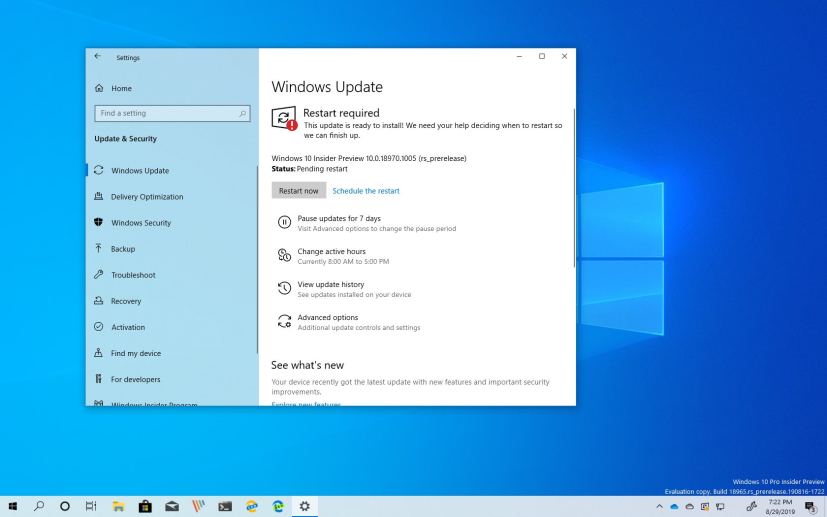Microsoft is now rolling out Windows 10 build 18970 for the devices enrolled in the Fast ring of the Windows Insider Program. This is the preview number 27 available as part of the 20H1 development, and it’s an update that introduces two major features.
Windows 10 build 18970, according to the company, ships with a new tablet mode experience designed for 2-in-1 devices. The Reset this PC feature now provides an option to download a fresh copy of Windows 10 directly from the Microsoft servers, and the new Cortana experience continues to expand to more users.
Windows 10 build 18970
Here are all the features and changes coming to the next version of Windows 10:
Reset this PC with Cloud Download option
Starting with build 18970, Windows 10 is updating the Reset this PC recovery feature with the ability to download the installation files from the cloud to reinstall the OS on your PC.
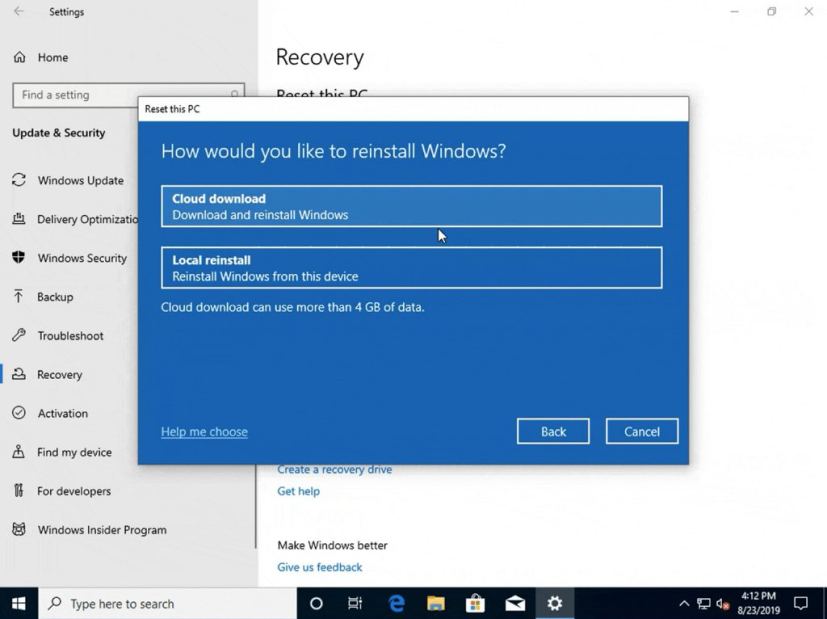
The cloud download option will reinstall the same build, version, and edition, that is currently installed on your device.
In the past, the feature only offered the ability to reinstall Windows 10 using a build created from existing files on your computer. While the option will continue to be available, you now also have the choice to download a fresh copy of Windows 10 directly from the Microsoft servers.
Using this new “Cloud Download” option will remove all the apps already installed on your computer. Furthermore, if the “Remove everything” option is selected, user data will also be deleted.
New tablet mode experience
As part of the 20H1 development, Windows 10 is also building a new tablet experience for 2-in-1 convertible devices.
The new interface allows users entering tablet posture to stay in the familiar desktop experience without interruption, plus a few key touch improvements, such as increased spacing between Taskbar icons. Search box on taskbar collapsed into an icon. File Explorer switches to touch optimized layout. And touch keyboard auto invokes when you tap text fields.

In addition, as a result of these changes, the tablet section in the Settings is gaining new changes.
This feature is only available for a portion of participants of the Windows Insider program.
Additional changes
Alongside the new features and improvements, Windows 10 build 18970 also includes a few other minor changes, including tweaks to help improve the launch performance of Settings when the header is visible.
Because it’s crucial to periodically backup your data, Windows Home and Pro users without a first party backup solution will now see a friendly reminder to consider setting up a backup option that is included with Windows 10. If you’d prefer to turn this off, there is an option in the notification.
This flight also improves Magnifier reliability and performance when moving the mouse around the screen.
Narrator includes reliability improvements. The experience now supports the aria-haspopup property, and the experience will now read webpages from the top of the page and not at the main landmark with a fallback to find a paragraph.
Outlook performance and stability when reading mail messages has been improved, and Microsoft made a change to Narrator input learning, so you just have to press Narrator + 1 ounce to turn input learning off.
Microsoft is listing the complete set of improvements, fixes, and known issues for Windows 10 Insider Preview build 18970 at the Windows Blog.
Download Windows 10 build 18970
Although there are no ISO files for Windows 10 build 18970, the update is available immediately through the Fast ring. This preview build will download and install automatically on your device, but you can always force the update from Settings > Update & security > Windows Update, and clicking the Check for updates button.
You can also check out these resources: