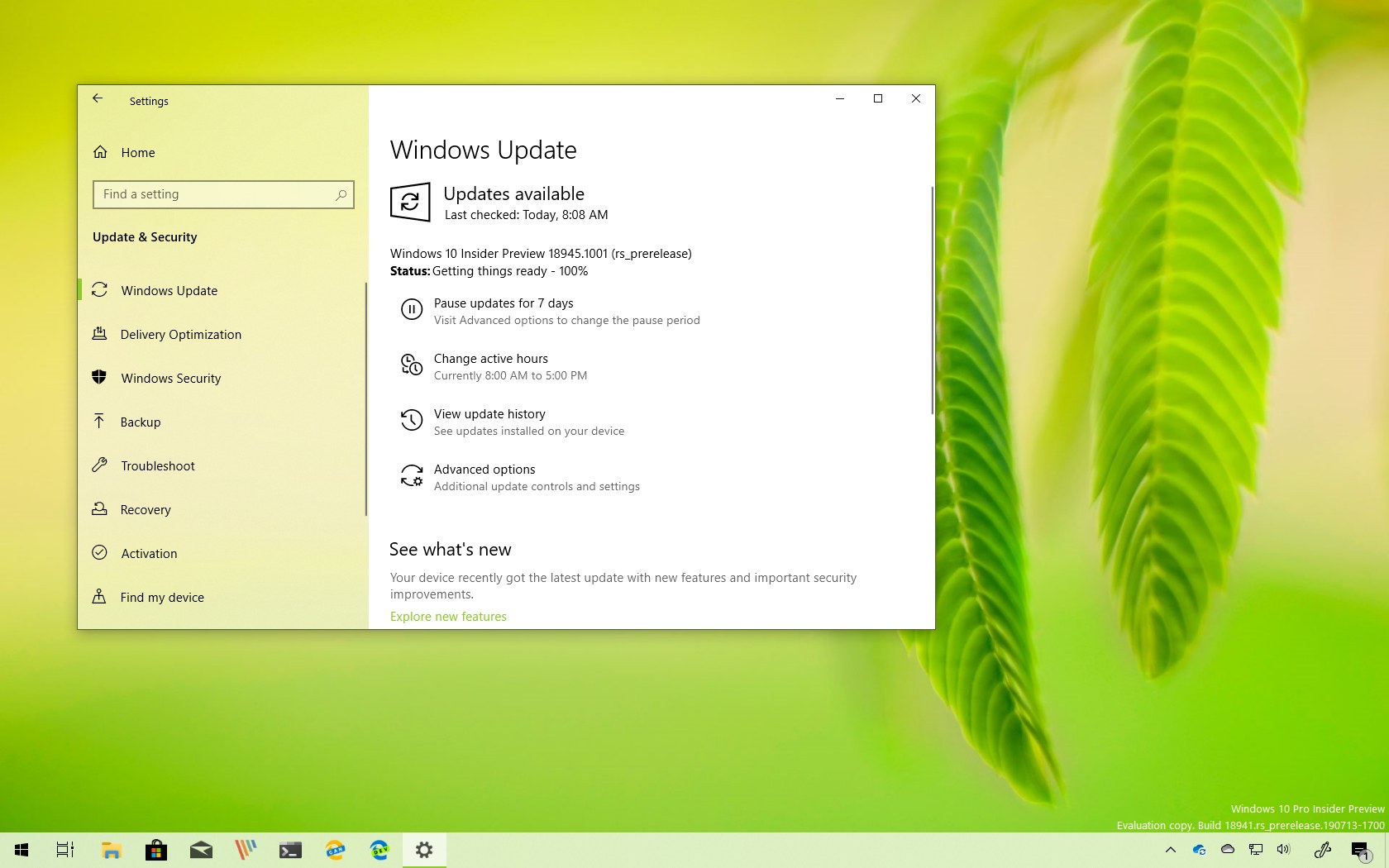
As part of the 20H1 development, Microsoft is now rolling out Windows 10 build 18945 for testers with devices enrolled in the Fast ring of the Windows Insider Program. This is the preview number 21, and even though, it’s a minor update, the update introduces several new features and improvements.
Windows 10 build 18945, according to the software giant, ships with a new Cortana experience, which has been designed to provide a chat-based interface with the ability to type or speak using natural language. The new search experience in File Explorer is finally rolling out to all users. The Windows Subsystem for Linux (WSL) ships with networking improvements and new configuration options, and Narrator gets a number of changes.
Windows 10 build 18945
Here are all the features and changes coming to the next version of Windows 10:
Cortana
Starting with build 18945, Windows 10 ships with a new Cortana app that updates through the Microsoft Store and provides a new chat-based interface with the ability to type or speak to the assistant.
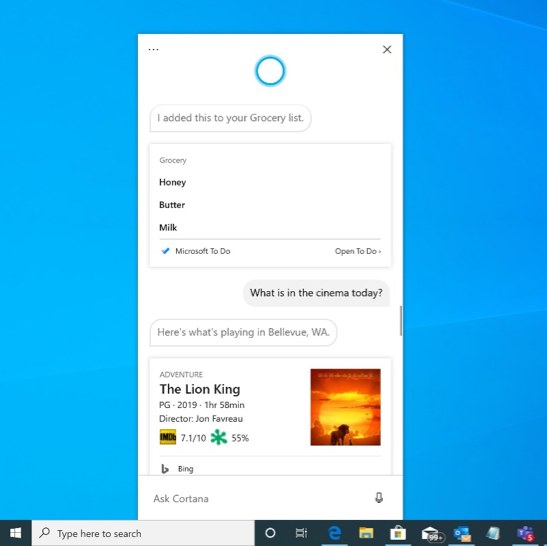
The app now supports the light and dark theme available on Windows 10, and the new experience offers less intrusive screen for “Hey Cortana” queries that can stay in the flow while you work.
Also, the assistant has been updated with new speech and language models, and significantly improved performance.
The new app is currently in beta, and it’s only available for testers in the United States.
Windows Subsystem for Linux
This flight also introduces the ability to connect Windows Subsystem for Linux version 2 networking applications using localhost.
WSL now includes new global configuration options that you can apply to each distro. This also allows you to specify options that relate to the WSL 2 virtual machine (VM), as all your WSL 2 distros run inside of the same VM. Perhaps the most significant option that you’re getting is the ability to specify a custom Linux kernel.
Also, with this release, Windows 10 shipping some fixes to improve reliability when installing a Windows Subsystem for Linux 2 distro.
File Explorer
In previous builds, the Windows 10 20H1 update introduced a new search experience for File Explorer that uses the same engine found in the taskbar, but it was only available for a small number of testers. Now, File Explorer with the Windows Search integration is rolling out to all insiders.
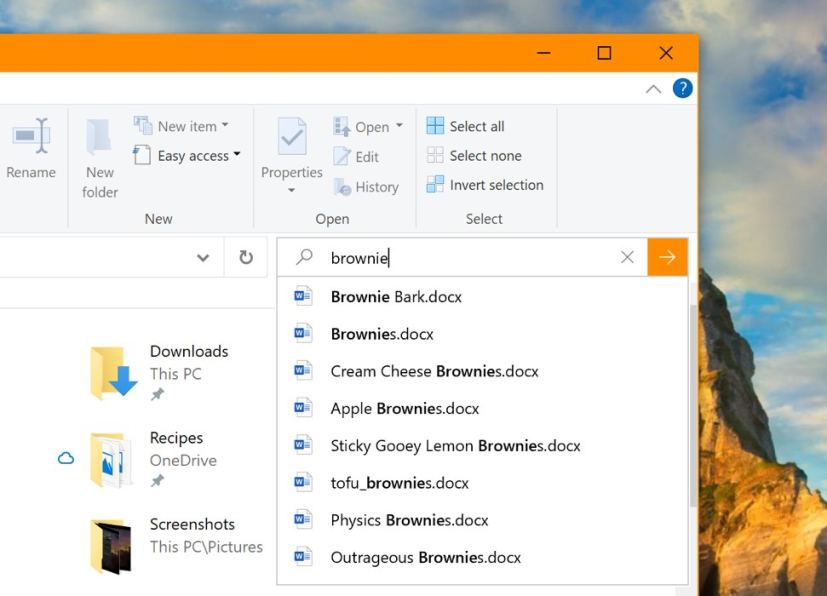
Narrator
In this flight, Windows 10 is also improving Narrator to offer a more efficient reading experience when reading messages in Outlook or the Mail app.
When you open the message, Scan Mode will turn on automatically. This allows you to use your arrow keys to read the message in addition to all other Scan Mode hotkeys to jump through the text of the message.
Also, Narrator now removes the unnecessary information about the table to allow you to quickly move through the text contained in the message.
Narrator in Outlook
As you read your emails in Outlook, such as the inbox, Narrator now reads the information more efficiently. Each line item now starts with the status of the email, such as unread, forwarded, etc., followed by the other columns, such as from, subject, etc. Column headers will be silenced and columns with no data or that have the default (expected value) will be silenced, such as normal importance or unflagged, etc. While in Outlook, headers can be turned back on by pressing Narrator + H which will toggle their reading on and off.
Narrator text cursor indicator
Finally, starting with Windows 10 build 18945, Narrator ships with a new Text cursor indicator will help you see and find the text cursor wherever you are at any time. (Select from a range of sizes for the text cursor indicator and make it a color easy for you to see.)
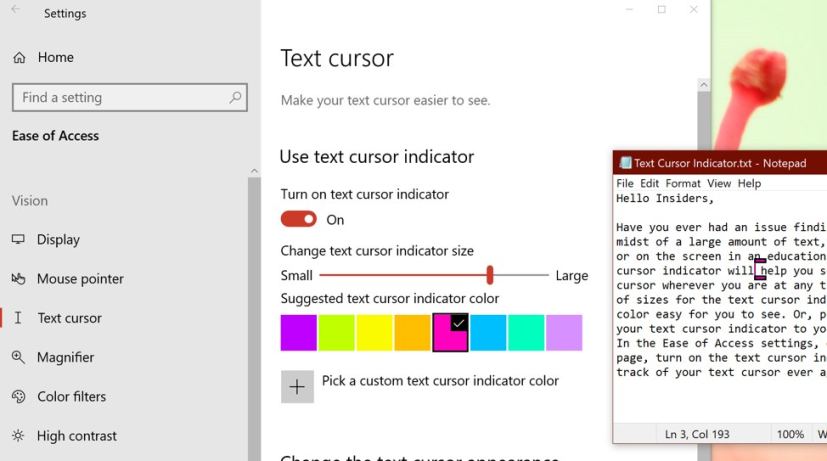
You can enable the new feature, in the new Text cursor page, in the Ease of Access settings, and turning on the text cursor indicator.
Other changes
Alongside the new features and changes, Windows 10 build 18945 also ships with several other improvements, including extending Windows Defender ATP capabilities beyond the OS, and as a result the company renaming “Windows Defender” to “Microsoft Defender” to reflect our cross-platform approach to endpoint security.
If your network connection is unexpectedly disconnected, the Miracast banner will now have a close button for you to use if needed.
Microsoft has updated the “Details” tab of Task Manager, so if you right-click a process, Provide Feedback will now be listed after End Task and End Process Tree (rather than between).
Also, starting with this flight, the Your Phone app Phone screen feature is expanding to the Samsung Galaxy A6, Samsung Galaxy A7, Samsung Galaxy A9, Samsung Galaxy A10, Samsung Galaxy A20, Samsung Galaxy A30, Samsung Galaxy A50, Samsung Galaxy A70, and Samsung Galaxy S8 Active.
Microsoft is listing the complete set of improvements, fixes, and known issues for Windows 10 Insider Preview build 18945 at the Windows Blog.
Download Windows 10 build 18945
Although there are no ISO files for Windows 10 build 18945, the update is available immediately through the Fast ring. This preview build will download and install automatically on your device, but you can always force the update from Settings > Update & security > Windows Update, and clicking the Check for updates button.
You can also check out these resources:
