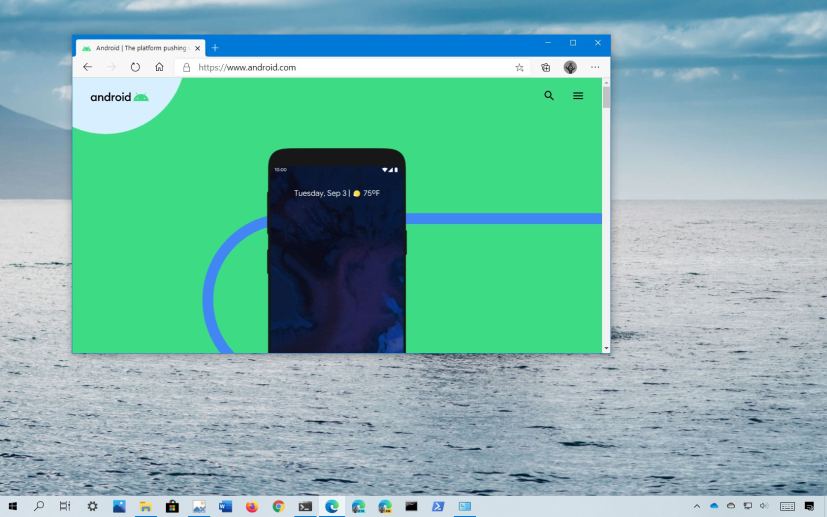
- To view Wi-Fi password on Android, open Settings > Wi-Fi & internet and tap the connection.
- Tap on Share and see your Wi-Fi password.
- To find saved Wi-Fi passwords, open Saved networks on “Wi-Fi & internet,” and select the connection.
- Tap on Share and see the wireless password.
On Android, you can find the Wi-Fi password of the network you are connected to or the wireless network you accessed in the past in a different location, which can come in handy when trying to help someone join the same hotspot, or you have to connect a Windows 11 or Windows 10 computer or another device to a wireless network.
Whatever the reason, you can use the Android settings to quickly see the passwords of all the access points your phone has previously connected. This is only possible with Android 10, 11, 12, 13, and higher. If you have an earlier version, this option won’t be available.
In this guide, you will learn the simple steps to quickly find the Wi-Fi password on your Android phone, whether it’s a Pixel 6 Pro, 6, 5, 4, Samsung, OnePlus, etc.
Find Wi-Fi password on Android
To find the password of the Wi-Fi network on Android 13, 12, or earlier, use these steps:
-
Open Settings on Android.
-
Tap on Wi-Fi & internet.
-
Tap the Wi-Fi connection.
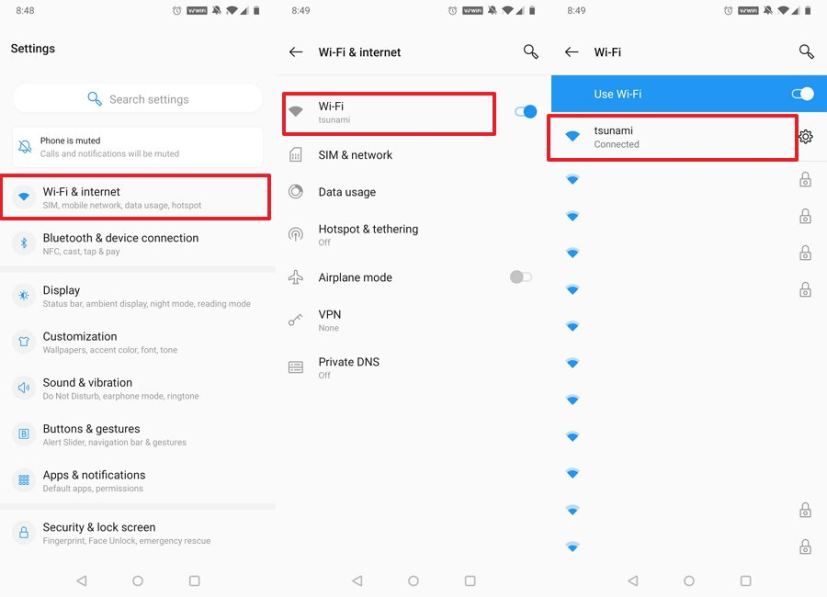
-
Tap the Share option.
-
Confirm your account password.
-
Confirm the Wi-Fi password.
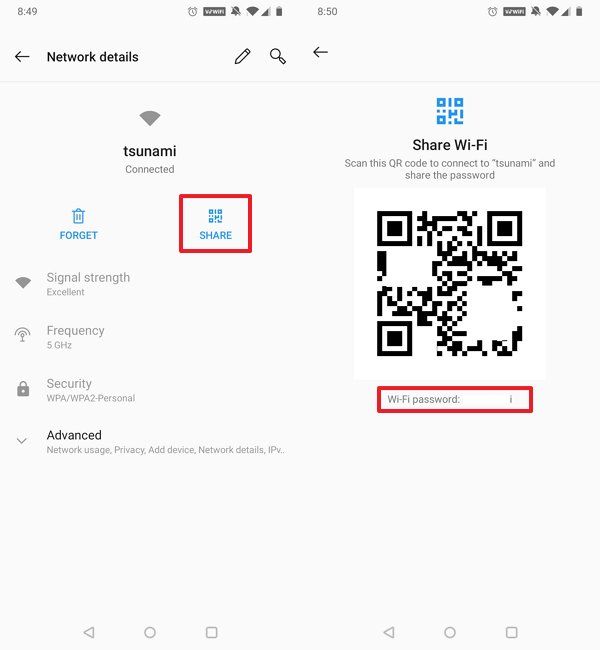
Once you complete the steps, the wireless network password will be revealed, which you can use to help connect another device or share with someone else.
Find saved Wi-Fi passwords on Android
To show the Wi-Fi password of a saved wireless network, use these steps:
-
Open Settings.
-
Tap on Wi-Fi & internet.
-
Tap on Saved networks at the bottom of the page.
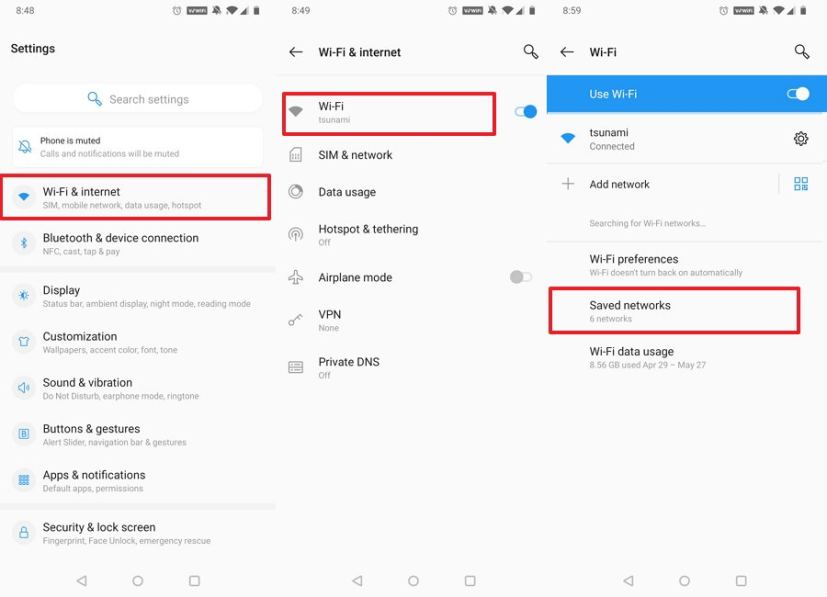
-
Tap the Wi-Fi connection saved on Android.
Quick tip: The lock icon indicates that the network has the password saved. -
Tap the Share option.
-
Confirm your account password.
-
Confirm the Wi-Fi password.
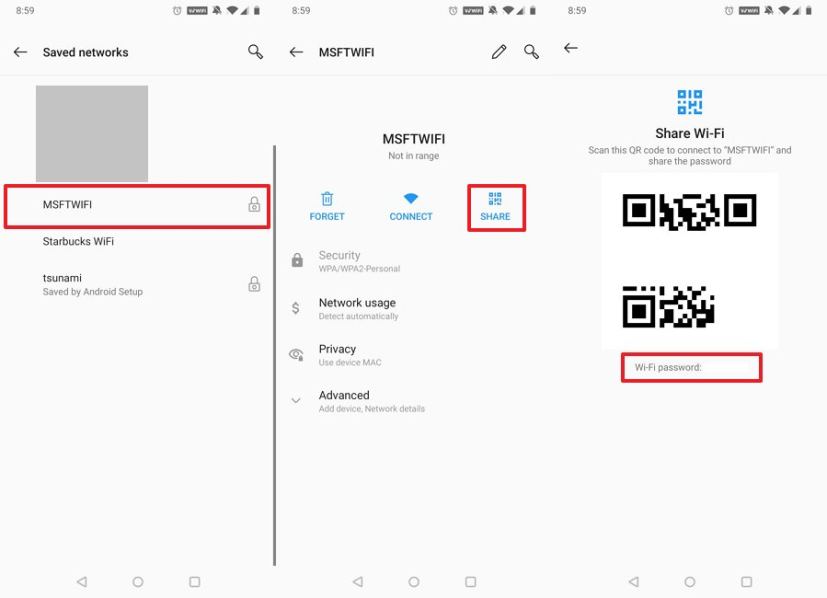
After you complete the steps, you will know the Wi-Fi password of a previously connected network on Android.
