
On the Windows Subsystem for Android (WSA) platform, it’s possible to set the default GPU that Android apps should use on Windows 11, and in this guide, we’ll show you how.
Windows 11 can dynamically assign a graphics card for apps. However, if you have a computer with multiple graphics cards and have Android apps that can take advantage of a more powerful GPU, the WSA settings include an option to choose the graphics card the platform should use.
In this guide, you will learn the steps to set the default graphics card the Windows Subsystem for Android should use for Android apps on Windows 11.
Assign default GPU for Windows Subsystem for Android
To specify the GPU that Android apps should use on Windows 11, use these steps:
-
Open Start.
-
Search for Windows Subsystem for Android and click the top result to open the app.
-
Select the GPU for apps running on WSA.

-
Click the Turn off button for the Turn off Windows Subsystem for Android setting.
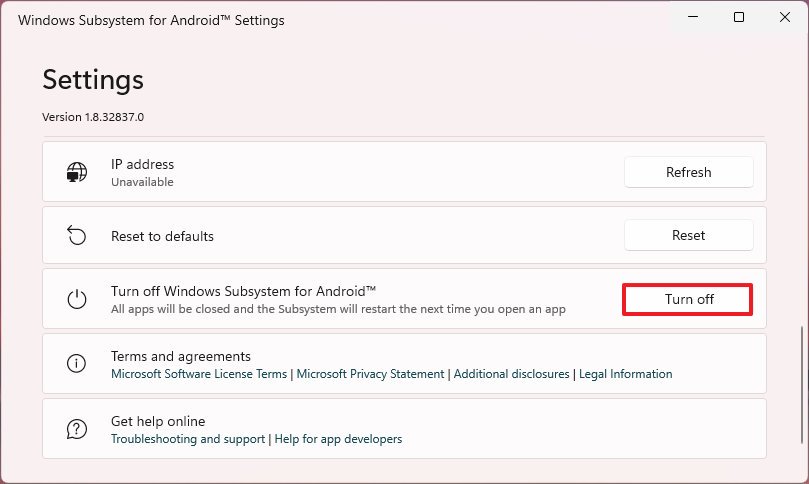
-
Click the Turn on button.
Once you complete the steps, Android apps on Windows 11 should use the graphics card you specified.
