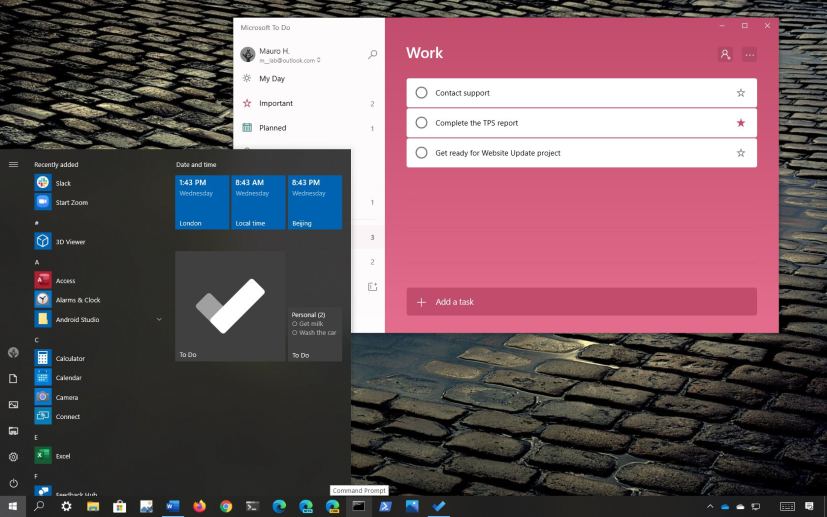
On Windows 10, Microsoft To Do is a task management system, which you can use to create, organize, and keep track of all your tasks.
Alongside all the useful features, the app also makes it easy to stay on top of your tasks and quickly jump to a particular list with the ability to pin one or multiple lists to the Windows 10’s Start menu.
In this guide, you’ll learn the steps to quickly pin your favorite Microsoft To Do lists to the Start menu on Windows 10.
How to pin favorite To Do list to Start menu
To pin Microsoft To Do lists to the Start menu, use these steps:
-
Open Microsoft To Do.
-
Right-click a list of tasks and select the Pin to Start option.
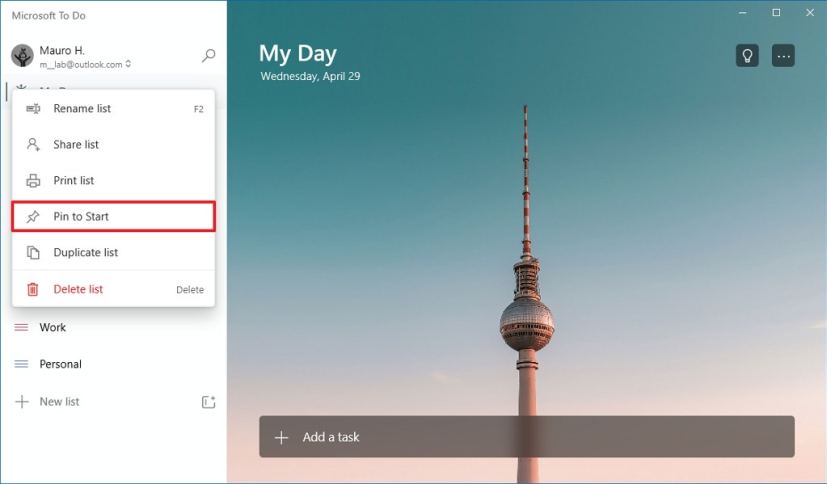
Microsoft To Do pin to Start menu -
Click the Yes button.
-
Open Start.
-
Click and drag the Microsoft To Do list to the desire position.
-
Right-click the title, select the Resize menu, and choose the Large option.
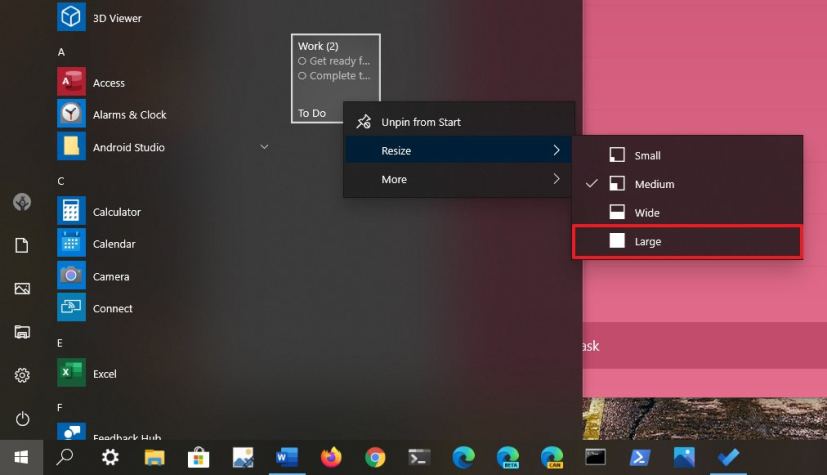
Resize Microsoft To Do title on Start menu
Once you complete the steps, you’ll have a quick access to the Microsoft To Do list, and you’ll be able to see a glance the tasks you need to keep an eye on.
