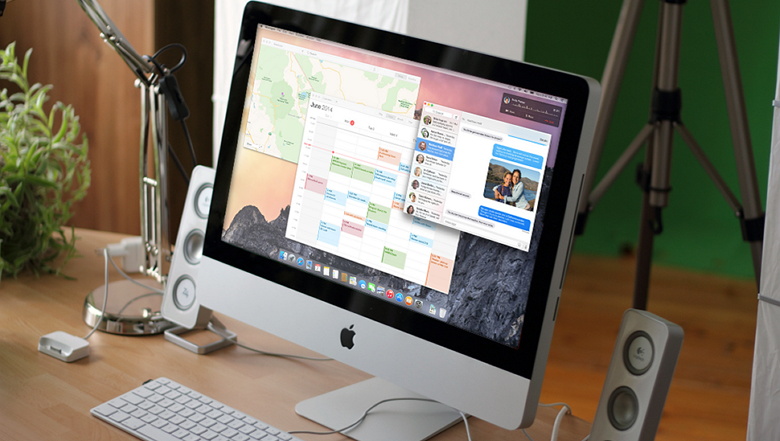
If you’re still using a Mac OS X, the time will come when your computer won’t boot, or a problem may arise where you can’t take control of the device, and booting from an OS X installation media will be required.
This is why it’s recommended that you make a Mac OS X bootable USB when your Mac is in working conditions. However, if you find yourself in a scenario where your device (iMac, MacBook Pro, Air, Mac Pro, or Mini) is not responding, and you happen to have a Windows 10 device, then you can still be able to make a USB bootable installation media for your Mac OS X to reinstall the operating system using the Recovery Assistant.
These instructions will also work for Windows users running Mac OS X on a virtual machine and needing to upgrade to the latest version.
Requirements
Before you dive into this guide, you’ll need a few things:
- A broken Mac computer with Mac OS X.
- A trial copy of the TransMac software.
- One high-quality USB flash drive with 16GB of storage.
- A copy of Apple’s macOS (DMG file).
Now that you have all the necessary ingredients, you’re ready to make a Mac OS X bootable USB using the DMG file of the operating system with the steps below.
Create Mac OS X bootable USB installation media
Before using TransMac, you first need to partition your USB flash drive with a GPT partition, as a normal MBR partition may not work. To do this, you’ll need to use the Diskpart command-line utility on Windows 10.
Setting up GPT partition
Use these steps to set up a USB drive with a GPT partition:
-
Open Start on Windows 10.
-
Search for Command Prompt, right-click the top result, and select the Run as Administrator option.
-
Type the following command to open Diskpart and press Enter:
diskpart
-
Type the following command to determine the USB flash drive and press Enter:
list disk
-
Type the following command to select the storage and press Enter:
select disk 1
Quick tip: Theselect disk 1command as an example, but you have to replace 1 with the flash drive you want to use. -
Type the following commands to delete everything from the USB thumb drive and press Enter:
clean
-
Type the following command to convert the drive into a GPT partition and press Enter:
convert GPT
-
Type the following command to select the new partition and press Enter:
create partition primary
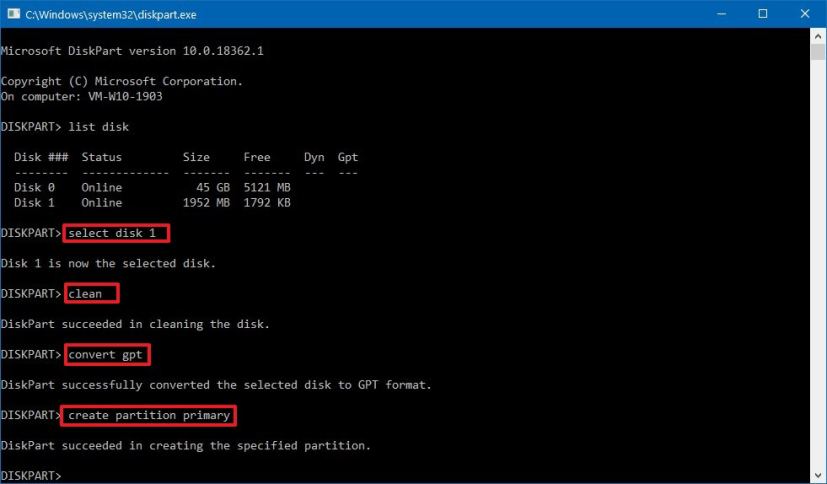
Creating a GPT partition to build a Mac OS X bootable drive on Windows 10
After you complete the steps, the USB flash drive from MBR to GPT format, you can use the steps below to create a bootable USB installation media to install Mac OS X.
Create USB install media
Use these steps to create a bootable media to install Mac OS X:
-
Download and install a copy of TransMac.
Quick note: TransMac is a paid software, but it has a 15-day trial solution that gives us more than enough time to move the DMG files to the USB drive from Windows. (If you want to support the developer, you can purchase the full version.) -
Insert the USB drive that you’ll use to fix your installation of OS X. (Remember that all the data in the USB will be erased. Make sure you take off any important documents.)
-
Right-click the TransMac software icon and Run as administrator. (You’ll be prompted to Enter Key or Run because we’ll be using it once, click the Run option.)
-
On the left pane, you’ll see all the Windows PC drives listed; right-click the USB drive you intend to use to reinstall Apple’s OS X and select the Restore with Disk Image option.
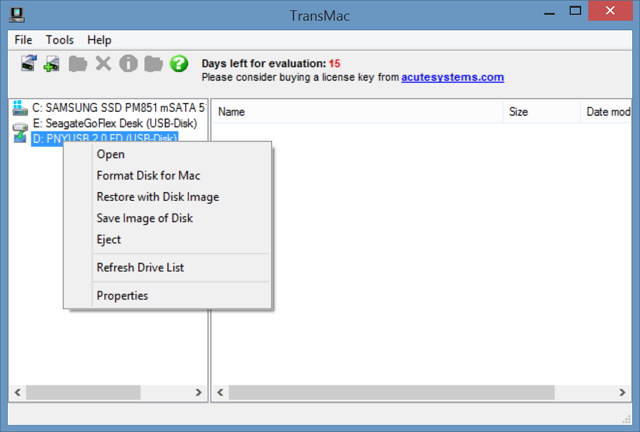
-
In the warning dialog box, click the Yes button.
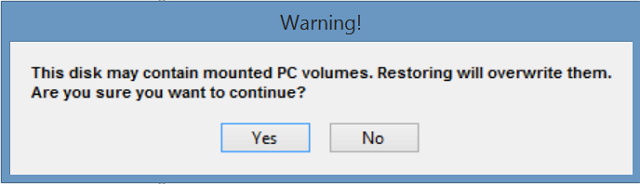
-
Use the Restore Disk Image to Drive dialog box to browse for the DMG file with the installation files for Mac OS X Yosemite in this case, and click the OK button to create a bootable USB of the operating system.
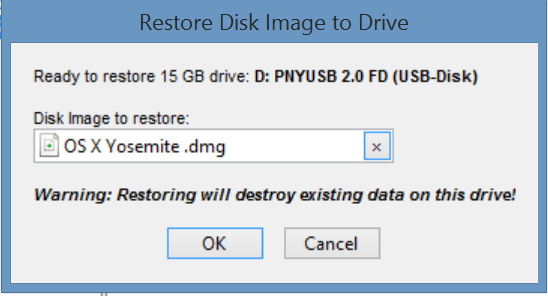
Now, you’ll have to wait a long time. No kidding. Depending on your computer and other variables, it could take one or two hours to complete the process.
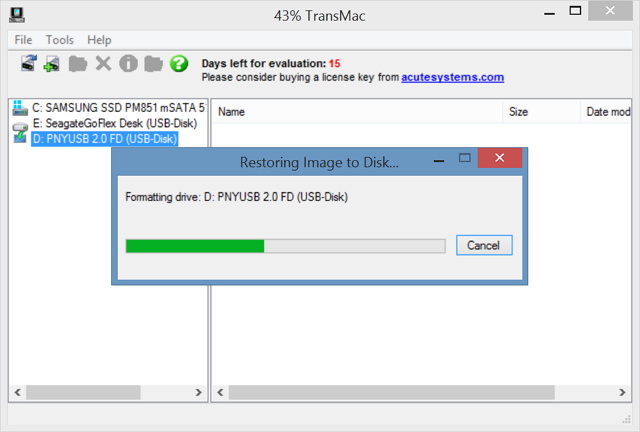
Once your bootable USB installation media is ready, remove it and insert it into your Mac, power it on, hold down the Option key, and select the USB you just created to reinstall Mac OS X.
