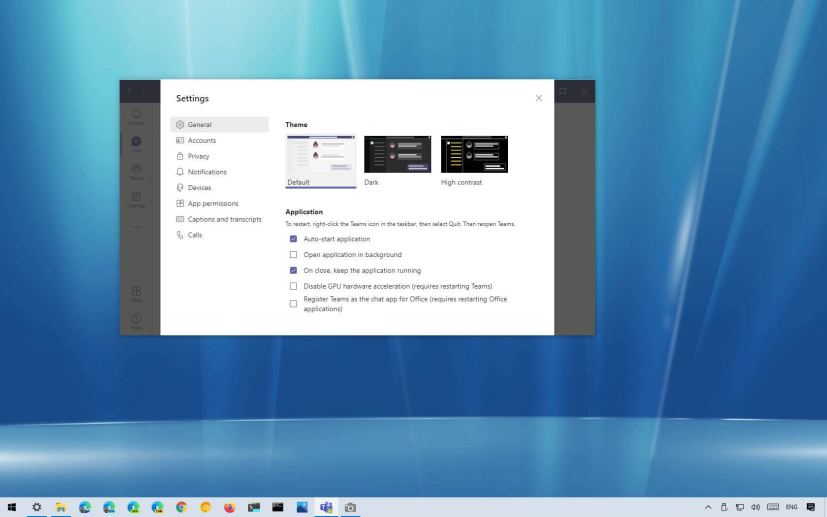
On Microsoft Teams, the app runs in the background as soon as it starts after sign into Windows 10 (or other supported operating systems). If you try to close the app, it will keep running in the background, minimized in the notification area in the taskbar.
If you do not need Teams running all the time, or if you prefer to fully close the app when clicking the “X” button, you will need to adjust the settings manually.
In this guide, you will learn the steps to disable the option that keeps Teams running in the background after you close it on Windows 10.
How to prevent Microsoft Teams from running in background
To prevent keeping Teams running after you close it, use these steps:
-
Open Microsoft Teams.
-
Click on the Settings and more (ellipsis) button from the top-right corner.
-
Select the Settings option.
-
Click on General.
-
Under the “Application” section, clear the On close, keep the application running option.
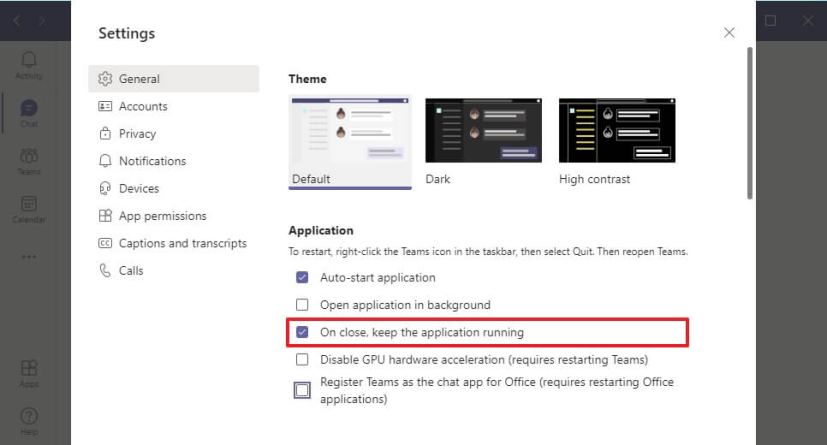
On close, keep the application running option
Once you complete the steps, when you close the app, it’ll terminate the app instead of minimizing it in the notification area.
We’re focusing this guide on Windows 10, but you can switch to the light or dark theme on Microsoft Teams in other platforms, including macOS and Linux.
