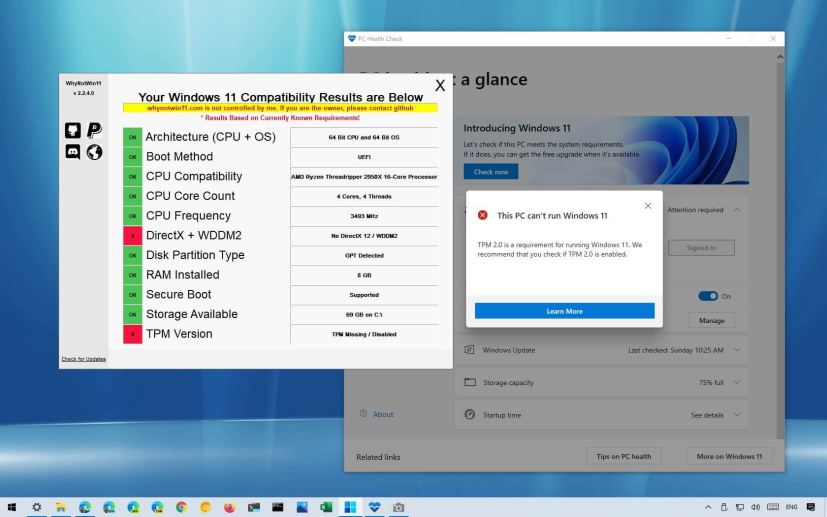
You can now use the WhyNotWin11 tool to know the exact reason why Windows 11 cannot run on your computer. While Microsoft is making Windows 11 a free upgrade for existing Windows 10 devices, the minimum hardware requirements have been significantly increased, which means that many computers won’t be able to run the new OS.
Microsoft made available the “PC Health Check” app. However, it’s been more confusing than helpful since it does not provide enough information to determine why your computer may or may not be compatible with Windows 11, and that’s when the WhyNotWin11 tool comes in handy.
WhyNotWin11 is a third-party tool developed by Robert C. Maehl (via XDA-Developers) available through GitHub that checks and lets you know exactly what components may block the Windows 11 installation, including information about the processor and whether or not your device features a TPM 2.0 chip.
In this guide, you will learn the steps to use the WhyNotWin11 tool to know exactly why your PC won’t run Windows 11.
Check why your PC can’t run Windows 11
To know exactly why your PC cannot run Windows 11, use these steps:
-
Open the WhyNotWin11 GitHub page.
-
Click the Download here button to save the tool on your device.
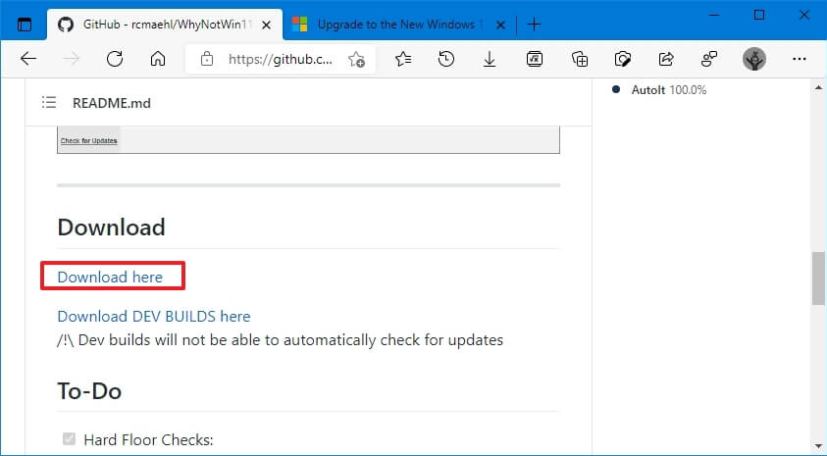
WhyNotWin11 download Quick note: If the browser blocks the download, you will need to force it to keep the file. -
Right-click the WhyNotWin11.exe file and select the Run as administrator option.
-
Click the More info link in the warning and click the Run anyway button.
-
Confirm the reason why Windows 11 can’t run on your PC.
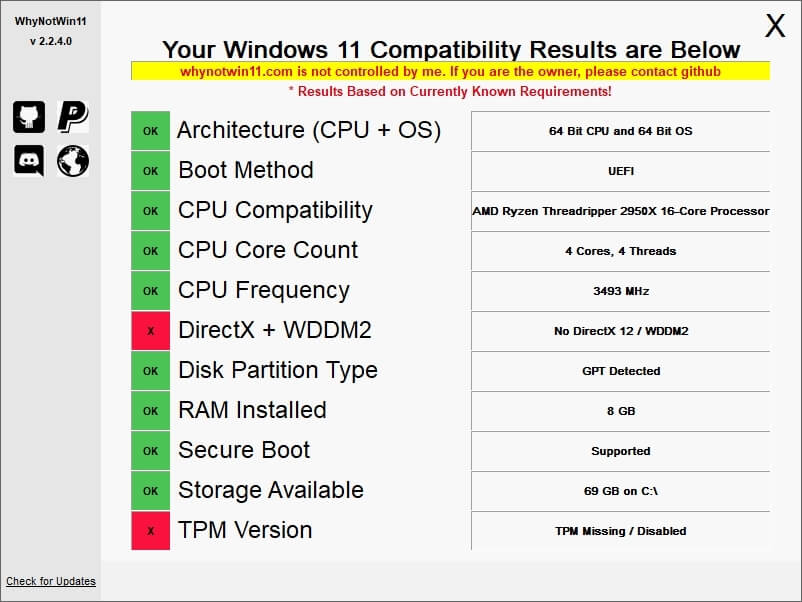
Windows 11 compatibility check
Once you complete the steps, the tool will run automatically and clearly let you know whether the processor, memory, storage, and other requirements like Secure Boot, TPM, and DirectX are compatible with Windows 11.
The components that are not supported that will prevent you from upgrading to the new version of the OS will be marked in red. The hardware that won’t block the installation will be marked in green. And you may also see components, such as the processor, with a yellow mark, which indicates that the hardware is not in the compatibility list, but you may still be able to proceed with the install.
