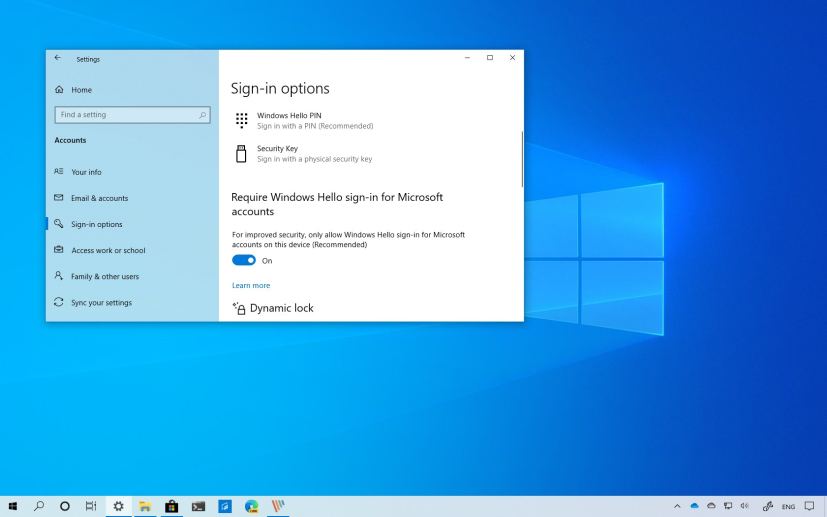
Although Windows 10 already includes the ability to use biometric authentication to use your device without a password, starting with version 2004, Microsoft is going a step further to improve security adding a new feature to go completely passwordless on a device.
The feature is known as “MRequire Windows Hello sign-in for Microsoft account,” and when is enabled, it will switch all the Microsoft accounts configured on you computer to the Windows Hello modern authentication.
In this guide, you’ll learn the steps to replace password with Windows Hello authentication on Windows 10 version 2004.
How to remove password authentication on Windows 10
To only allow Windows Hello and remove password authentication on Windows 10, use these steps:
-
Open Settings on Windows 10.
-
Click on Accounts.
-
Click on Sign-in options.
-
Turn on the Require Windows Hello sign-in for Microsoft account toggle switch.
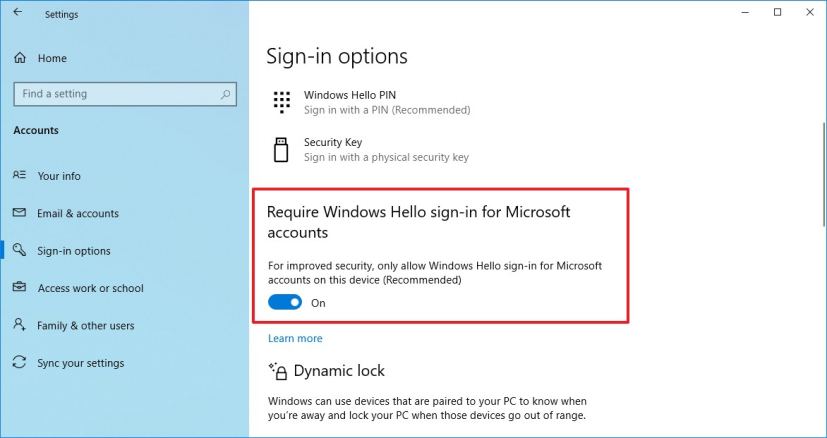
Windows 10 Require Windows Hello sign-in for Microsoft accounts option
Once you complete the steps, those Microsoft accounts available on your device with switch to a modern authentication method using PIN, Fingerprint, or Windows Hello Face.
If you don’t have a fingerprint reader or Windows Hello camera, you can still go passwordless setting up a PIN on Windows 10.
This feature is available starting Windows 10 build 18936 part of the 20H1 update coming in 2020. If you don’t see the settings, you’re likely not running the version that supports this feature.
