
- Windows 11 build 25197 is now available in the Dev Channel.
- The update re-introduces the tablet-optimized Taskbar.
- It updates the System Tray with new effects and brings animated icons for the Settings app.
- Also, this build includes a slew of fixes and improvements.
Microsoft is now rolling Windows 11 build 25197 for computers enrolled in the Dev Channel of the Windows Insider Program. The preview introduced updates for existing features and a slew of fixes and improvements.
Build 25197 for Windows 11, according to the official changes, re-introduces the Taskbar experience designed specifically for tablets and brings new visual updates for the Taskbar System Tray. In addition, there is an updated version of the Settings app with animated icons, and it delivers a slew of fixes and improvements.
Although the official ISO file isn’t available, you can still download the latest image for build 25197 using the UUP Dump tool.
Windows 11 build 25197
Here are all the new features and improvements for the latest release of Windows 11 in the Dev Channel:
Taskbar design for tablet
Starting on build 25197, Windows 11 is re-introducing a new Taskbar design for tablets previously unveiled on build 22563. The updated version of the Taskbar will automatically transition to tablet mode when disconnecting or folding the keyboard on a convertible device. (The feature won’t be available on laptops or desktops.)
The Taskbar offers two modes: “collapsed” and “expanded.” The “collapsed” state hides all the icons except those essential ones from the system tray, giving you more space and preventing you from accidentally invoking the Taskbar when holding your tablet.

In the “expanded” state, the Taskbar is optimized for touch with bigger icons. You can easily switch between the two states by swiping up and down on the bottom of your device.
You can always control these experiences on Settings > Personalization > Taskbar > Taskbar behaviors with the “Automatically hide the taskbar when using your device as a tablet” setting.
Taskbar System Tray
This update also brings new visual updates to the Taskbar’s System Tray, including a new rounded focus and hover treatment on all icons in the lower right.
Settings app
The Settings app is not getting a lot of changes, but the next time you open the app, you will notice a specific animation based on the icon as you move between each section using the left pane, something that Microsoft describes as “delightful, unexpected moments of joy with purpose.”
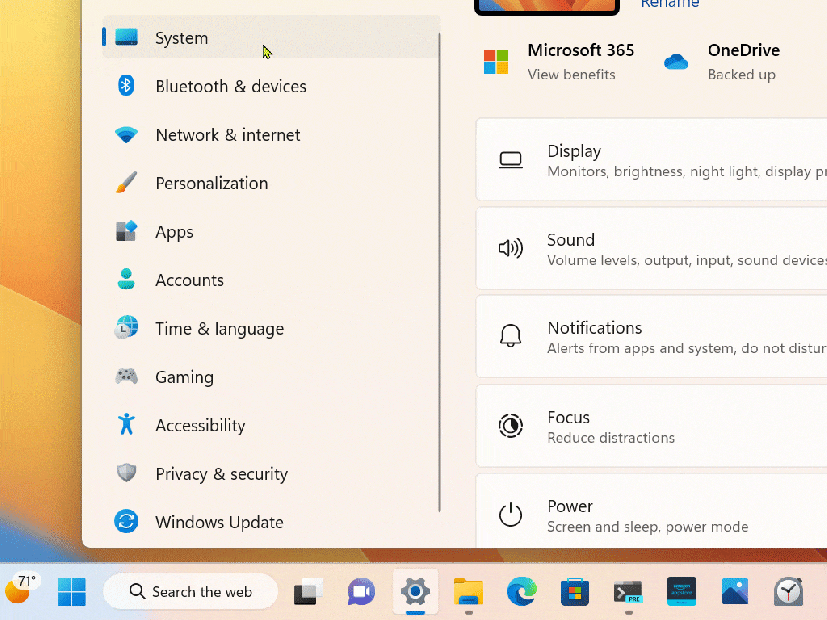
Although Microsoft is introducing these visuals on build 25197, the feature was previously discovered on build 25188.
Fixes and improvements
In addition, this flight includes various fixes for File Explorer, Taskbar, Settings, and more.
Taskbar
- The taskbar should no longer flash because of changes in the system tray in non-tablet-optimized scenarios.
- Fixed an issue that was causing parts of the taskbar or its icons like search to get stuck in the wrong theme’s colors when switching between light and dark themes.
- Date and time should no longer get stuck cutting off on the side of the screen from system tray changes.
Start menu
- Fixed a crash that users were seeing when using Start’s recommended section.
File explorer
- Fixed an issue leading to a small set of Insiders with “launch folder windows in a separate process” not being able to launch File Explorer in the last two flights due to an explorer.exe crash.
- Improved the performance of deleting files via File Explorer (when emptying the recycle bin or using Shift + Delete) in the case where there are a large number of files being deleted at once.
Input
- Fixed an issue causing ctfmon.exe crashes for some Insiders in recent flights when words were added to your spelling dictionary.
- Dragging the voice typing window to another monitor which has a different scaling than the originating monitor should work now instead of bouncing back.
- Fixed a sporadic crash in recent builds when using the input switcher.
- Fixed an issue that could lead to voice typing and other input features hanging on initialization.
- Fixed an issue with displaying certain Sinhala words that were unexpectedly overlapping.
- Improved the key repeat rate for the traditional touch keyboard layout, as well as the default touch keyboard layout, so it feels more responsive available to all Windows Insiders in the Dev Channel.
Widgets
- Fixed an issue that was making the weather icon in the taskbar draw too high and with no text in recent flights.
Windowing
- Clicking the title bar portion of a preview thumbnail in Task View should switch to that app instead of just closing Task View.
- Fixed a sporadic explorer.exe crash which could happen when using ALT + Tab or Task View.
Task Manager
- Fixed an issue impacting Task Manager reliability.
- If graphs have been hidden on the Performance page, the circles used to identify each of the different sections should be less blurry now.
Settings
- Updated the design of the lists displayed Apps > Startup Apps and Apps > Advanced App Settings > App Execution Alias pages to be more consistent with other Settings pages.
- Fixed an issue which could lead to Settings crashing when removing devices.
Updated the Personal Dictionary section under Privacy & Security > Inking & Typing Personalization to now say “Custom word list”.
Other changes
- Fixed an issue which could lead to hangs in certain apps when attempting to print if an IPP printer took too long to respond to the print request.
- Fixed an issue where EnumPrinters wasn’t always returning the correct size for pcbNeeded, which could lead to hangs in certain programs.
- Fixed a typo in the dialog displayed when Smart App Control blocked an app.
- Fixed an issue where certain characters were missing in the boot environment when using the Chinese (Simplified) or Korean display languages, leading to square boxes in the text.
In this release, there are also a bunch of known issues with File Explorer, Settings, Widgets, and more.
Install build 25197
If you want to download and install the Windows 11 build 25197, enroll your device in the Dev Channel using the “Windows Insider Program” settings from the “Update & Security” section.
Once you enroll the computer in the program, you can download build 25197 from the “Windows Update” settings by clicking the Check for Updates button. However, you will need a device that meets the minimum system requirements to receive the update if you are new to the Windows Insider Program.
