
- Windows 11 22H2 receives build 22621.1037 and 22623.1037 (KB5021304) in the Beta Channel.
- This flight updates the search box style and brings Voice Access improvements.
- Also, it includes various fixes and improvements for Windows 11.
Microsoft rolls out Windows 11 build 22623.1037 (KB5021304) with new features enabled by default and the preview build 22621.1037 (KB5021304) with features turned off by default for computers in the Beta Channel.
Build 22623.1037 for Windows 11, according to the official changes, brings more support interaction with interface controls and various fixes for the Taskbar and Task Manager. In addition, for both builds 22621.1037 and 22623.1037, you will find that the Taskbar includes a new search box with more rounded corners instead of a square shape.
Windows 11 build 22623.1037
Starting with this flight, Voice Access is now more flexible and supports interaction with interface controls having different names:
- Names that contain numbers in them, for example, the Calculator app where you can now directly say “Click 5”.
- Names without any whitespaces between them, for example, in Excel, under the Insert tab, you can interact with UI controls like “PivotTable” and “PivotChart” directly by saying “click pivot table” or “click pivot chart.”
- Names with special characters in them, for example, items like “Bluetooth & devices” or “Dial–up.” You can now say, “click Bluetooth and devices” or “click dial hyphen up” and interact with these UI controls.
In addition, the experience now supports horizontal scrolling to the extreme left and right ends of a page, and you can perform a continuous scroll left and right.
Furthermore, the company added support for interface controls such as spin controls, thumb control, and split buttons, enabling you to interact with these controls with a “click” command or by using number overlays. Commands that move the cursor in a text box now execute instantly, and this update also fixes issues with snapping commands that snap a window left or right.
Some new commands for Voice Access include (action:say):
- Close the voice access application: “Close voice access,” “Exit voice access,” or “Quit voice access.”
- Open a new application: “Show [application name],” for example, “Show Edge.”
- Close an application: “Exit/Quit [application name],” for example, “Exit Word,” “Quit Edge.”
- Show grid overlay on your screen: “Show window grid.”
- Pull up the command help list: “Show command list,” or “Show commands.”
- Release a held-down key: “Release.”
- Move cursor in a text box: “Move forward five characters,” “Go back two lines,” “Go to start of document,” “Move to beginning of line.”
- Select the desired no. of characters/lines: “Select forward/backward [count] characters/lines,” for example, “Select forward five characters.”
- Delete selected text or last dictated text: “Strike that.”
- Paste text in a text box: “Paste here,” “paste that.”
- Apply bold formatting to specific text: “Boldface [text],” for example, “boldface hello world.”
- Capitalize selected text or last dictated text: “Cap that.”
Search box style
Microsoft continues experimenting with different looks for the search box in the Taskbar, as previously introduced with build 25252, and in the latest flight, you will notice a search box with more rounded corners instead of a square design.
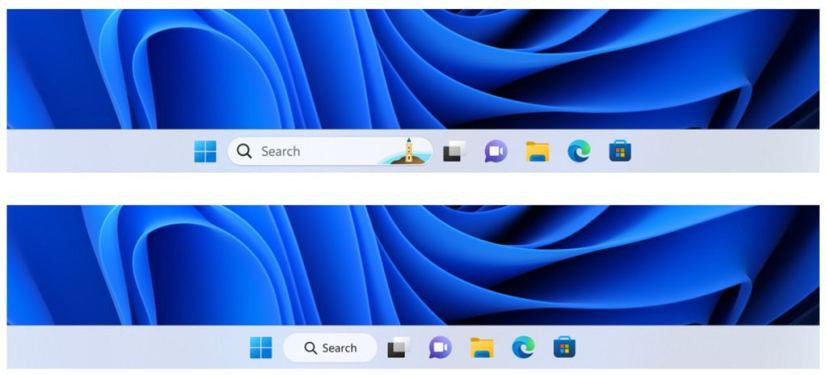
The company says that Insiders that receive this update can change the design from the “Taskbar Items” settings on the Taskbar page.
Changes and fixes for build 22623.1037
These are the fixes specific to build 22623.1037:
Taskbar
- Updated the Quick Settings icons in the taskbar when using a screen reader so if you set focus to each of the icons it no longer includes the words system state and instead just says what the icon is (for example instead of “system volume state” it just says “volume”).
- Fixed a few more explorer.exe crashes relating to recent taskbar changes.
Task Manager
- Fixed the issue causing Task Manager to become unresponsive when using the search box at the top of Task Manager.
Changes and fixes for build 22623.1037 and 22621.1037
These are the fixes specific to build 22623.1037 and 22621.1037:
- Fixed a known issue that might have affected Task Manager. It might have displayed certain elements in the user interface (UI) in unexpected colors. Some parts of the UI might not have been readable. This issue might have occurred if you had “Choose your mode” set to “Custom” in the Personalization > Colors section of Settings.
- Fixed an issue that might have affected Data Protection Application Programming Interface (DPAPI) decryption. The decryption of a certificate private key might have failed. Because of that, virtual private network (VPN) and other 802.1 certificate-based authentication might have failed. This issue might have occurred when you encrypted the DPAPI master key with a wrong value.
Microsoft is looking into problems with the Taskbar and Task Manager as part of the known issues.
Install build 22623.1037
If you want to download and install the Windows 11 build 22623.1037, you need to enroll your device in the Beta Channel using the “Windows Insider Program” settings from the “Update & Security” section.
Once you enroll the computer in the program, you can download build 22623.1037 from the “Windows Update” settings by clicking the Check for Updates button. However, you will need a device that meets the minimum system requirements to receive the update if you are new to the Windows Insider Program. If the device receives build 22621.1037, you can check again for updates to download build 22623.1037.
