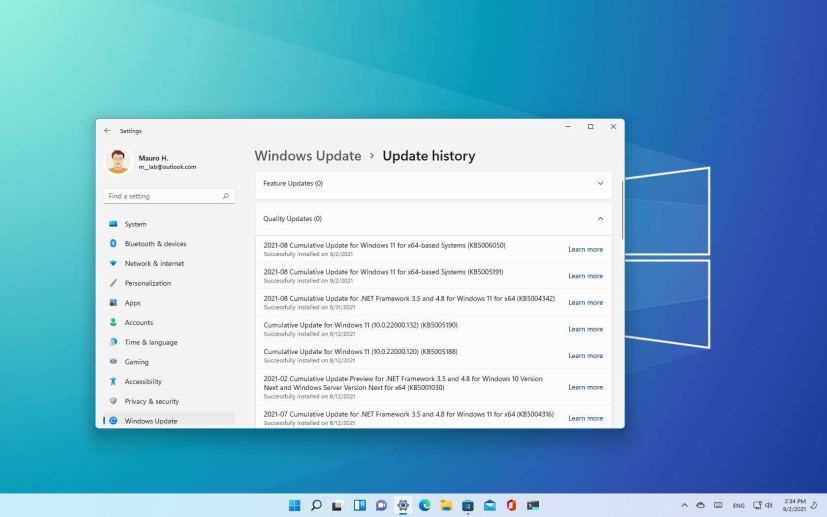- Windows 11 build 22000.176 releases in the Beta Channel as update KB5006050.
- The update removes the option to hide certain buttons from the Taskbar.
- Fixes Bluetooth problems, USB cameras, and ships with various known issues.
Alongside build 22449.1000 in the Dev Channel, Microsoft is also pushing Windows 11 build 22000.176 (KB5006050) in the Beta Channel of Windows Insider Program. This is yet another small update introducing some new changes and a slew of fixes ahead of the October 5 release.
Windows 11 build 22000.176, according to the company, removes the ability to right-click the Search, Task View, Widgets, and Chat buttons to hide them from the Taskbar. However, you can still hide these icons, but you will need to do it from Settings > Personalization > Taskbar.
In addition, this Windows 11 flight also ships with several general fixes. For example, there is a fix for a pairing problem with Bluetooth LE devices, causing reliability issues and bugchecks. The out-of-box experience (OOBE) now includes a link to get more info about Windows Hello. And Microsoft also mitigated unexpected errors when trying to take pictures with USB cameras.
There is an update for Chat for Microsoft Teams to allow Arabic and Hebrew languages to change settings and fixes tone problem making an outgoing call.
Microsoft is also pointing out several known issues for build 22449.1000 for the Start menu, Taskbar, Search, Windows Sandbox, Localization, and Widgets.
Install Windows 11 build 22000.176
If you want to download and install the Windows 11 build 22000.176 (KB5006050), you need to enroll your device in the Beta Channel using the “Windows Insider Program” settings from the “Update & Security” section.
Once you enroll the computer in the program, you can download build 22000.176 from the “Windows Update” settings by clicking the Check for Updates button. However, you will need a device that meets the minimum system requirements to receive the update if you are new to the Windows Insider Program.