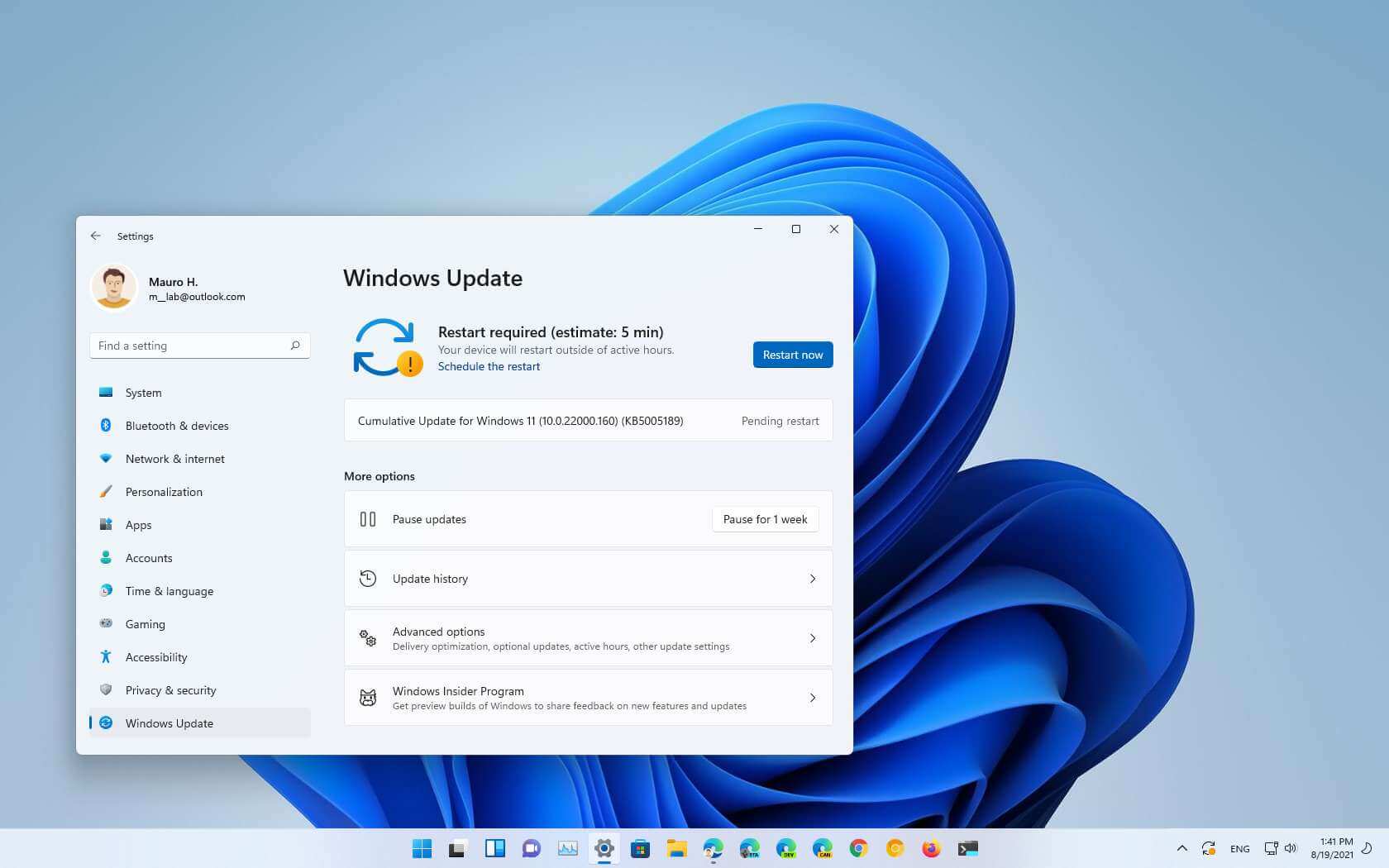
- Windows 11 build 22000.160 is now available in the Dev and Beta Channels.
- The update brings Focus Sessions and changes to the update mechanism.
- Microsoft is also releasing the ISO for build 22000.132.
- Download build from Settings > Windows Update and clicking the “Check for updates” button.
Microsoft is now making available the Windows 11 build 22000.160 (KB5005189) for compatible laptops and desktop devices enrolled in the Dev and Beta Channels of the Windows Insider Program. This is yet another minor update that includes some improvements and a slew of known issues. (See also the video review of this flight at the Pureinfotech YouTube channel.)
Build 22000.160, according to the company, adjust the alerts about the estimated time to apply updates that appear in the Windows Update settings and through the experience to appear only on computers using a Solid-State Drive (SSD). As a result, devices with standard hard drives will no longer see these notifications.
In addition, this flight is introducing a new Clock app that includes the Focus Sessions feature, which is meant to be a new way for users to focus on tasks and work.
Fixes and known issues
As part of the fixes, Windows 11 build 22000.160 fixes an issue where the “location in use” icon was showing in the Taskbar sometimes even though your preferences blocked the usage.
In addition to the improvements and fixes, this preview includes a bunch of known problems that you want to consider before upgrading your computer. Some of these issues include Blue Screen of Death (BSoD) on Surface Pro X devices. Also, there are some issues with the Start menu, Taskbar, Search, Settings, Bluetooth, and some of the built-in apps.
Get the ISO file
Furthermore, Microsoft is also releasing the first ISO file for Windows 11 (build 22000.132) to allow testers to try doing a clean install or in-place upgrade of the new version.
Finally, this time around, the company is also recommending users in the Dev Channel to switch to Beta Channel to install more stable releases of Windows 11 since builds in the Dev Channel can be very buggy and unreliable.
Install Windows 11 build 22000.160
If you want to download and install the Windows 11 build 22000.160 (KB5005189), you need to enroll your device in the Dev Channel using the “Windows Insider Program” settings from the “Update & Security” section.
Once you enroll the computer in the program, you can download build 22000.160 from the “Windows Update” settings by clicking the Check for Updates button. However, you will need a device that meets the minimum system requirements to receive the update if you are new to the Windows Insider Program.
If you are an existing Insider, you can upgrade to the first preview of Windows 11 without restrictions. But, if your computer doesn’t meet the minimum requirements, you won’t be able to install the final version when the new OS releases.
In the case that your computer meets the minimum requirements, then you will continue to be able to test the preview of Windows 11.
