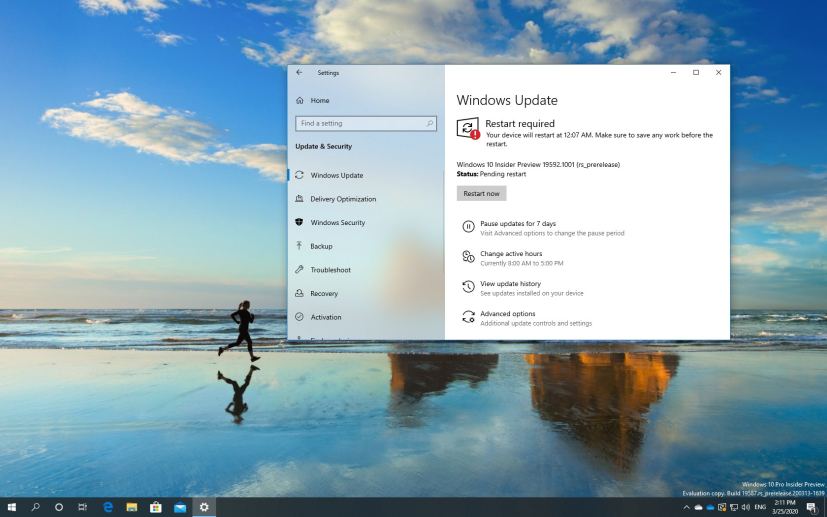Microsoft is now making available Windows 10 build 19592 for devices enrolled in the Fast ring of the Windows Insider Program. This is the preview number 12 available for testers, and it’s a small update a brings new improvements and changes, which are expected to arrive in future releases.
Windows 10 build 19592, according to the company, brings back the new tablet experience for convertible devices, which allows users entering tablet posture to stay in the familiar desktop experience without interruption.
Some of the improvements for the tablet experience, include spaced out Taskbar icons. The search box in the taskbar will only appear as an icon. The touch keyboard auto invokes when you tap a text field, and the File explorer elements will have a little more padding.
In addition, the company also updated some the Tablet page inside the System section in the Settings app to customize the experience.
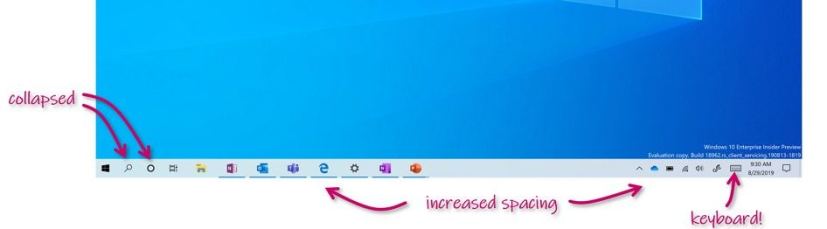
Just remember that this experience is separate from the “Tablet Mode” experience that you will still be able to use on Windows 10.
Also, build 19592 is updating the Windows Search Platform (Indexer) with a new logic to help find better times to perform indexing of your files and avoiding heavily indexing while you’re actively using the device.
Furthermore, Windows 10 will now limit the amount of times the service indexes your files for content that doesn’t have an impact on search experiences.
Microsoft is listing the complete set of improvements, fixes, and known issues for Windows 10 Insider Preview build 19592 at the Windows Blog.
Download Windows 10 build 19592
Although there are no ISO files for Windows 10 build 19592, the update is available immediately through the Fast ring. This preview build will download and install automatically on your device, but you can always force the update from Settings > Update & security > Windows Update, and clicking the Check for updates button.