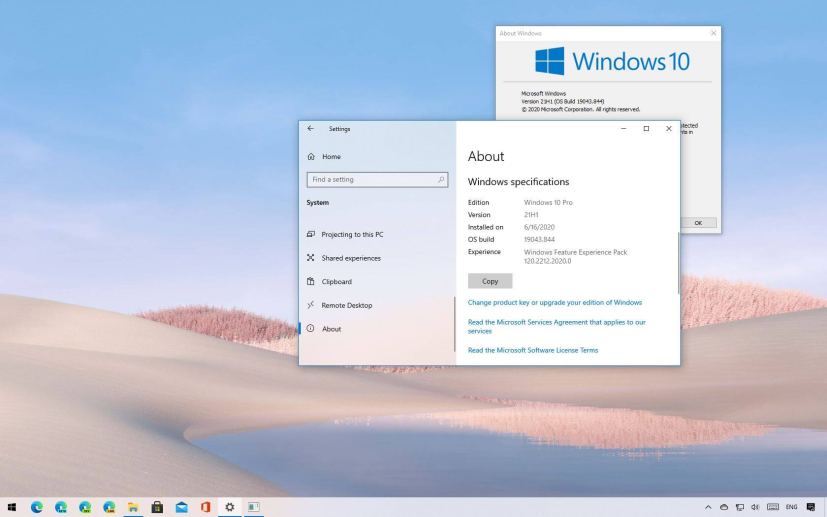
Windows 10 21H1 (May 2021 Update) is the first semi-annual feature update available starting May 18, 2021, but since these rollouts are incremental and are simply known as “Windows 10,” it is difficult to know which version your computer has installed.
Although you won’t find the official name anywhere, every new release of Windows 10 gets assigned a specific version number. In this case, the first major update for 2021 is known as version “21H1,” which reflects the year (21) and part of the year (H1 or half one) to indicate when the feature update will be generally available.
If you want to check what version of Windows 10 is installed on your device, you can check this information using the “winver” command and “About” settings page.
In this guide, you will learn the steps to confirm if the Windows 10 21H1 (May 2021 Update) is already installed on the computer. You can also watch this video tutorial to learn the different ways to check if the latest version of the operating system is installed on your device.
- Check if Windows 10 21H1 is installed with winver
- Check if Windows 10 21H1 is installed with Settings
Check if Windows 10 21H1 is installed with winver
To check whether the Windows 10 21H1 is installed on your device, use these steps:
-
Open Start on Windows 10.
-
Search for
winverand press Enter.Quick tip: You can also use the Windows key + R keyboard shortcut, type thewinvercommand, and click the OK button. -
Check if the “About Windows” dialog reads “Version 21H1” and “OS Build 19043.985”.
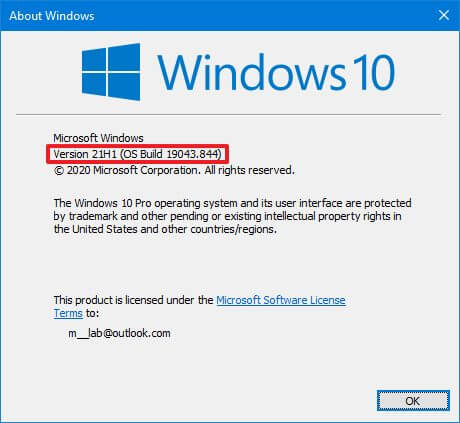
Check Windows 10 21H1 with winver
If the dialog shows “Version 21H1” along with “OS Build 19043.xxx” or a higher build number, then Windows 10 May 2021 Update is installed on the computer.
Check if Windows 10 21H1 is installed with Settings
To confirm the device has the Windows 10 21H1 installed with the Settings app, use these steps:
-
Open Settings.
-
Click on System.
-
Click on About.
-
Check under the “Windows specifications” section the “Version” field reads “21H1,” and the “OS build” number reads “19043.985”.
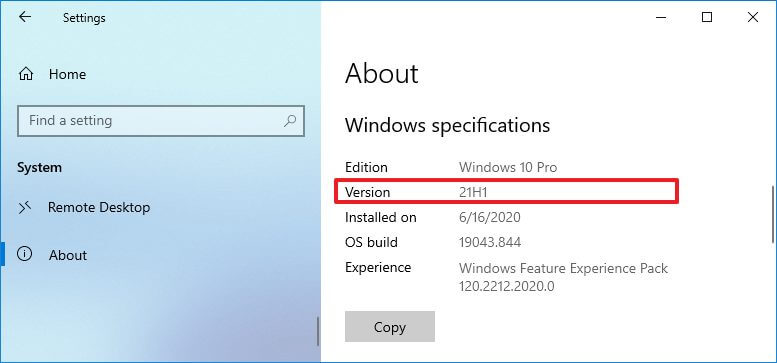
Check Windows 10 21H1 with Settings
If the “About” page shows the 21H1 number and the build number is equal to or higher than “19043.985,” then you are running the Windows 10 May 2021 Update.
Typically, Windows 10 will never install a new version without notifying you. After an upgrade, the system should confirm the setup has been upgraded to a newer version during the first login.
