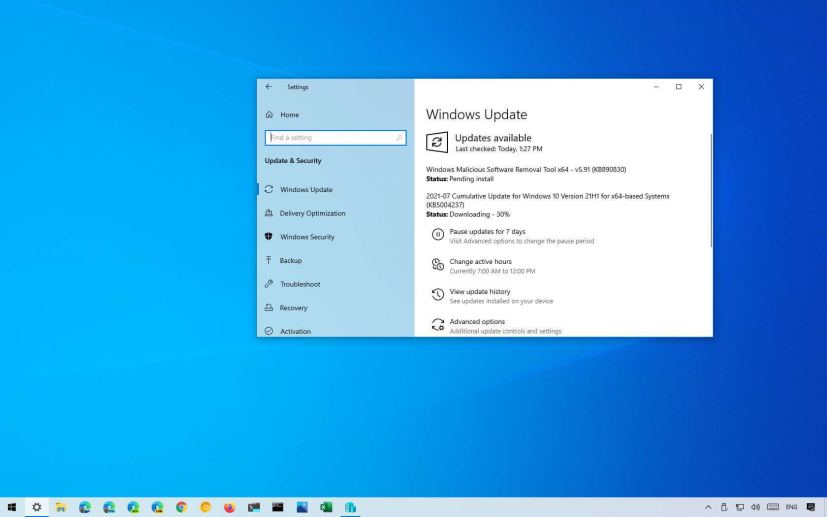- Windows 10 update KB5004237 is now available for versions 21H1, 20H2, and 2004.
- The update KB5004237 bumps the version number to build 19043.1110, 19042.1110, and 19041.1110.
- The same fixes are available for versions 1909, 1809, and the original release.
As part of the Patch Tuesday for July 2021, Microsoft is now rolling out the update KB5004237 for devices on Windows 10 21H1, 20H2, and 2004, and it includes a few important security changes and fixes.
According to the company, the update KB5004237 bumps the version number to 19041.1110, 19042.1110, 19043.1110 and addresses printing problems with certain printers connected using a USB connection.
This patch also removes the support for the PerformTicketSignature setting and permanently enables Enforcement mode for CVE-2020-17049, adds Advanced Encryption Standard (AES) encryption protections, and fixes a vulnerability in which Primary Refresh Tokens are not strongly encrypted.
In addition, the software giant is releasing updates for versions 1909, 1809, and the original release of Windows 10.
- Update KB5004237 for Windows 1021H1, 20H2, 2004
- Update KB5004245 for Windows 10 version 1909
- Update KB5004244 for Windows 10 version 1809
- Update for older versions of Windows 10
- Uninstall Windows 10 update KB5001330 to fix problems
- Download March 2021 update for Windows 10
Update KB5004237 for Windows 10 20H2 and 2004
Microsoft has announced KB5004237 on the Windows support site. If you are already running the Windows 10 May 2021 Update, October 2020 Update, or May 2020 Update, this update will address these problems:
- Fixes an issue that might make printing to certain printers difficult. This issue affects various brands and models, but primarily receipt or label printers that connect using a USB port.
- Removes support for the PerformTicketSignature setting and permanently enables Enforcement mode for CVE-2020-17049. More info at CVE-2020-17049.
- Adds Advanced Encryption Standard (AES) encryption protections for CVE-2021-33757.
- Fixes a vulnerability in which Primary Refresh Tokens are not strongly encrypted.
- Security updates to Windows Apps, Windows Management, Windows Fundamentals, Windows Authentication, Windows User Account Control (UAC), Operating System Security, Windows Virtualization, Windows Linux, the Windows Kernel, the Microsoft Scripting Engine, the Windows HTML Platforms, the Windows MSHTML Platform, and Windows Graphics.
You can download the updates to install them manually for versions 21H1, 20H2, and 2004 from the Microsoft Update Catalog website.
Update KB5004245 for Windows 10 version 1909
Microsoft has announced the KB5004245 update on the Windows support site. If you’re already running the Windows 10 November 2019 Update, this quality update will increase the version number to build 18363.1679, and they will fix these issues:
- Adds Advanced Encryption Standard (AES) encryption protections for CVE-2021-33757. For more information, see KB5004605.
- Security updates to Windows Apps, Windows Management, Windows Fundamentals, Windows Authentication, Windows User Account Control (UAC), Operating System Security, Windows Virtualization, Windows Linux, the Windows Kernel, the Microsoft Scripting Engine, the Windows HTML Platforms, the Windows MSHTML Platform, and Windows Graphics.
Also, as a reminder, this is the last official update for version 1909 since the version has now reached the end of support on May 11, 2021, for computers running the Windows 10 Home, Pro, Pro for Workstation, and Server SAC editions. If you are still in this release, it’s recommended to upgrade to the latest version.
Update KB5004244 for Windows 10 version 1809
The company is also announcing the update KB5003171 through its Windows support site, and if you have the October 2019 Update, this quality update increases the build number to 17763.2061, and it’ll address these problems:
- Removes support for the PerformTicketSignature setting and permanently enables Enforcement mode for CVE-2020-17049.
- Adds Advanced Encryption Standard (AES) encryption protections for CVE-2021-33757.
- Fixes a vulnerability in which Primary Refresh Tokens are not strongly encrypted.
- Security updates to Windows Apps, Windows Management, Windows Fundamentals, Windows Authentication, Windows User Account Control (UAC), Operating System Security, Windows Fundamentals, Windows Virtualization, Windows Linux, the Windows Kernel, the Microsoft Scripting Engine, the Windows HTML Platforms, the Windows MSHTML Platform, and Windows Graphics.
Similar to version 1909, this release is no longer be supported starting on May 11, 2021. As a result, it is recommended to upgrade to the most recent version (see above link).
Update for older versions of Windows 10
Finally, the original release of Windows 10 is getting the update KB5004249. This release increases the version number to 10240.19003 and fixes the same problems available found on versions 21H1, 20H2, and 2004.
Uninstall Windows 10 update KB5004237
If the system update is causing issues, you can always uninstall it using these steps:
-
Open Start on Windows 10.
-
Search for Command Prompt, right-click the top result, and select the Run as administrator option.
-
Type the following command to view the update history and press Enter:
wmic qfe list brief /format:table
-
Check the Windows Update history of your device, and identify the update by its HotFixID and InstalledOn information.
-
Type the following command to uninstall the update from your computer and press Enter:
wusa /uninstall /kb:5004237
Quick note: In the command, replace “5004237” for the KB number corresponding to the update you are trying to uninstall. -
Click the Yes button.
- Continue with the on-screen directions (if applicable).
Once you complete the steps, the recently installed update will be removed from your installation, fixing any issues resulting from the release.
If your computer doesn’t boot after installing KB5004237, you can remove the update from the Advanced startup environment using these steps.
Download July 2021 update for Windows 10
These updates are available immediately, and they will download and install automatically. However, you can always force the update from Settings > Update & Security > Windows Update and clicking the Check for updates button.