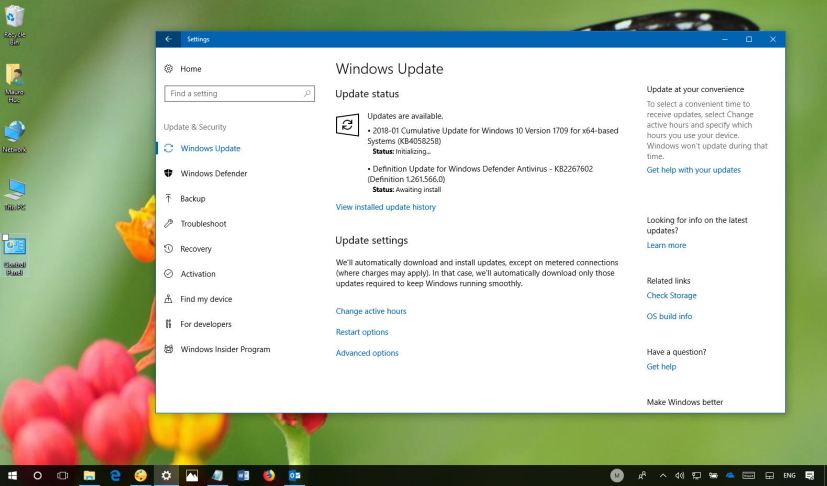Microsoft pushes yet another out-of-band update for the Windows 10 version 1709 (Fall Creators Update). This time update KB4058258 is rolling for PCs to patch a number of issues with the latest version of the operating system, but it doesn’t bring new features.
KB4058258 bumps the version of Windows 10 to build 16299.214, and according to the company it fixes the bug that was causing problems with older AMD processors, improve protection, and adds a number of other improvements.
What’s new with Windows 10 build 16299.214
Microsoft has announced KB4058258 in the Windows support site, and it’s referred as “January 31, 2018—KB4058258 (OS Build 16299.214)”. If you’re already running the Windows 10 Fall Creators Update on your PC, this update will only address these issues:
- Resolves the issue reported by some customers on a small subset of older AMD processors where the processor entered an unbootable state after installing KB4056892 (build 16299.192).
- Addresses a condition where a second monitor that is connected to legacy AMD display adapters flashes after waking from sleep.
- Fixes compatibility issues when rendering certain closed captions or subtitle formats during video playback.
- Addresses issue that causes delays when switching keyboard languages using Alt+Shift.
- Provides additional protections for 32-bit (x86) versions of Windows 10, version 1709.
- Fixes issue where the Microsoft Edge Allow Extension Group Policy for the disabled state was not working.
- Addresses a compatibility issue where colors are distorted when the system is connected to displays that support wide color gamut.
How to download January 31 update for Windows 10
Windows 10 build 16299.214 (KB4058258) for PCs is available immediately. The new update will download and install automatically, but you can always force the update from Settings > Update & security > Windows Update and clicking the Check for updates button.
You can find more details about the most recent updates in the Windows 10 update history tracker guide.
You can download this update directly from Microsoft using these links: