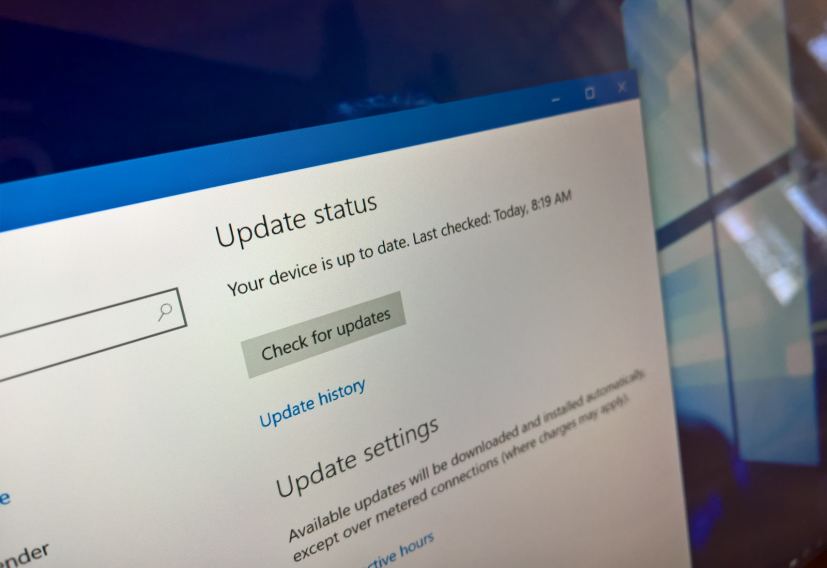Microsoft is now rolling out two new updates for windows 10 devices, including update KB4057144 and KB4057142, but these patches are only available for version 1703 (Creators Update) and version 1607 (Anniversary Update) respectively.
According to the company, updates KB4057144 and KB4057142 do not include new features, but they’ll address an array of problems with older versions of Windows 10.
What’s new with Windows 10 build 15063.877
Microsoft has announced KB4057144 in the Windows support site, and it’s referred as “January 17, 2018—KB4057144 (OS Build 15063.877)”. If you’re already running the Windows 10 Creators Update on your PC, this update will only address these issues:
- Addresses issue with printing PDFs in Microsoft Edge.
- Fixes problem with the App-V package folder access that cause the access control list to be handled incorrectly.
- Addresses issue where backwards compatibility for managing Microsoft User Experience Virtualization (UE-V) with group policy is lost.
- Fixes problem where some Microsoft-signed ActiveX controls don’t work when Windows Defender Application Control (Device Guard) is enabled.
- Addresses issue when attempting to change the Smart Card for Windows service start type from Disabled to Manual or Automatic, the system reports an error: “Cannot create a file when that file already exists.”
- Fixes problem where some applications are blocked from running by Windows Defender Device Guard or Windows Defender Application Control when the application runs in Audit only enforcement mode.
- Addresses issue where the virtual TPM self-test isn’t running as part of virtual TPM initialization.
- Fixes problem with NoToastApplicationNotificationOnLockScreen GPO that causes Toast notifications to appear on the lock screen.
- Addresses issue originally called out in KB4056891 where calling CoInitializeSecurity with the authentication parameter set to RPC_C_AUTHN_LEVEL_NONE resulted in the error STATUS_BAD_IMPERSONATION_LEVEL.
- Fixes problem where some customers with AMD devices get into an unbootable state.
What’s new with Windows 10 build 14393.2034
The software giant has announced KB4057142 in the Windows support site, and it’s referred as “January 17, 2018—KB4057142 (OS Build 14393.2034)”. If you’re already running the Windows 10 Anniversary Update on your PC, this update will only address these issues:
- Addresses issue where some Microsoft-signed ActiveX controls don’t work when the Windows Defender Application Control (Device Guard) is enabled.
- Fixes problem where using smart cards on a Windows Terminal Server system may cause excessive memory use.
- Addresses issue where the virtual TPM self-test isn’t running as part of virtual TPM initialization.
- Improves compatibility with U.2 NVMe devices, specifically in hot-add/removal cases.
- Fixes problem where the iSCSI Initiator Properties Devices list doesn’t display certain targets.
- Adds compatibility for NGUID and EUI64 ID formats for NVMe devices.
- Addresses synchronization issue where backing up large Resilient File System (ReFS) volumes may lead to errors 0xc2 and 7E.
- Addresses issue where the UWF file commit adds old data to files in certain scenarios.
- Fixes problem where access-based enumeration may not work as expected in some scenarios after you install KB4015217 or later.
- Addresses issue where AD FS incorrectly displays the Home Realm Discovery (HRD) page when an identity provider (IDP) is associated with a relying party (RP) in an OAuth Group.
- Fixes problem where PKeyAuth-based device authentication sometimes fails in Internet Explorer and Microsoft Edge when AD FS returns a context that exceeds the request limits for URL length.
- Addresses issue in AD FS where MSISConext cookies in request headers can eventually overflow the headers’ size limit.
- Fixes problem where AD FS produces an MFA Event 1200 log that doesn’t contain UserID information.
- Addresses issue where retrieving the Certificate Revocation List (CRL) from the Certification Authority (CA) using the Simple Certificate Enrollment Protocol (SCEP) fails. Users see event ID 45, which says, “NDES cannot match issuer and serial number in the device request with any Certification Authority (CA) Certificate”.
- Enables IT administrators to scientifically troubleshoot I/O failures using a comprehensive event log for the resiliency state transition.
- Provides transparency about replication health. It represents the state of replication by indicating when:
- The free disk space is running low.
- The Hyper-V Replica Log (HRL) size is growing to its maximum limit.
- The Recovery Point Objectives (RPO) threshold has been violated.
- Fixes problem where, if the Online Certificate Status Protocol (OCSP) renewal date comes after the certificate expiration date, the OCSP-stapled response is used until the renewal date even though the certificate has expired.
- Addresses issue where backwards compatibility for managing Microsoft User Experience Virtualization (UE-V) with group policy is lost.
- Fixes problem with the App-V package folder access that causes the access control list to be handled incorrectly.
- Addresses issue that causes a delay when searching for new printers to add.
- Fixes problem where users may not be able to change passwords on the remote logon screen if the password has expired.
- Addresses issue where custom application defaults are sometimes not imported when using the DISM command.
- Fixes problem originally called out in KB4056890 where calling CoInitializeSecurity with the authentication parameter set to RPC_C_AUTHN_LEVEL_NONE resulted in the error STATUS_BAD_IMPERSONATION_LEVEL.
- Addresses issue where some customers with AMD devices get into an unbootable state.
How to download January’s patches for Windows 10
Windows 10 update KB4057144 and KB4057142 for PCs are available immediately. The new updates will download and install automatically, but you can always force them from Settings > Update & security > Windows Update and clicking the Check for updates button.
These updates will download automatically only if your third-party antivirus software is compatible with Meltdown and Spectre patches.