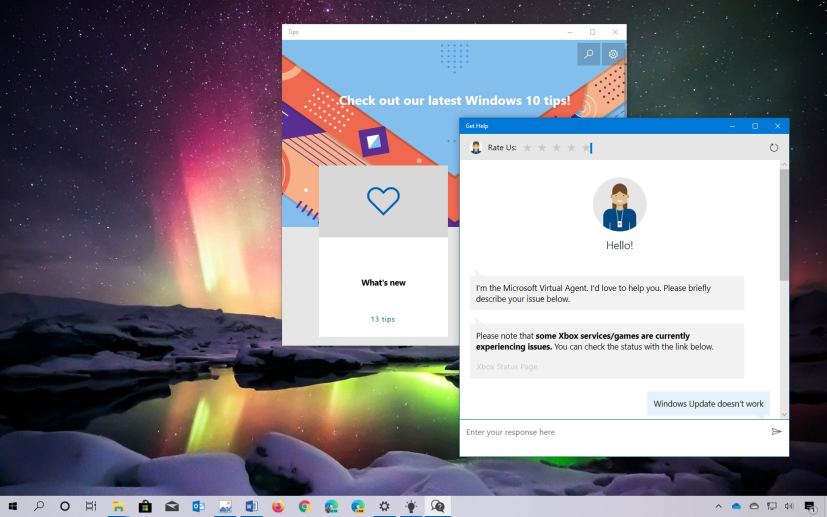Although Windows 10 is fairly easy to use and understand, no matter if you’re a beginner or advanced user, there will be times when you may need to get help to fix a problem or learn how to use a feature.
Depending on how you have initially obtained the operating system, there are a lot of options to help on Windows 10. You can use the “Tips” app to learn new features, or the “Get Help” app to chat with a virtual assistant to get answers to common questions.
You can use the “Troubleshoot” settings, which offer many automated tools to resolve a long list of common problems, such as problems connecting online, printing, updating Windows 10, and much more.
Also, you can get help on Windows 10 using the official community forums, or you can even contact the Microsoft technical support directly, among other ways.
In this guide, you’ll learn the different ways to get help on Windows 10.
- Get help using the Tips app on Windows 10
- Get help using Get Help app on Windows 10
- Get help using Troubleshoot settings on Windows 10
- Get help using Microsoft community
- Get help using Microsoft technical support
Get help using the Tips app on Windows 10
If you’re new to Windows 10, the Tips app provides you with a brief tour to get started with the desktop operating system as well as details about recent features added to the latest version and more.
To use the Tips app, use these steps:
-
Open Start on Windows 10.
-
Search for Tips and click the result to open the app.
-
Select the topic you want to get help on Windows 10.
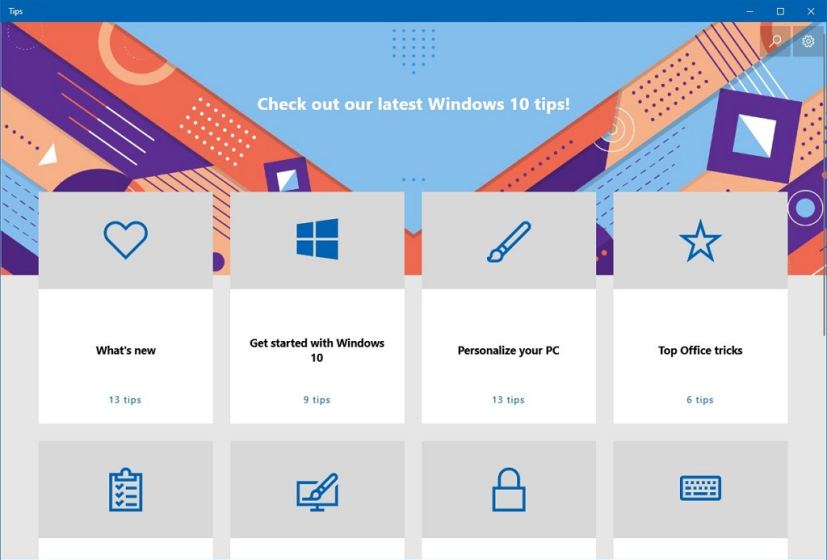
Windows 10 Tips app -
Continue with on-screen directions.
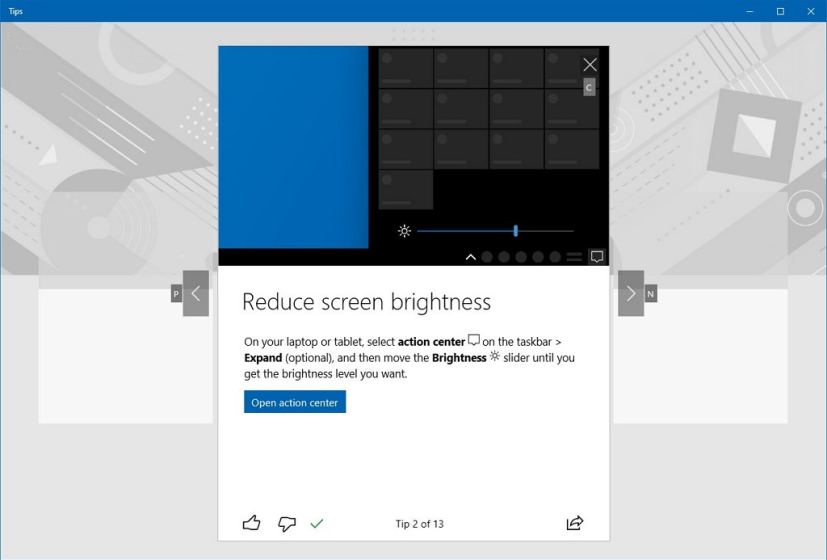
Get help on Windows 10 with the Tips app
While in the experience, you can choose from a number of topics, including getting started with Windows 10 with tips for using and customizing the Start and Search experience, and how to move around the Settings app to make the most out of the experience.
The app also offers tips to personalize your experience, details on how to use the most common features and keyboard shortcuts, and best of all, the app even includes a section that explains the latest features available with the version of Windows 10 installed on your device.
Get help using Get Help app on Windows 10
In the case you’re having problems activating Windows 10, you can’t find a particular setting, or you need an answer to a question, you can use the Get Help app, which uses a virtual assistant to provide help.
To use the Get Help app on Windows 10, use these steps:
-
Open Start.
-
Search for Get Help and click the top result to open the app.
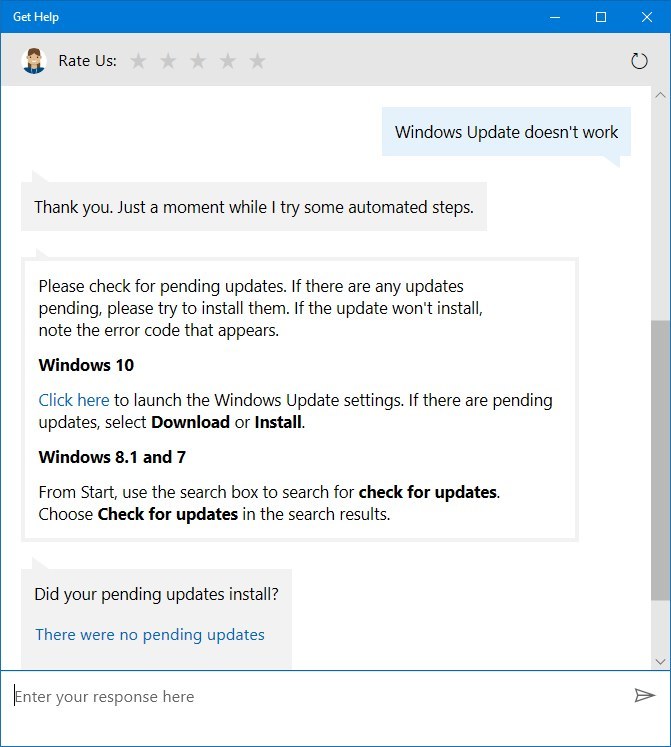
Windows 10 Get Help app -
Ask your question.
Once you complete the steps, the assistant will provide you with an answer, or it’ll direct you to the forums and offer to contact support if it can’t answer the question.
Get help using Troubleshoot settings on Windows 10
When you’re dealing with a problem, then you can use the Troubleshoot settings page, which includes several troubleshooters to diagnose and resolve many common problems.
To use the Troubleshoot settings on Windows 10, use these steps:
-
Open Settings.
-
Click on Update & Security.
-
Click on Troubleshoot.
-
Select the troubleshooter that best describes your problem. For example, “Internet Connections,” “Printer,” or “Windows Update.”
-
Click the Run the troubleshooter button.
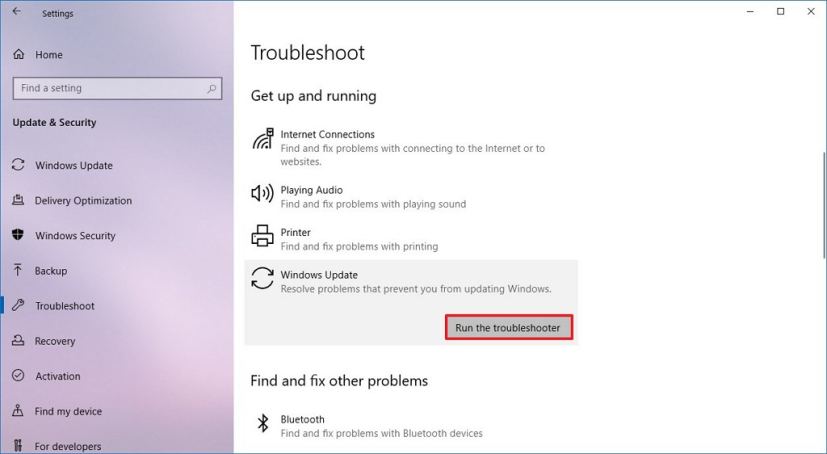
Windows 10 Troubleshoot settings -
Continue with the on-screen directions (if applicable).
After you complete the steps, the troubleshooter will diagnose and hopefully fix the problem with Windows 10.
Get help using Microsoft community
If you’re not able to fix the problem with Windows 10, you can also use the official Microsoft community website.
The website is community driven, but you’ll get answers from people who may experienced the same problem, advanced users, and even from the Microsoft support team.
If you can’t resolve an issue, using the community is one of your best options.
To use the Microsoft community to get help on Windows 10, use these steps:
-
Sign in with your Microsoft account.
-
Click the Windows category.
-
Click the Ask a question link from the top-left corner.
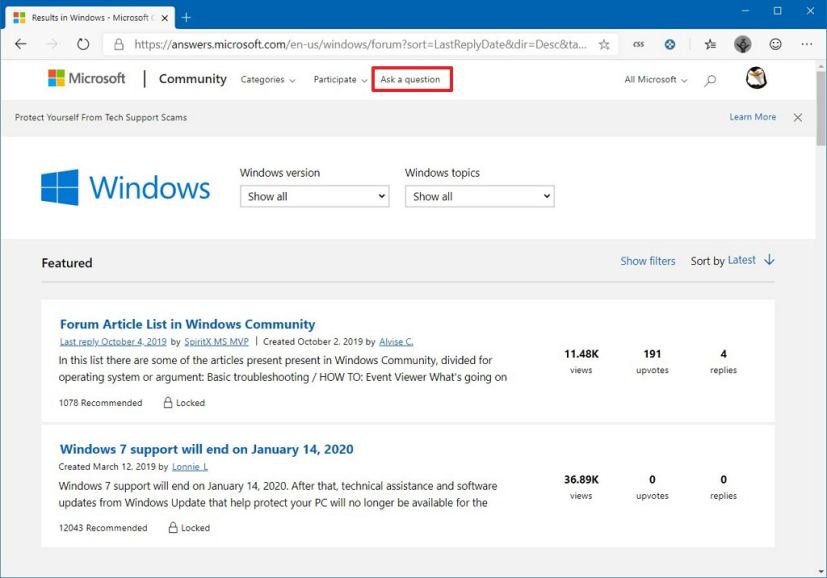
Microsoft forums ask question option Quick tip: Before submit your question, it’s also a good idea to do a quick search on the forums as someone else might already ran into the same issue, and maybe, there’s already an answer available.
-
Type a descriptive title for your question.
-
Explain your problem with as much details as you possibly can.
-
Select the Post a question option.
-
Use the “Category” drop-down menu and select the Windows option.
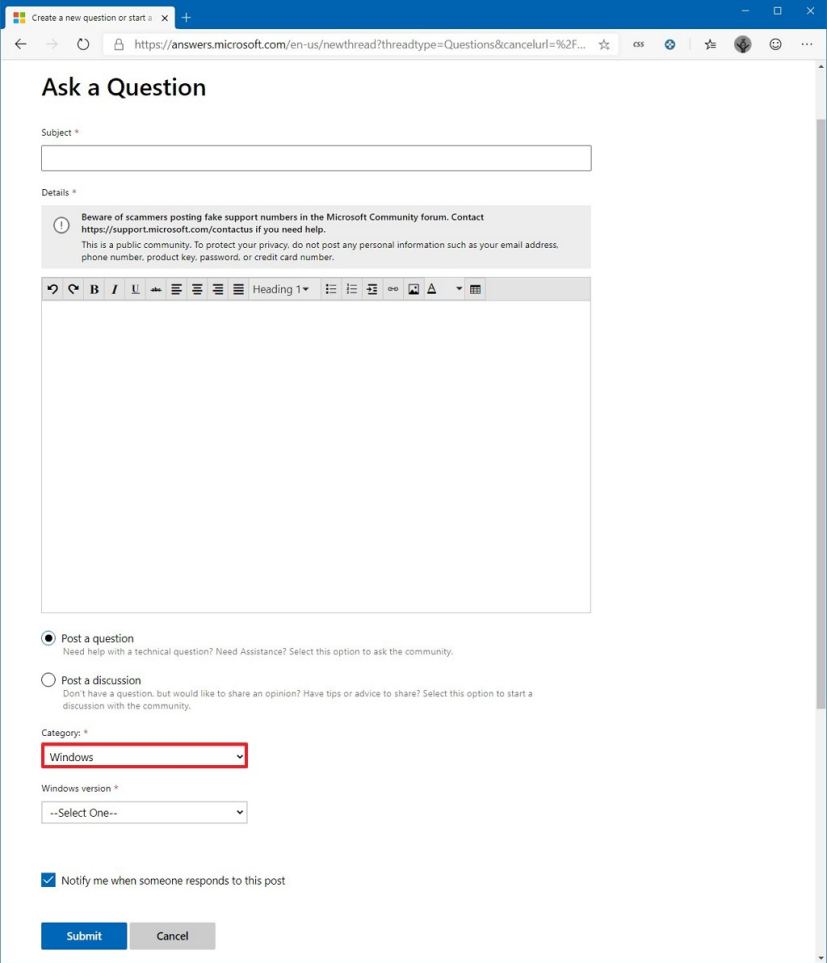
Microsoft forums question composer -
Use the “Windows” version drop-down menu and select the Windows 10 option.
-
Click the Submit button.
Once you complete the steps, it may take a while, but you’re likely to an answer from one or multiple people recommending steps to troubleshoot and resolve the issue.
In addition to the official forums, you can also send your questions @MicrosoftHelps on Twitter.
Also, the internet has a lot of solutions. You only need to perform a search using your prefered search engine, such as Google or Bing to find your answer. Just be specific including error, messages, and other keyboard in the query.
Get help using Microsoft technical support
Alternatively, you can also contact Microsoft technical support directly by phone or chat to get assistant fixing virtually any problem with Windows 10, Office, and any other Microsoft product.
However, this service isn’t free. If you want to contact the Microsoft support and get a timely answer that will fix your problem, you’ll need to purchase the “Assure software support.”
The service costs $99, and it offers one year of support for Windows 10, Office, and other products, and you can contact the company by phone or chat, and you can even go to a physical Microsoft Store to get technical support.
You can buy the Microsoft Assure software support subscription in this website, and you can learn more about the service in this page.
The company also offers other paid services, but they are one-time support, and they cost half of the yearly subscription.
If you don’t know who to contact for assistant, the company also has a directory with all the customer service phone numbers sorted by region and country.
Wrapping things up
We’re focusing this guide on the steps to help for Windows 10, not apps, if you’re having problems with an app, you need to contact the company that designed the software. If you’re getting started with an app, or you want to learn a little more about the app, you can always press the F1 key while in the app to open the help page.
In the case that you’re using an OEM device (a branded computer, such as from Dell, Asus, Acer, HP, etc.), you need to contact your manufacturer support for software or hardware support.