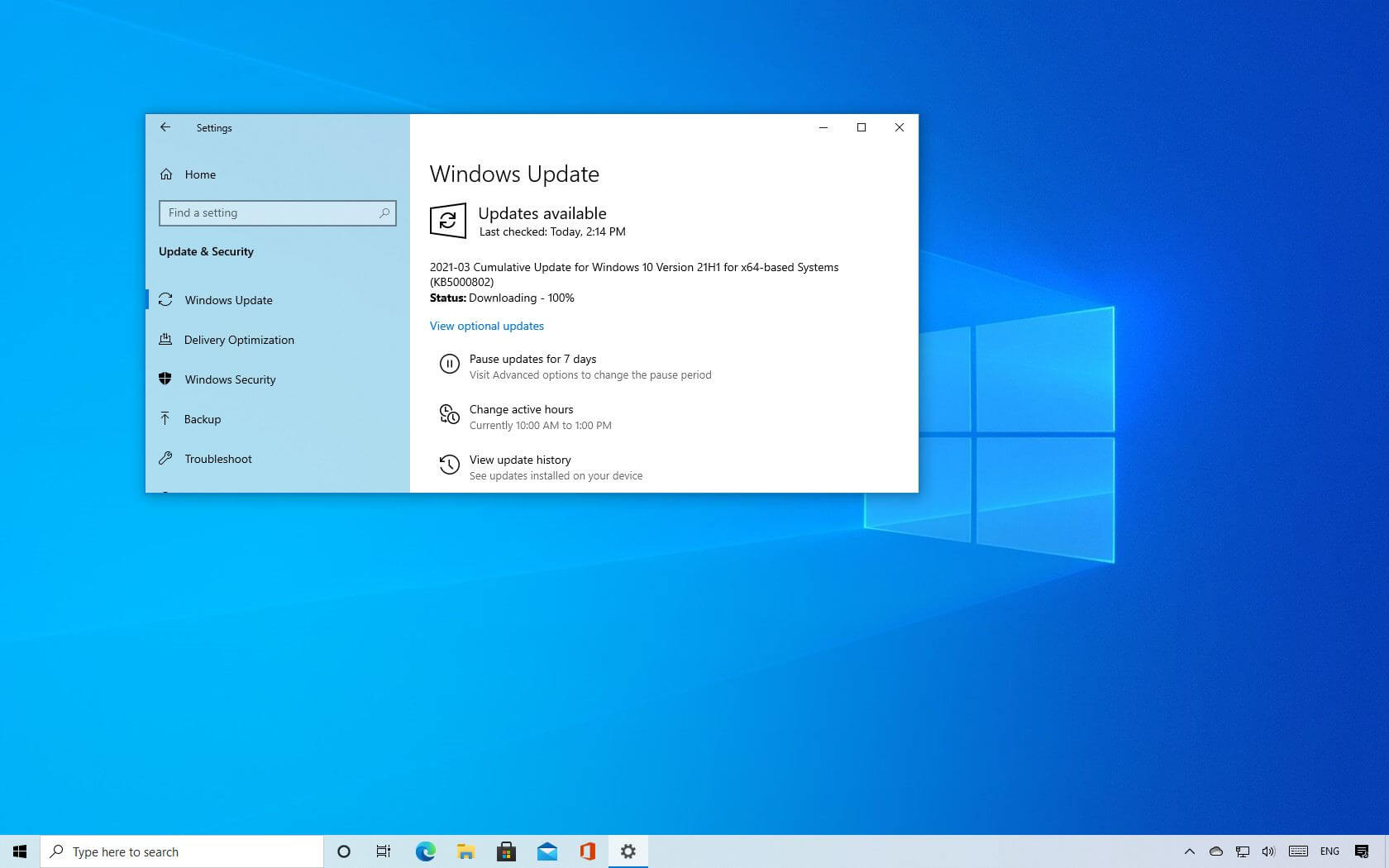
- Windows 10 build 19043.867 releases for version 21H1 in the Beta Channel.
- Windows 10 update KB5000802 fixes print problems and patches security vulnerabilities.
- The same KB5000802 update is available for versions 20H2 and 2004.
Alongside the monthly cumulative updates for version 20H2 and 2004, Microsoft is also pushing the same update Windows 10 21H1 for devices enrolled in the Beta Channel of the Windows Insider Program.
The update is being offered as KB5000802, and it bumps the version number to build 19043.867.
If you have a computer in the Beta Channel, this patch will fix the elevation of privilege security vulnerability documented in CVE-2021-1640 related to print jobs submitted to “FILE:” ports. After applying this patch, print jobs in a pending state before restarting the print spooler service or restarting the operating system will remain in an error state. Manually delete the affected print jobs and resubmit them to the print queue when the print spooler service is online.
The update KB5000802 also delivers security fixes for the Windows Shell, Windows Fundamentals, Windows Management, Windows Apps, Windows User Account Control (UAC), Windows Virtualization, Windows Kernel, the Microsoft Graphics Component, Internet Explorer, Microsoft Edge Legacy, and Windows Media Player.
If the device running version 20H2 is not enrolled in the Windows Insider Program, you first need to enroll it in the Beta Channel before the new version becomes available. You can do this by going to Settings > Update & Security > Windows Insider Program and clicking the Get started button.
In the wizard, click the Link an account option, select your Microsoft account, and click the Continue button. Under the “Pick your Insider settings” section, select the Beta Channel option, and click the Confirm button. Confirm the terms and conditions, restart the device, and then use the following steps to upgrade.
Then you can install Windows 10 21H1 going to Settings > Update & Security > Windows Update, click the Check for updates button, and then under the “Feature update to Windows 10, version 21H1” section, click the Download and install option.
