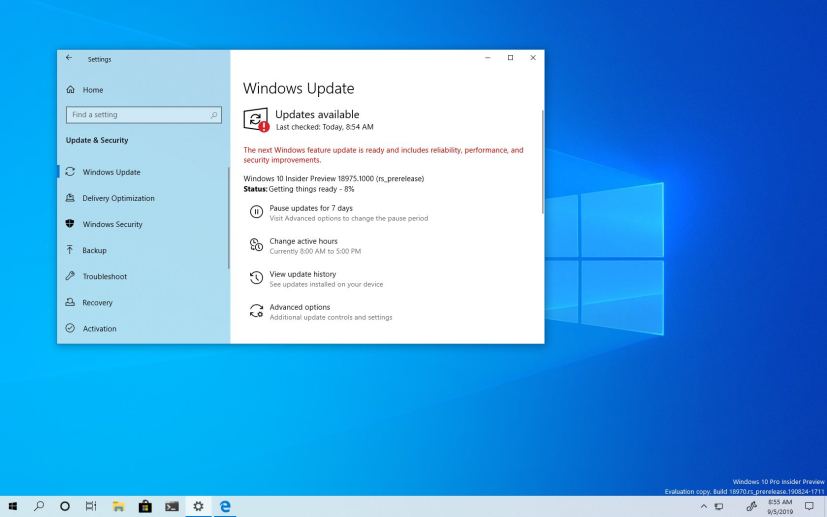As part of the 20H1 development coming in spring 2020, Microsoft is now releasing Windows 10 build 18975 for devices enrolled in the Fast ring of the Windows Insider Program. This is the rollout number 28, and it’s a small update with several changes.
Windows 10 build 18975, according to the company, introduces an updated version of the Cortana app, which you can now resize and drag around like any other app.
Also, starting with this flight, the ability to rename virtual desktops is available to all testers. In addition, there’s a new option to disable the post upgrade setup page under the Notifications settings page. Microsoft updated the Chinese Pinyin IME toolbar to now be light when using light theme and the upgrade logic will preserve your scheduled defragmentation settings.
Build 18975 includes improvements to help address out of memory issues resulting in users potentially getting logged out of remote desktop sessions.
The option to change Magnifier UI to a magnifying glass and be in the viewport has been removed, and Magnifier reading now supports reading in more places.
The software giant has also enhanced Narrator’s reading experience when arrowing through messages in Outlook. When the importance column is read the “importance” header is always spoken before the high or low. If a message has been flagged that column’s information will be spoken immediately after the importance column instead of at the end.
Narrator is now presenting “flash messages” on a configured braille display as expected for reading the window title and when presenting suggested content, and assistive technology is now presenting cell contents on a configured braille display as expected when navigating a table.
Microsoft is listing the complete set of improvements, fixes, and known issues for Windows 10 Insider Preview build 18975 at the Windows Blog.
Download Windows 10 build 18975
Although there are no ISO files for Windows 10 build 18975, the update is available immediately through the Fast ring. This preview build will download and install automatically on your device, but you can always force the update from Settings > Update & security > Windows Update, and clicking the Check for updates button.
You can also check out these resources: