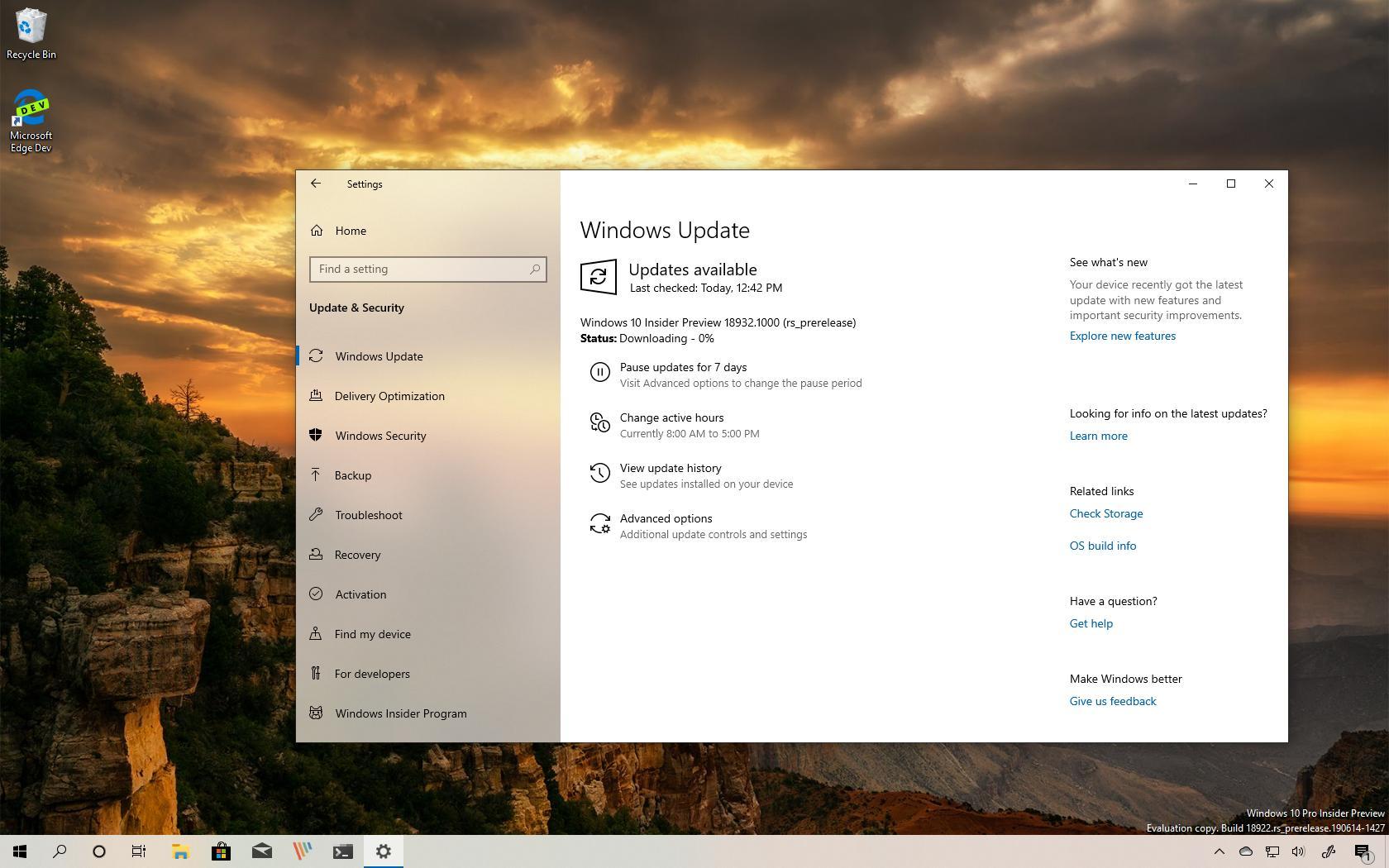
Microsoft is now rolling out Windows 10 build 18932 for devices enrolled in the Fast ring of the Windows Insider Program. This is the preview number 18 releasing to testers as part of the 20H1 development, and while it’s a small update, it introduces a number of new features and changes.
Windows 10 build 18932, according to the company, ships with several significant changes to its Eye Control, Narrator, and Magnifier. This flight also introduces some changes to make easier to control notifications. The Your Phone app gets updated with various features, and much more.
Windows 10 build 18932
Here are all the features and changes coming to the next version of Windows 10:
Eye Control
Starting with Windows 10 build 18932, Eye Control (the feature that helps users with disability to control their device with their eyes) introduces several new features:
Drag-and-drop
You can now perform drag-and-drop with Eye Control. When the feature is enabled from the settings screen, the precise mouse control tool now allows mouse drag operations, as well as the ability to combine clicks and drags with Shift and Ctrl modifier keys.
Pause
Selecting the pause button now hides the launchpad. When dismissed, the launchpad reappears when you briefly close your eyes or look away from the screen. Also, it allows eye gaze enabled applications to be used without triggering Eye Control features.
Switch support
Using the dwell method now allows perform a switch method. In this method, dwell is used to select the target, but clicking a button is done with switch. Currently switches on joysticks, or devices emulating joysticks, are supported.
System
Developers can now create custom gaze enabled applications using the open source Gaze Interaction Library in the Windows Community Toolkit.
Settings
Eye Control settings page has been updated. Some of the changes include enabling some of the new features and more fine control of the numeric values that change how responsive the system is to eye movements.
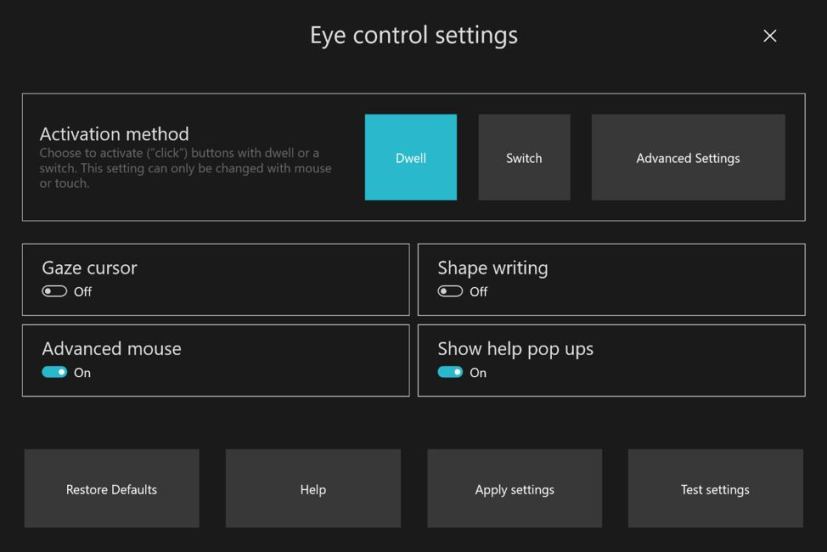
Accessibility
As part of other accessibility improvements, Windows 10 build 18932 also ships with Narrator and Magnifier changes:
Narrator
The Narrator will now automatically start reading web pages and emails. When the feature detects a webpage or email, it’ll start reading at the main landmark, or will fall back to a reasonable paragraph. In addition, Narrator will now start automatically reading emails when they are opened in Outlook and the inbox Mail applications.
Magnifier
Dark theme support has been added in addition to text sizing options.
Notifications
Windows 10 build 18932 also includes new refinements for the notification settings. For example, now Notification toast now include an inline option to turn off notifications for that app or open the app’s notification settings. In the app’s notification settings, you’ll find pictures to help understand the impact of the settings.
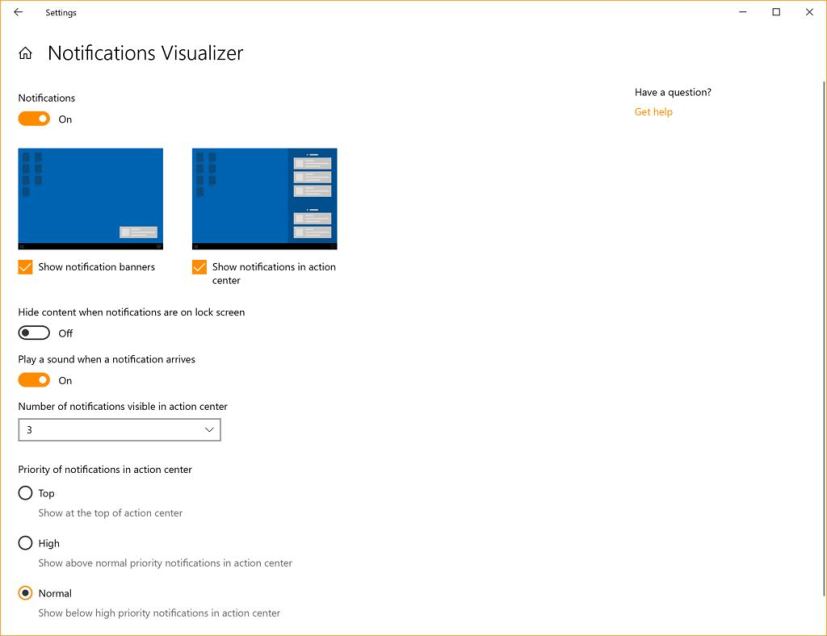
You can now mute all notifications with a new top-level option in Notification & Actions Settings. A new direct link has been added at the top of the Action Center to manage notifications. (In order to accommodate this change, Windows 10 moved the “no notifications” text down to the middle of the Action Center.)
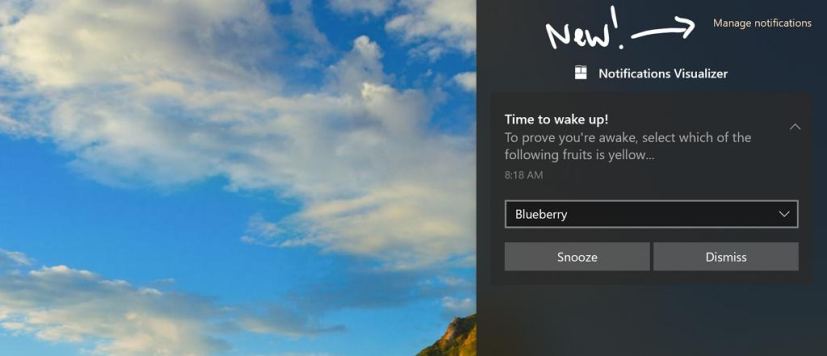
You can now sort the list by which apps most recently sent notifications to quickly find the apps and change its settings.
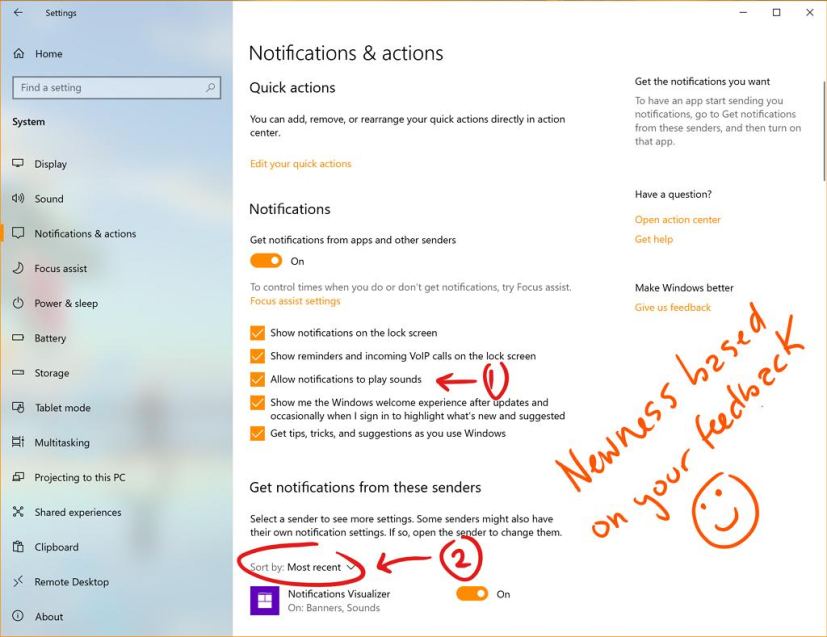
Your Phone
Along with the OS specific changes, build 18932 also includes a new version of the Your Phone app with the ability to use one touch tap and integration with Notifications for the screen mirroring feature (phone screen).
Enabling touch functionality
In this new version, you can now interact with your phone screen using one-touch tap and long press.
Notifications integration
Starting with this release the phone screen feature integrates with Notifications. If phone screen feature is configured, your notifications will open in the mirroring session allowing you to interact with your keyboard and mouse.
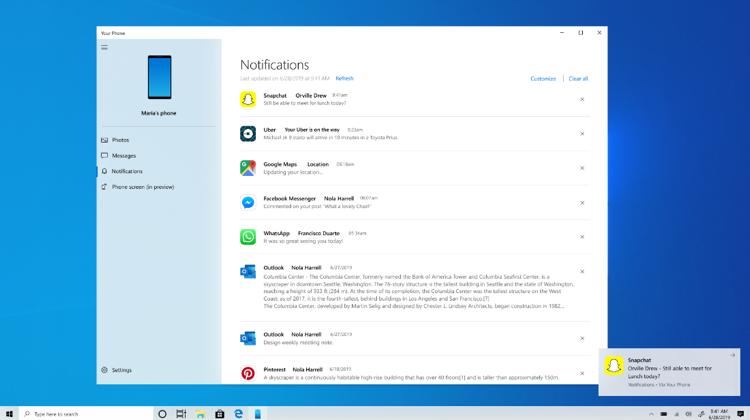
In addition, the Your Phone notifications is now rolling out slowly to everyone running the April 2018 Update and later releases.
Other improvements
Windows 10 build 18932 also ships with some smaller changes. For instance, in this flight, to improve system performance while compiling and syncing large code bases in the default indexed location, Windows 10 is updating the indexing behavior to exclude common developer folders, such as .git, .hg, .svn, .Nuget, and more by default.
Windows Ink Workspace will now launch faster thanks to small changes in the backend. Narrator search mode will now reset scoping to all elements each time it is opened. And in Word, after showing a “flash message” on a braille display, Narrator is now correctly showing just the current heading.
In addition, starting with build 18932, Microsoft begins the upgrade for the settings sync engine to a better and more reliable engine, and as a result, this feature may not work as expected until the changes are fully made in the cloud.
Microsoft is listing the complete set of improvements, fixes, and known issues for Windows 10 Insider Preview build 18932 at the Windows Blog.
Download Windows 10 build 18932
Although there are no ISO files for Windows 10 build 18932, the update is available immediately through the Fast ring with the Skip Ahead option enabled. This preview build will download and install automatically on your device, but you can always force the update from Settings > Update & security > Windows Update, and clicking the Check for updates button.
You can also check out these resources:
