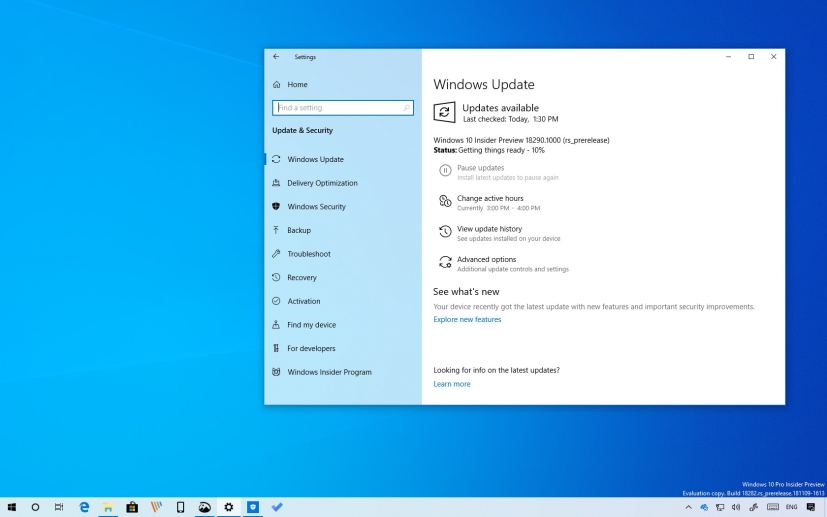
As part of the 19H1 development, Microsoft is now rolling out Windows 10 build 18290 to the Fast ring of the Windows Insider Program. This is the fourteenth preview available to testers, and it includes a small number of features and changes expected to arrive with April 2019 update.
Windows 10 build 18290, according to the company, brings some visual tweaks to the start menu, including new icons and new visuals to represent folder tiles.
You can now sync the current time manually. You can quickly identify which applications are using the microphone. There are a few improvements with search, Windows Update will show an icon with an orange indicator when restart is required, and more.
Windows 10 build 18290
Here are all the changes that Windows 10 is bringing with build 18290:
Start menu
Starting with this flight, when you click the power button, you’ll notice new icons for Sleep, Shut down, and Restart. Also, you notice new visuals to represent folder tiles like the OneDrive folders online.
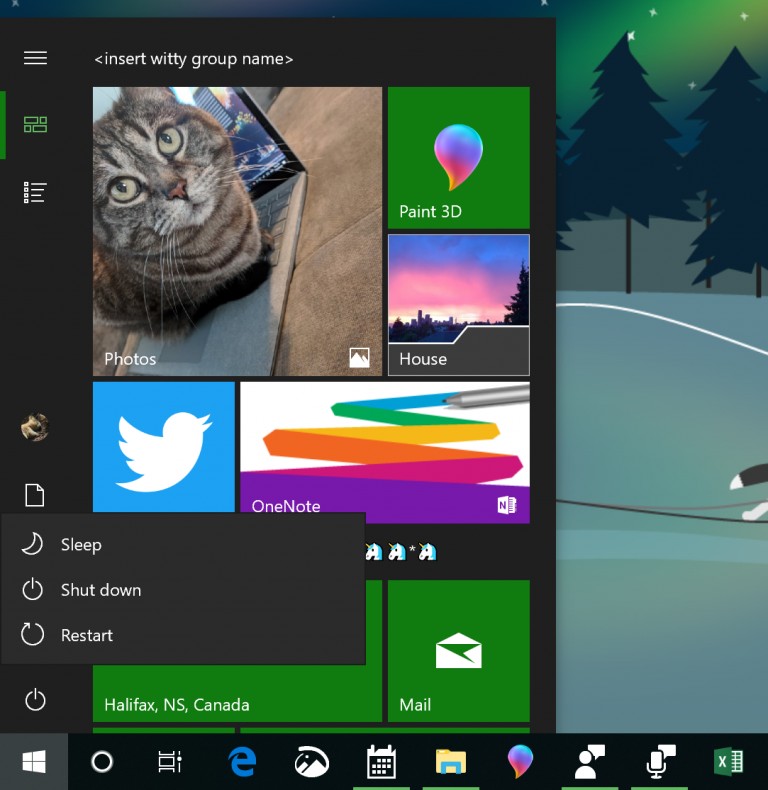
Date & Time
In the Date & Time settings page, you’ll now find an option to manually synchronize the clock with the time server. This will help in scenarios where you think the clock might be out of sync, or if the time service has been disabled. Also, starting with build 18290, the Settings app will show the last time that time was successfully synced, and the address of your current time server.
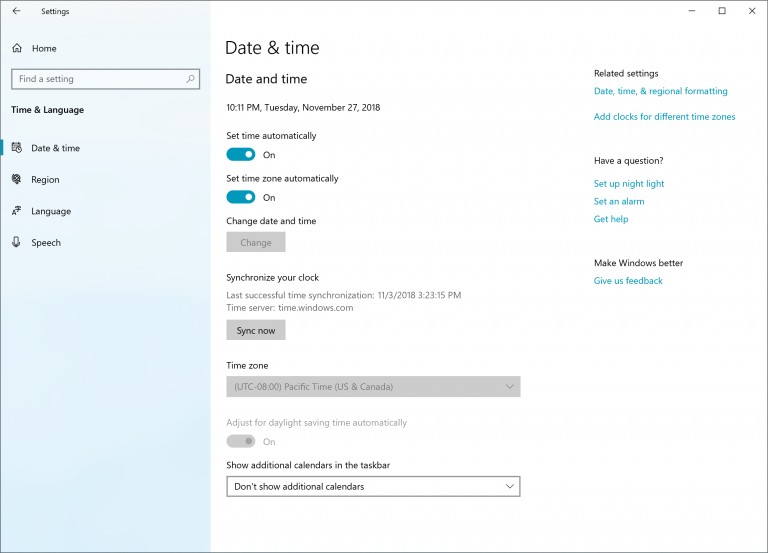
Microphone
When you hover over the microphone icon in the notification area, you’ll now be able to quickly identify which application is currently using the microphone. If you have multiple apps accessing the microphone, then you’ll only see the number of apps using the device.
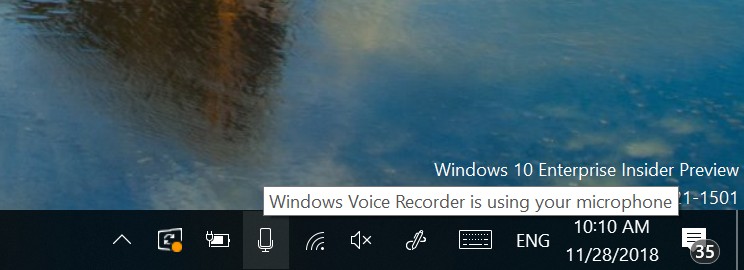
In addition, if you now double-click the icon, it’ll open the Microphone settings page.
Search
Starting with Windows 10 build 18290, when you start a search, you’ll notice an updated the landing page with better spacing to show recent activities, adding light theme support with some subtle acrylic effect over all the search filter options as pivots from the get go.
Windows Update
As part of the Windows Update experience, starting with build 18290, you’ll see an updated Windows Update icon in the notification area with an orange indicator alerting you that a restart is pending.
Additional improvements
In addition, Windows 10 build 18290 also brings some smaller changes. For example, now antivirus apps must run as a protected process to register with Windows and appear in the Windows Security app. If an antivirus app does not register, Windows Defender Antivirus will remain enabled.
You’ll find some compatibility improvements for Narrator with Chrome, and performance improvement using Magnifier centered mouse mode.
Also, build 18290 now adds supports LEDBAT in uploads to Delivery Optimization peers on the same LAN (behind the same NAT). This feature should prevent congestion on the local network and allow peer-to-peer upload traffic to back off instantly when the network is utilized for higher priority traffic.
Microsoft is listing the complete set of improvements, fixes, and known issues for Windows 10 Insider Preview build 18290 at the Windows Blog.
Download Windows 10 build 18290
Although there are no ISO files for Windows 10 build 18290, the update is available immediately through the Fast ring. This preview build will download and install automatically on your device, but you can always force the update from Settings > Update & security > Windows Update, and clicking the Check for updates button.
You can also check out these resources:
