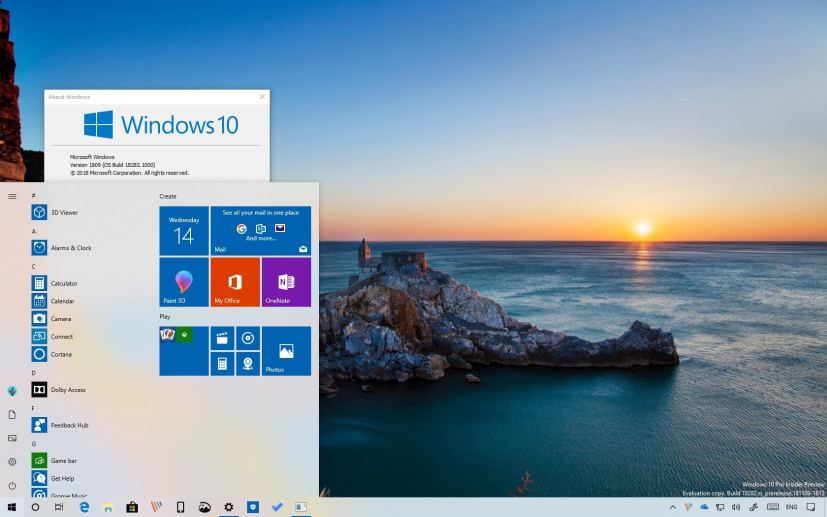
Microsoft is now rolling out Windows 10 build 18282 for testers with devices enrolled in the Fast ring of the Windows Insider Program. This is the 13th preview releasing as part of the 19H1 development that introduces a number of features and improvements over the previous build.
Windows 10 build 18282, according to the company, introduces a new light theme for the Start menu, taskbar, and Action Center. It adds the ability to take screenshots of windows using Skip & Sketch. The printing experience also gets a light theme and several new tweaks. In addition, this flight introduces several changes to control updates on Windows 10, and a lot more.
Windows 10 build 18282
Here are the most significant changes rolling out to Insiders:
Light theme
Starting with Windows 10 build 18282, there’s a new light theme for the Start menu, Action Center, taskbar, touch keyboard, and other elements that didn’t have a true light color scheme when switching from the dark to light system theme.
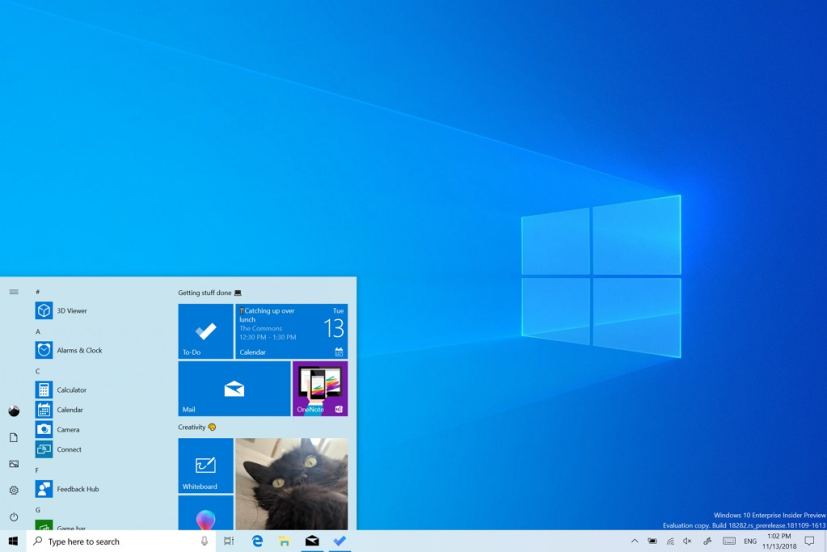
The new color scheme is available in Settings > Personalization > Colors and selecting the Light option under “Choose your color” drop-down menu.
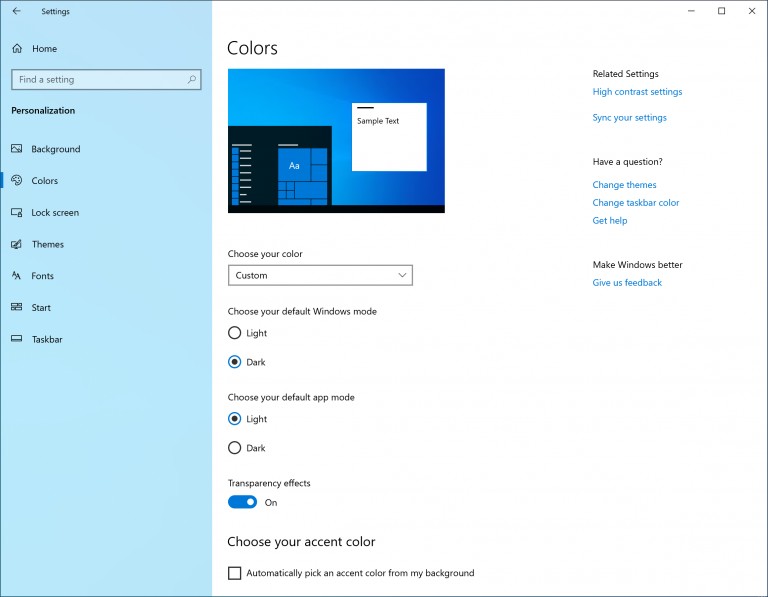
Using the drop-down menu, you’ll also find a custom option, which allows you to continue to use a light theme without the new changes.
In addition, this flight introduces a new default desktop wallpaper, which you can use going to Settings > Personalization > Theme and selecting the Windows Light theme.
Start menu and Action Center
When you hover over the navigation pane in the Start menu, after a short period it will now automatically expand.
In addition, Action Center now introduces a shadow to match the shadow seen along the borders of other taskbar flyouts.
Windows Update
Build 18282 is also introducing changes to Windows Update. For example, the option to pause updates are now available in the Settings > Update and Security > Windows Update page, and when disabling automatic updates, you can now set the number of days that you want to delay updates.
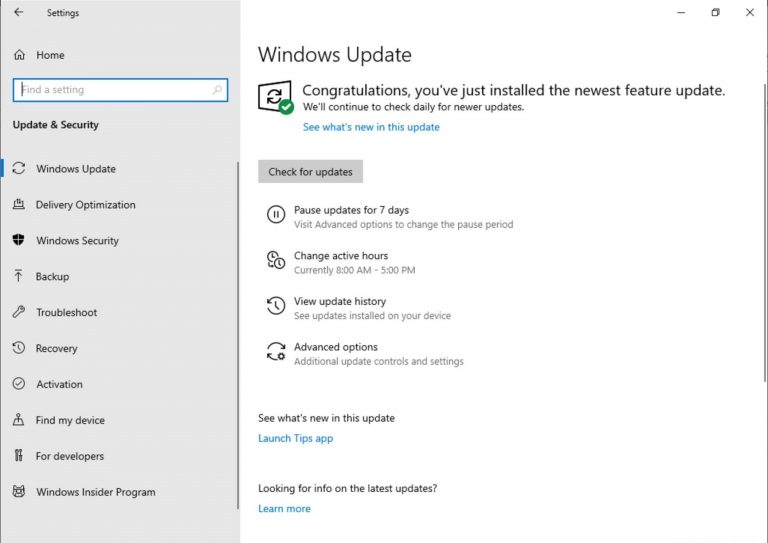
While you can already configure Active Hours to prevent your device rebooting when you’re actively using it, starting with build 18282, introduces a new option that allows Windows 10 to automatically adjust active hours based on your computer activity. The new option is called “Automatically adjust active hours for me based on my daily usage,” and it’s available on Settings > Windows Update > Change active hours.
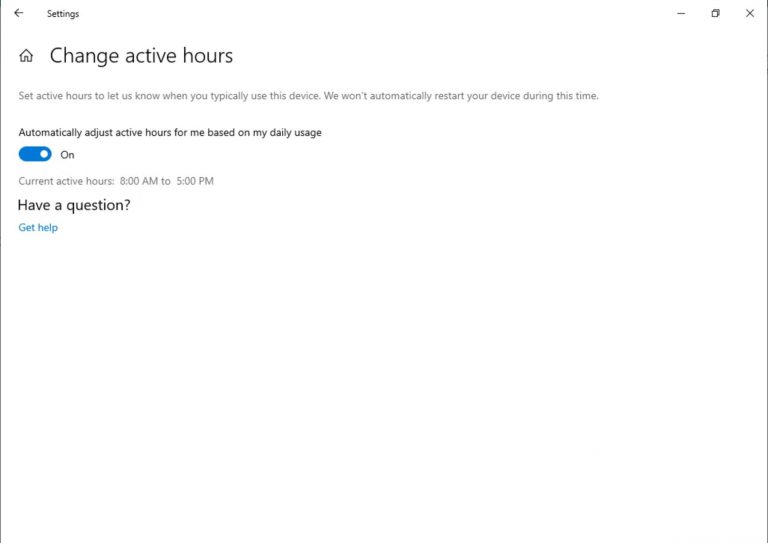
Printing
As part of the 19H1 development, the printing experience now supports the light theme. In addition, you’ll find a few other tweaks, such as icons for printing options to make them easier to identify. Some of the drop-down menu settings now include a line of description. And if you have a long printer name, it will now wrap rather than being cut off.
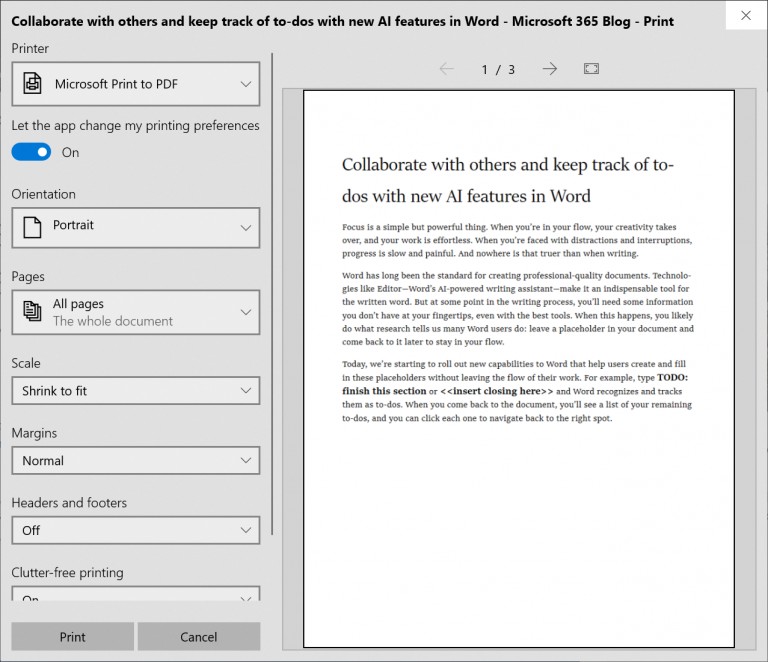
Brightness
In the next major update, Windows 10 is also modifying the brightness behavior to prevent the display becoming brighter when moving from a battery charger to battery power.
“If a person adjusts their display brightness, that brightness will now be remembered as their preferred brightness whether they are on battery or connected to a charger.”
Snip & Sketch
If you use the snipping tool on Windows 10, starting with this preview, you’ll find a new option to take a screenshot of windows.
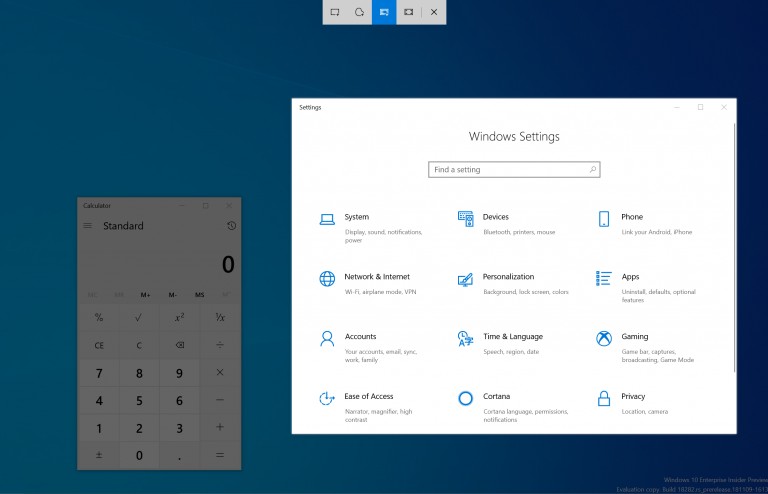
Narrator
In this flight, Windows 10 is improving the amount of information you hear while interacting with the operating system, and you will see these changes filter in throughout future builds.
In addition, Narrator will no longer read Tooltips by default. However, if you need this feature, you’ll need to use the Narrator + 0 shortcut.
Furthermore, you’ll notice that some control information will now begin to speak in a more consistent manner, and checkboxes and radio buttons will be the first controls with this new behavior.
Narrator reading experience
Beginning with build 18282, text reading commands can now be used to scan a full window from top to bottom. It is no longer possible to get the “not on explorable text” error and only when you reach the boundary of the window will you receive “no next/previous text.”
Also, the views options are now consistent whether you’re within text content or not. For example, you can now use the views option to search for a link anywhere within the active window.
Narrator Ready by Sentence Braille
The new read by sentence commands are now available via a braille display by pressing dots 2-3-4 or 2-3-4-7 in command input mode.
Narrator character phonetic reading
In this release, Windows 10 no longer announces the phonetic information automatically. If you need the phonetic information to disambiguate characters, you can issue a command to hear the phonetics. Use the keyboard command of Narrator key + Comma twice quickly.
If you prefer the original character phonetic reading behavior, a setting has been added for you to toggle on the automatic reading of phonetics.
Finally, Narrator Scan Mode will more reliability toggle off when a user reaches the Word Online canvas, making it easier to type.
Microsoft is listing the complete set of improvements, fixes, and known issues for Windows 10 Insider Preview build 18282 at the Windows Blog.
Download Windows 10 build 18282
Although there are no ISO files for Windows 10 build 18282, the update is available immediately through the Fast ring and Skip Ahead option. This preview build will download and install automatically on your device, but you can always force the update from Settings > Update & security > Windows Update, and clicking the Check for updates button.
You can also check out these resources:
