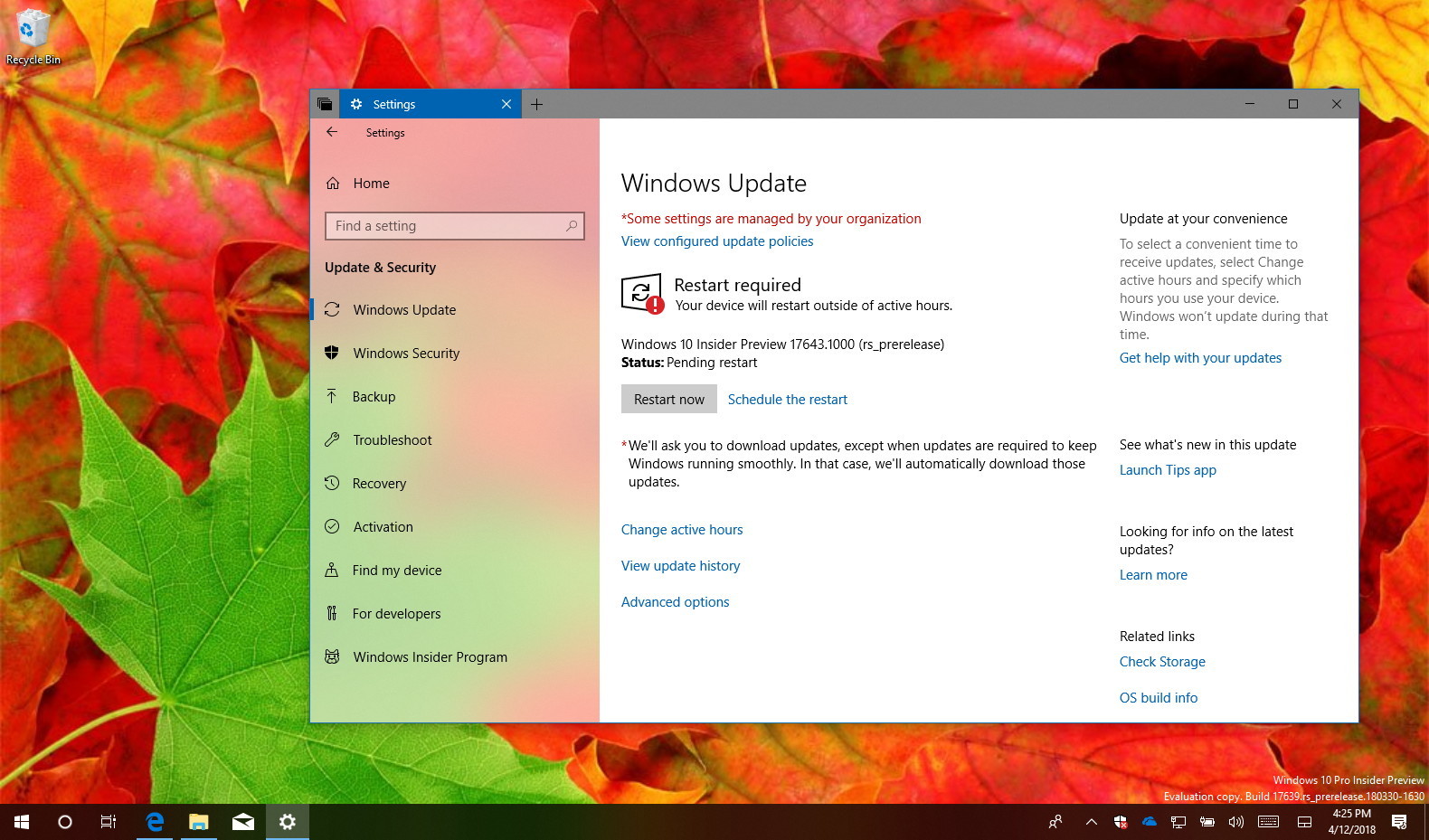Insider preview build 17643 is now available for download for Windows 10 devices enrolled in the Fast ring using the Skip Ahead option. This new release is yet another minor update, part of the Redstone 5 (RS5) development, but it introduces a few new features and various improvements that users will get with the next major update.
Windows 10 build 17643, according to Microsoft, delivers more improvements for Sets to work with Office 365 apps. Microsoft WebDriver for Microsoft Edge becomes Feature on Demand (FoD), and it’s now easier to install. The Settings app gets a few new changes for Data Usage and Magnifier, and more.
Alongside the improvements, build 17643 ships with several fixes and known issues that you can check at the Windows blog. In case you missed it, you can read all the changes for Windows 10 build 17639 in this article.
Windows 10 version 1809 (build 17643)
Here are all the changes Microsoft is making available with this new preview of Windows 10 version 1809 expected to release in October 2018:
Sets
Staring with this flight, you can group Office 365 apps in tabs using Sets on Windows 10. (In order to this feature to work, you must be an Office 365 subscriber running build 17643 and the latest preview of Office 365 desktop applications.)
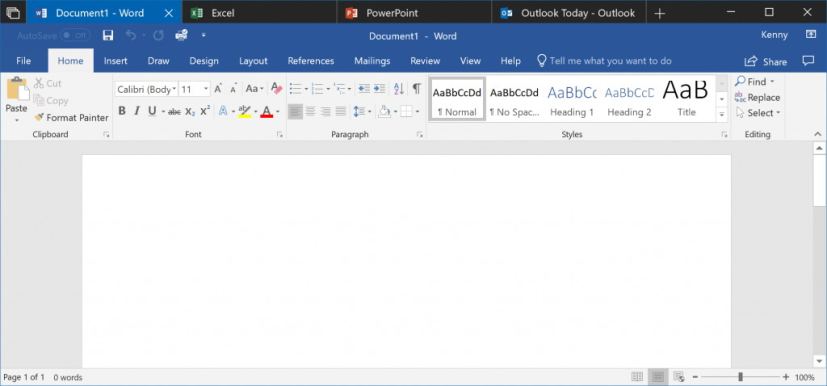
In addition, the tab feature is now enabled for most classic desktop apps that use a default and non-customized title bar. (Apps that customize their title bar will not have Sets.)
If you’ve opened a Microsoft Edge window within Sets, you can now drag that tab around within the set, as well as drop it in another Sets window.
Microsoft points out that some Insiders may see Sets disappear, but it should return after a couple days or upon reboot.
Settings
In the Settings app, the Data Usage page is getting updated to include data usage stats for mobile data using a SIM card while roaming.
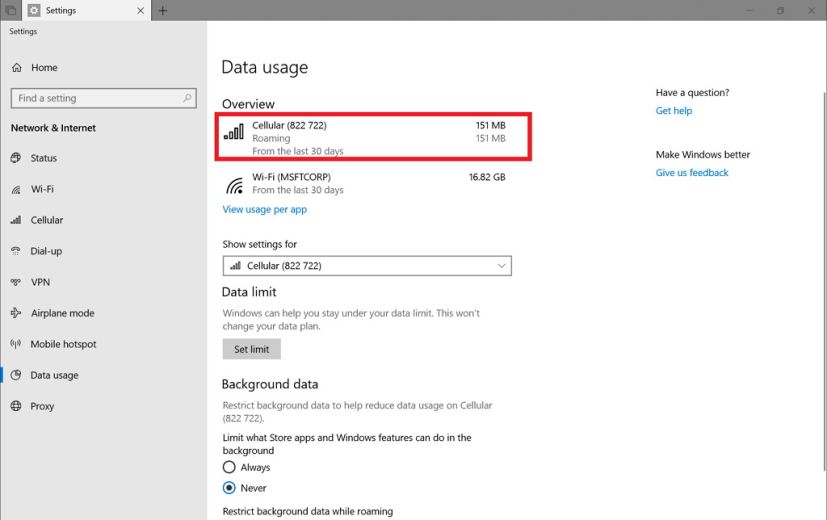
The roaming usage info will appear once you start using roaming data. If you’d like to enable or disable roaming altogether, you can find the option under Cellular Settings.
Build 17643 also brings improvements to the Magnifier, including the ability to keep your mouse centered on the screen in Full-Screen mode using the “Key your mouse cursor” drop-down menu, and you now have more control over zoom level increments.
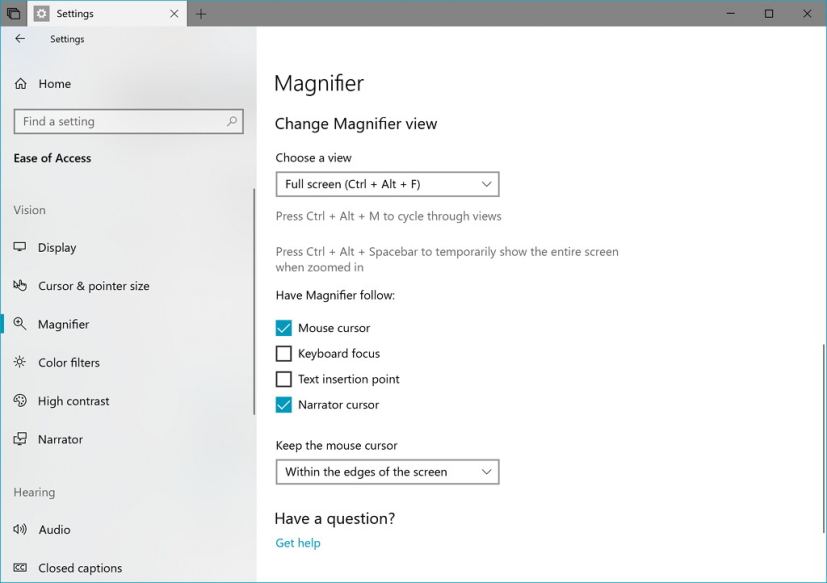
Microsoft Edge
On Microsoft Edge, the Microsoft WebDriver has been added as Feature on Demand (FoD) to make it easier to get the right version for your PC. You can install WebDriver by turning on Developer Mode, or by going to Settings > Apps > Apps & features > Manage optional features and installing it standalone.
This should address one of the biggest pain points we see from customers around binary mismatches, as FoD’s match the build/branch/flavor automatically. Also, Microsoft WebDriver now gets installed to C:\Windows\System32\ and will automatically be on the PATH for the machine once installed. The company is now shipping 64-bit Microsoft WebDriver to x64 machines.
Download Windows 10 build 17643
Although there are no ISO files for Windows 10 build 17643, the update is available immediately through the Fast ring with the Skip Ahead option for PCs. This preview build will download and install automatically on your device, but you can always force the update from Settings > Update & security > Windows Update and clicking the Check for updates button.
You can also check out these resources: