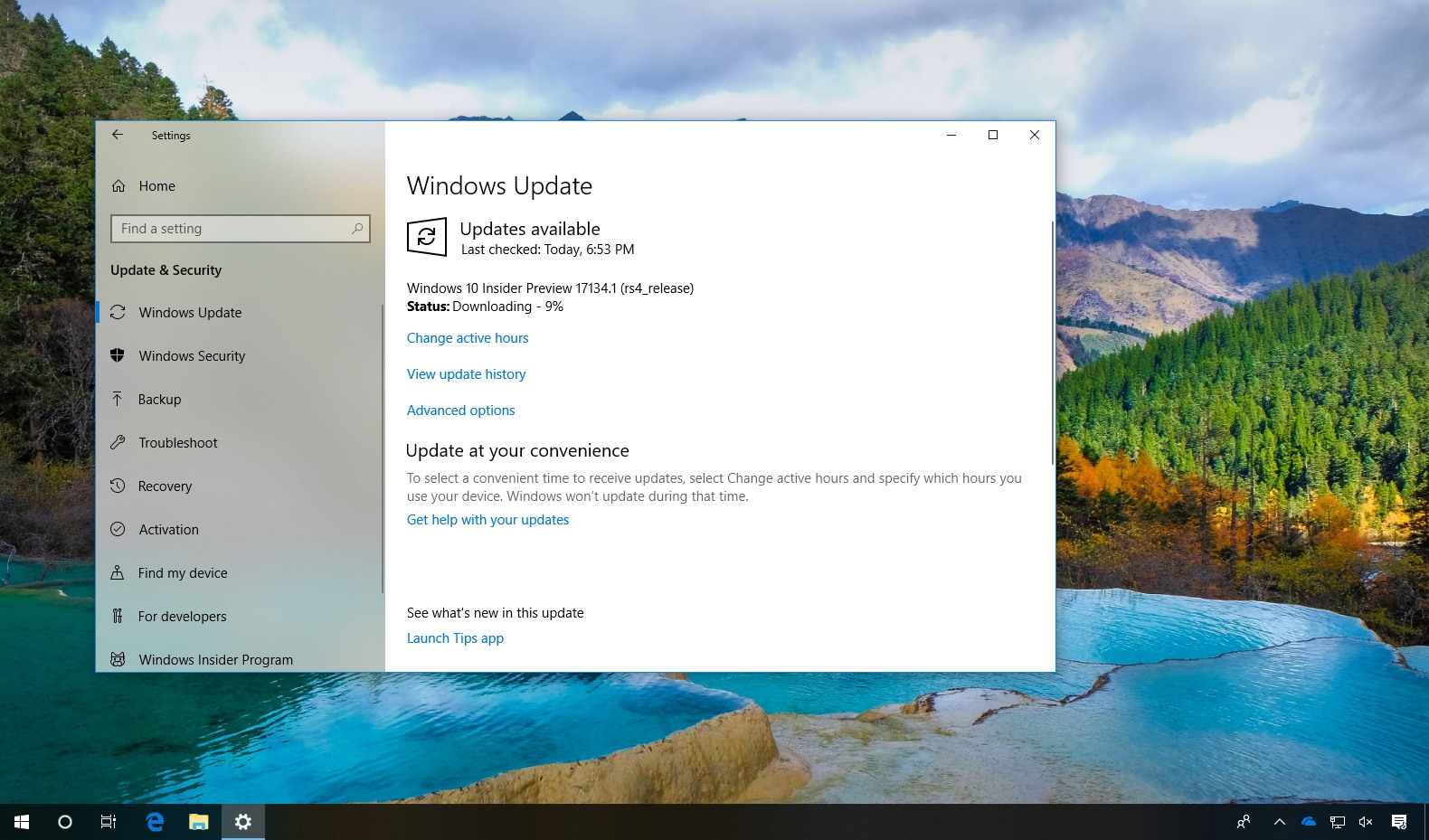Microsoft is now releasing Windows 10 build 17134 for PCs with devices enrolled in the Fast ring of the Windows Insider Program. This new test preview is part of the Redstone 4 development that fixes the mysterious blocking bug found in build 17133.
Recently, test build 17133 was made available in the Release Preview as the final version that was supposed to roll out as version 1804 on April 10, but a bug appeared at the eleventh hour that delayed the official launch.
Windows 10 build 17134 is the release that replaces build 17133, and the one that now is considered the final version. According to the company, the new build doesn’t introduce any new features, but it bundles the fixes released with build 17133.73 and addresses a reliability problem that could cause a “higher percentage” of Blue Screen of Death (BSOD) on devices.
Microsoft explains that it could have rolled out a patch to fix the issue, but it decided to compile build 17134 that includes the fix instead.
Build 17134 is now rolling out to the Fast ring, and if it works as expected, it’ll then appear in the Slow ring and in the Release Preview. Once the company can ensure that is stable enough, it’ll release to everyone as Windows version 1803 (Spring Creators Update) in the coming days or weeks.
You can check the announcement for Windows 10 Insider Preview build 17134 at the Windows Blog. In case you missed it, you can read all the changes for Windows 10 build 17133 in this article.
Downloading Windows 10 build 17134
Although there are no ISO files for Windows 10 build 17134, the update is available immediately through the Fast ring for PCs. This preview build will download and install automatically on your device, but you can always force the update from Settings > Update & security > Windows Update and clicking the Check for updates button.
You can also check out these resources: