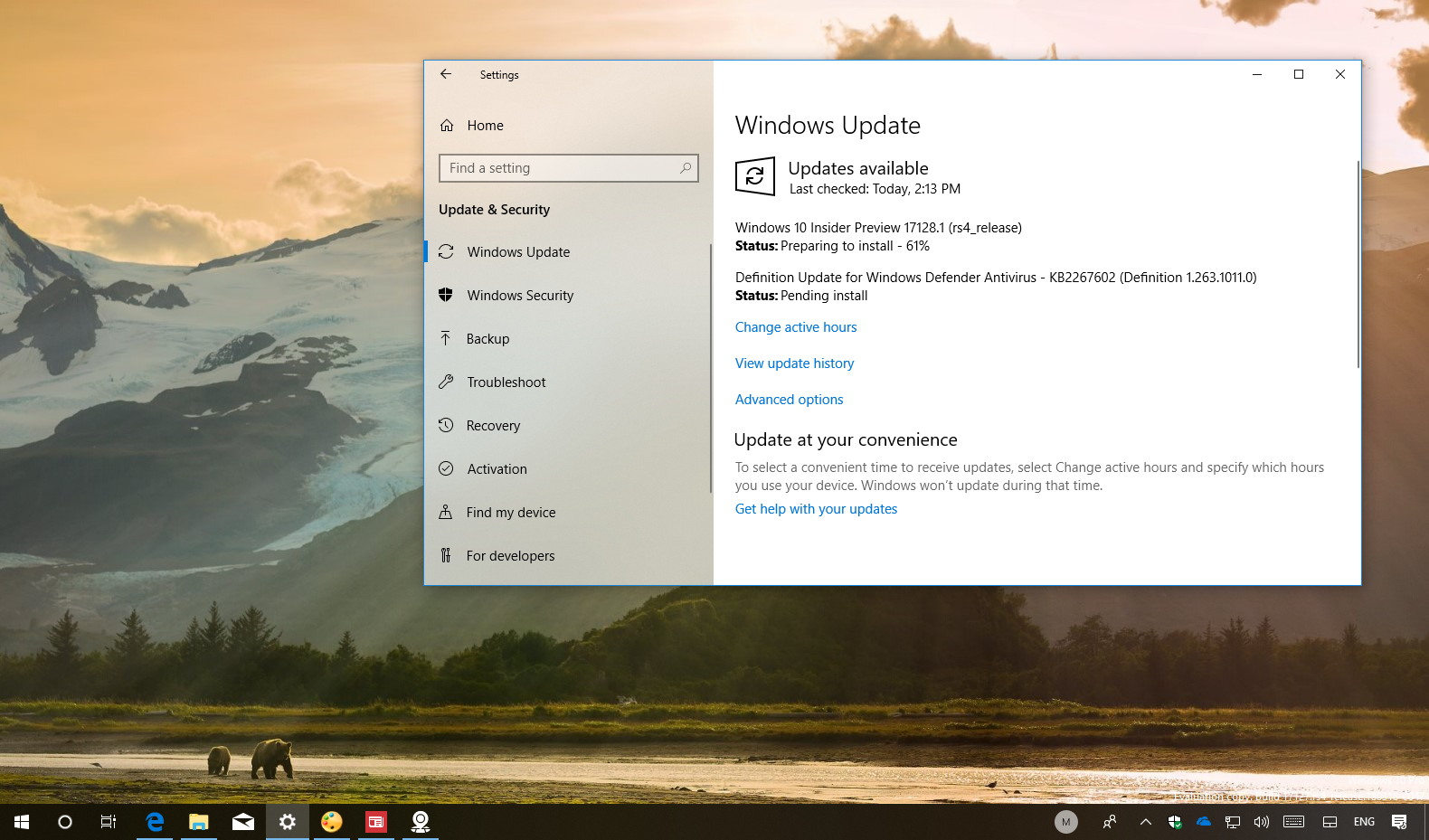Microsoft is now rolling out Windows 10 build 17128 to testers with devices enrolled in the Fast ring. This is a minor update, but an important milestone, because build 17128 is the first preview that does no longer includes the watermark in the lower-right corners, which indicates that the Spring Creators Update is almost ready for its April 2018 official launch.
Windows 10 build 17128, according to Microsoft, in addition to removing the watermark, this release introduces Cortana’s “Show Me,” which is a new way to get assistance to learn how to change settings on Windows 10.
“Show Me” is actually a new app that you can download from Microsoft Store. In this first preview, options are limited, but you can you can launch guides directly from the app homepage and check the 15 available guides. The new experience is available in English (US and UK) and in German.
Here’s the full list of guides:
- Update Windows
- Check if an app is installed
- Uninstall an app
- Change your desktop background
- Use Airplane Mode
- Change your display brightness
- Add nearby printers or scanners
- Change your default programs
- Change your screen resolution
- Turn off Windows Defender Security Center
- Run a security scan
- Change Wi-Fi settings
- Change your power settings
- Discover Bluetooth devices
- Check your version of Windows
Alongside Windows 10 build 17128, Microsoft is also making available build 17127 in the Slow ring with the ISO file available in the coming days.
Unfortunately, although the Redstone 4 is getting close to get finalized, Microsoft still isn’t sharing the exact release date or confirm the official name. You can check the complete set of bug fixes and improvements for Windows 10 Insider Preview build 17128 at the Windows Blog. In case you missed it, you can read all the changes for Windows 10 build 17127 in this article.
Downloading Windows 10 build 17128
Although there are no ISO files for Windows 10 build 17128, the update is available immediately through the Fast ring for PCs. This preview build will download and install automatically on your device, but you can always force the update from Settings > Update & security > Windows Update and clicking the Check for updates button.
You can also check out these resources: