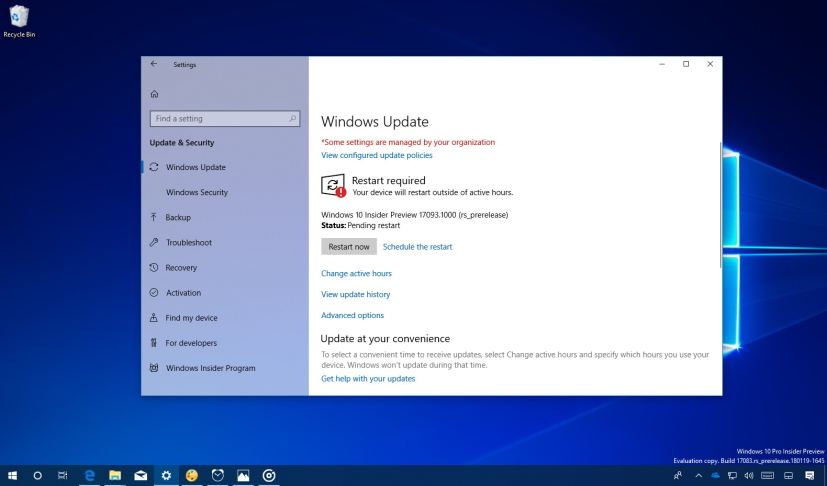
Microsoft has released build 17093 as part of the Windows 10 version 1803 (Redstone 4) development for computers enrolled in the Fast ring and Skip ahead option. This is a minor update, but it adds a new set of features, improvements, and fixes that users will be getting in spring 2018.
Windows 10 Insider Preview build 17093, according to the company brings improvements for machines with multiple graphics cards, adds password-less authentication, and changes for Bluetooth, Eye Control, Game bar, and Diagnostic Data, input, Settings, Windows Subsystem for Linux, and much more.
What’s new on Windows 10 build 17093
Password-less authentication
On Windows 10 S, starting with build 17093, you can download the Microsoft Authenticator app, and use it to set up your device without needing to enter a password.
Furthermore, after setting up Windows Hello, the password option in the Lock screen will not be available — don’t even in the Settings app.
Game bar
In this new flight, Windows 10 introduces a new Game bar with a new design, easy-to-use settings, and new clock. Options to use dark, light, or current theme color. And new buttons to capture, turn on microphone and camera, and edit the title of your Mixer stream.

Bluetooth
Starting with Windows 10 build 17093, you can connect and pair supported devices with a single click. When these devices are detected in range, Windows will show a notification allowing to quickly start the pairing process.
Graphics
Windows 10 build 17093 adds a new Graphics page on Settings > System > Display for multiple GPU systems that allows you to manage the graphics performance preference of your apps individually.
Settings that you configure in this page always take precedence over the other control panel settings, such as those from AMD and Nvidia.
You can add classic and Microsoft apps to the list, and those apps you add will be given a “System default” preference, which means that the system decides the best graphics processor for your application.
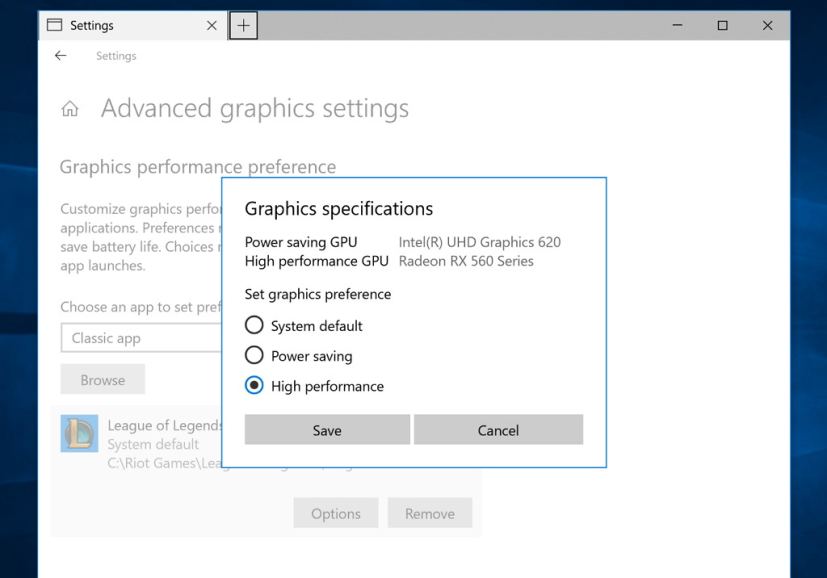
Other options available include “Power saving” mode (integrated GPU) is a request to run the application on the most power saving GPU available, and the “High performance” mode (discrete GPU or external GPU) is a request to run the application on the most high-performance GPU available.
Video playback
This build also introduces new option to calibrate devices with support for HDR video if the “Stream HDR video” toggle can be switched to “On”.
Eye Control
This release adds a number of improvements to Eye Control, the accessibility technology to control your computer using only your eyes.
Some of these new changes include the ability to more easily scroll content, like email and websites. You can access Start, Timeline, Settings, and device calibration quickly from the eye control launchpad. Also, the launchpad includes a new button to pause to prevent accidental clicking (to re-engage glance the pause button).

Privacy
In order to help navigation and discovery, starting with Windows 10 build 17093, the Privacy section in the Settings app divides settings into two groups called “Windows permissions” and “App permissions.”
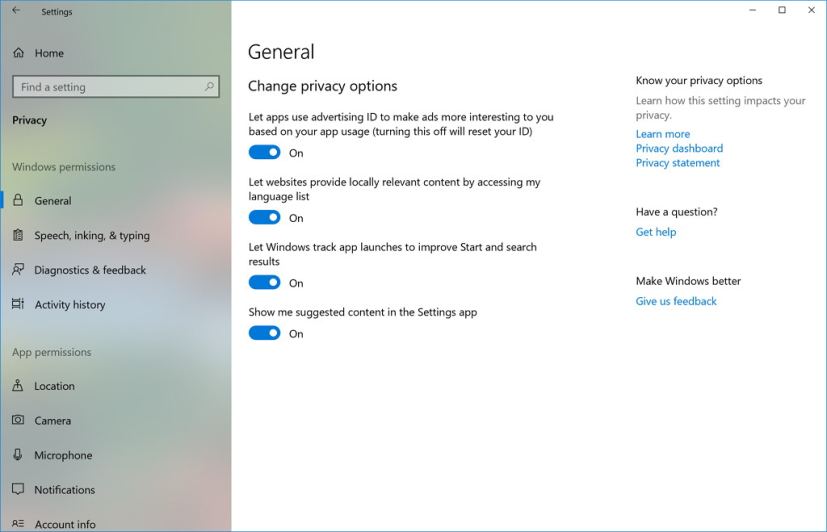
Also, inside the “Speech, Inking, & Typing” page, you’ll find your personal dictionary and easily clear it as needed.
Diagnostic Data
In the Privacy section, the “Diagnostic & feedback” page now includes an option to delete diagnostic data associated with your device.
Windows Security
In the Update & Security section, build 17093 renames “Windows Defender” to “Windows Security.” In addition, the page has been updated to give access, status, and alerts to the different areas of protection from Windows Defender Security Center.
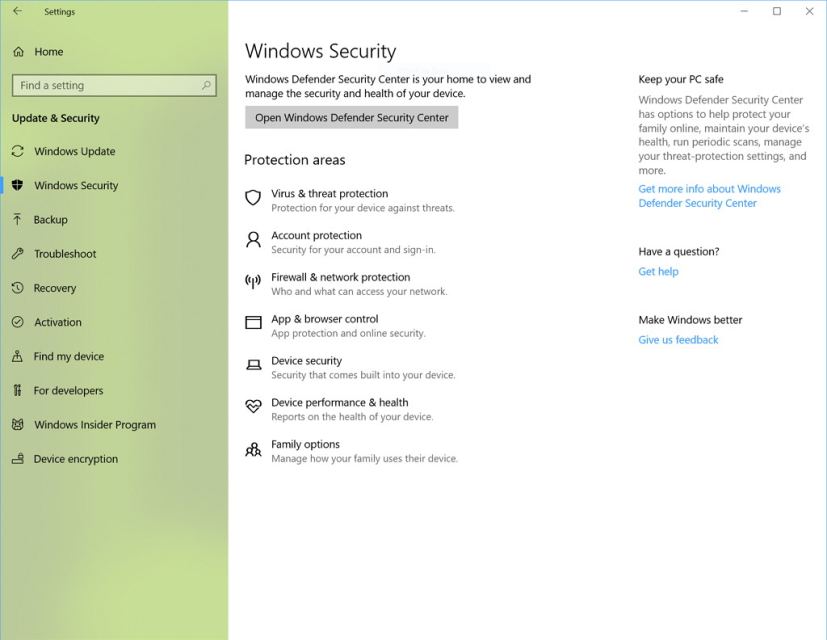
You’ll also find two addition items, including Account Protection and Device Security, which are new options in the Windows Defender Security Center.
- Account Protection will encourage password users to set up Windows Hello Face, Fingerprint or PIN for faster sign in, and it’ll notify Dynamic lock users if the feature stops working because their phone or device Bluetooth is off.
- Device Security provides status reporting and management of security features built into your devices.
Microsoft Edge
This new test preview includes an updated version of Microsoft Edge with a few new improvements, including an F11 (full-screen) mode that makes full use of the screen to show a webpage. Also, without leaving full screen you can now access the address bar and navigate to other sites, add a site as a favorite, and more by hovering your mouse at the top of the screen, or using touch drag a finger down from the top of the screen.
When printing a supported web page there is a new clutter-free printing option to remove the ads and print only the content.
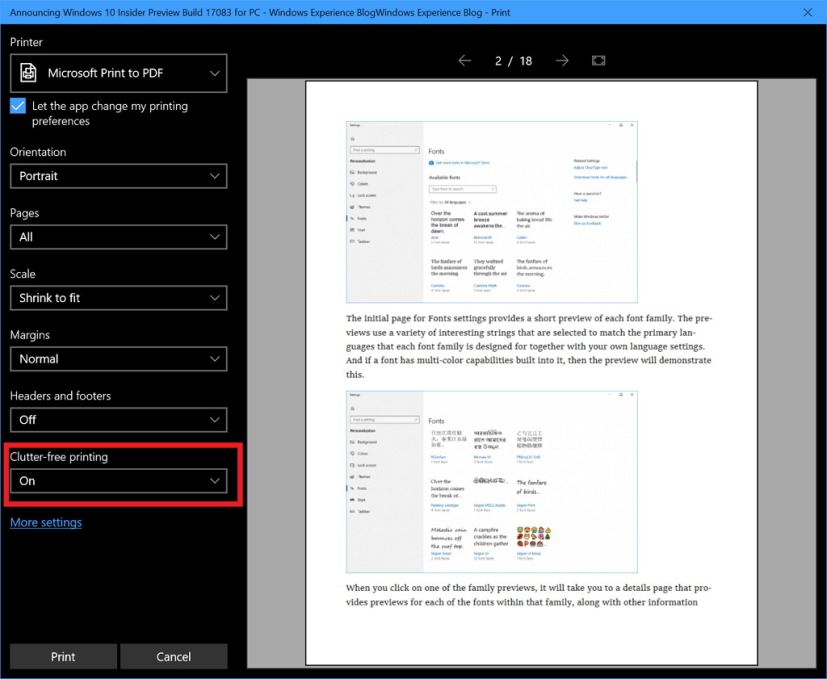
Input
If you type with more than one Latin script languages, you can continue typing and Windows 10 will assist you showing you predictions for up to three different languages, which means you no longer have to switch the language when using the touch keyboard. (This feature is available on Settings > Devices > Typing > Multilingual Text Prediction.)
Windows Subsystem for Linux (WSL)
If you use Linux on Windows 10, you can use a wsl.conf file to automatically configure certain functionality in WSL that will be applied every time you launch the subsystem.
Starting with build 17093, a new option becomes available allowing to set a flag to tell NTFS to treat content in certain folders as case sensitive removing the need for WSL to use additional processes to handle case sensitivity.
Additionally, Windows Subsystem for Linux and Windows applications can now communicate with each other over Unix sockets.
Other improvements
Alongside all the new features and improvements, this preview, part of the Windows 10 version 1803 update, includes a few smaller changes, including:
- Updated the “Use my sign-in info…” text in Sign-in Options settings to be clearer.
- Updated the Action Center context menu so that the three focus assist states are now collapsed under one expandable entry.
- Updated the OneDrive Files-on-Demand state icon in File Explorer’s navigation pane to display closer to the file icon.
- Updated the People flyout to now use your accent color when “Show accent color” is selected in Color Settings.
- Dragging a website from the address bar in Microsoft Edge in order to pin it to the favorites bar, you will now see the favicon and website name follow your mouse as you drag.
- Narrator now works in safe mode.
- Windows 10 is also bringing text prediction to more languages.
Microsoft is listing the complete set of improvements, fixes, and known issues for Windows 10 Insider Preview build 17093 at the Windows Blog. In case you missed it, you can read all the changes for Windows 10 build 17083 in this article.
Download Windows 10 build 17093
Although there are no ISO files for Windows 10 build 17093, the update is available immediately through the Fast ring for PCs and using the Skip Ahead option. This preview build will download and install automatically on your device, but you can always force the update from Settings > Update & security > Windows Update and clicking the Check for updates button.
You can also check out these resources:
