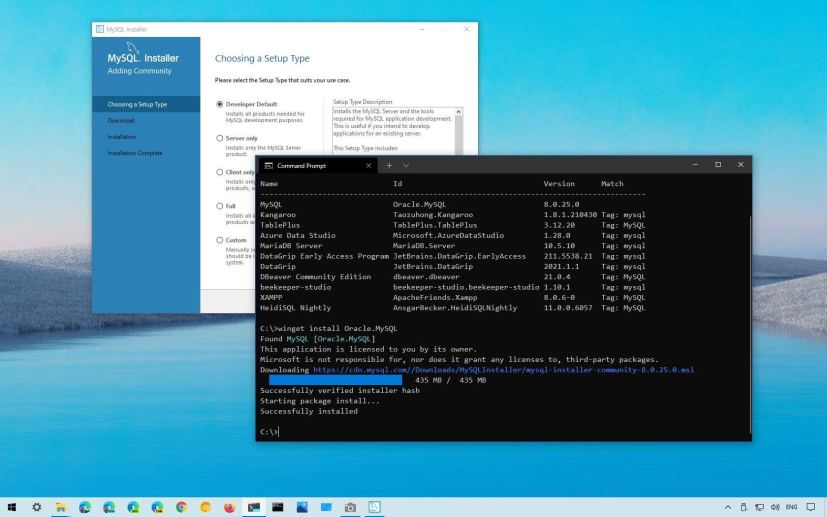
- To install MySQL with on Windows 10 use the
winget install Oracle.MySQLcommand. - To uninstall MySQL, then use the
winget uninstall Oracle.MySQLcommand.
If you need to work MySQL to create and manage databases for web or application projects, it is no longer necessary to go through all the steps to find the installer and run the setup manually. You can now install it quickly with the Windows Package Manager (winget).
On Windows 10, winget a command-line tool from Microsoft designed to save time and frustration searching, downloading, installing, updating, and configuring applications. The tool is available for developers, but anyone can use it to install applications quickly with one command through Command Prompt or Windows Terminal.
The command-line tool should already be available on your device, running version 1809 or higher. If it is not, you may need to install the App Installer app from the Microsoft Store.
In this guide, you will learn the steps to install and uninstall the Oracle MySQL database application on Windows 10.
Install MySQL using Windows Package Manager
To install MySQL with the winget command, use these steps:
-
Open Start.
-
Search for Command Prompt, right-click the top result, and select the Run as administrator option.
-
(Optional) Type the following command to search for the name of the application and press Enter:
winget search mysql
Quick note: While the search command is not required, the install query must match the ID, name, or moniker of the package, which can change at any time. So, it’s a good practice to search the application to execute the correct install command. -
Type the following command to install MySQL on Windows 10 with winget and press Enter:
winget install Oracle.MySQL
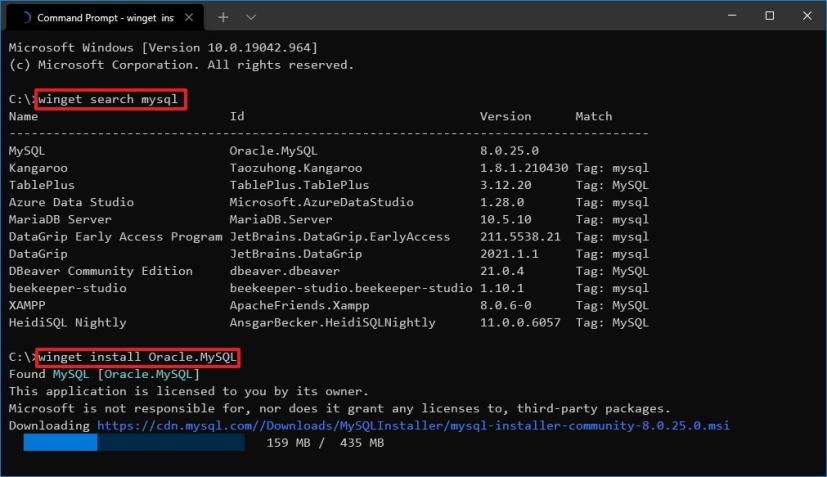
winget install command
Once you complete the steps, the Windows Package Manager will download and install the Oracle MySQL database application on your computer. After the installation, you can launch the community version of MySQL from the Start menu to complete the setup.
Uninstall MySQL using Windows Package Manager
If you no longer need the application, it’s also possible to remove it using the winget command. However, at the time of this writing, the option is available in the beta, and you may need to enable it manually before you can uninstall the app. Of course, you can always get rid of the database application from the “Apps & features” settings.
To uninstall an app with the Windows Package Manager tool, use these steps:
-
Open Start on Windows 10.
-
Search for Command Prompt, right-click the top result, and select the Run as administrator option.
-
Type the following command to confirm whether the uninstall option is enabled and press Enter:
winget features
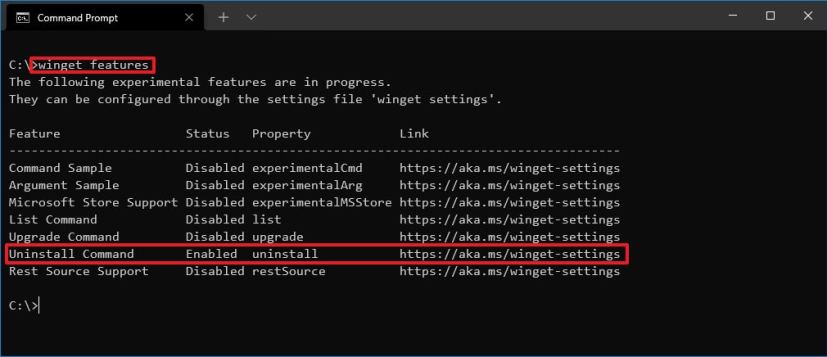
winget uninstall enabled Quick note: If the feature is disabled, use these instructions to enable it and continue with the steps below. -
Type the following command to determine the name of the application with the Windows Package Manager and press Enter:
winget uninstall
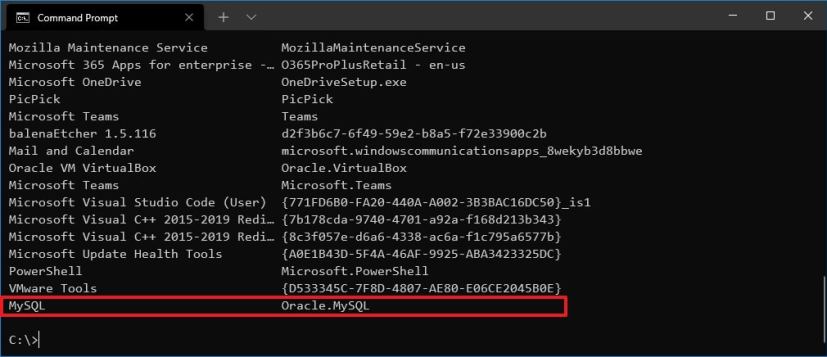
winget install apps list -
Type the following command to uninstall an app with winget and press Enter:
winget uninstall Oracle.MySQL
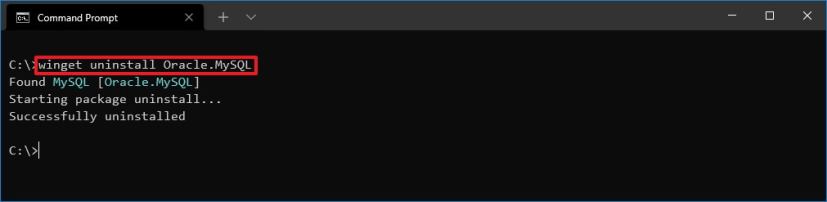
winget uninstall command
After you complete the steps, the app will be removed from the computer.
