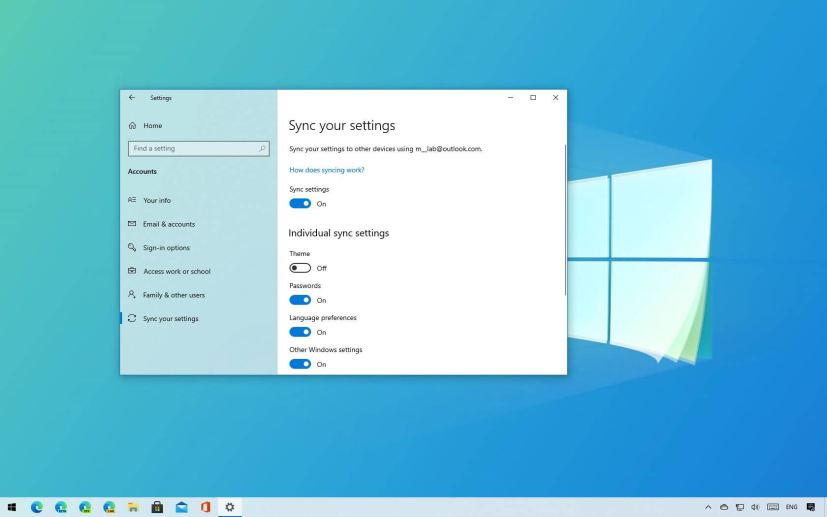
On Windows 10, if you sign in with a Microsoft account, you can sync the most important settings across your devices you configured with the same account.
When the feature is enabled, you can synchronize your Microsoft Edge settings, passwords, language preferences, and various other settings, including printer, mouse, File Explorer settings, and notification preferences.
Microsoft added this feature because syncing your settings helps to maintain a consistent experience. However, it is not a feature for everyone, as many times you may want to keep configurations separate. If this is your case, Windows 10 allows you to control exactly the settings you want to keep synchronized across devices. You can even disable the feature, if you want to set up your devices differently.
In this guide, you will learn the steps to select the settings you want to sync between Windows 10 devices or disable it completely.
Enable or disable sync settings on Windows 10
To enable or disable sync for your settings, use these steps:
-
Open Settings on Windows 10.
-
Click on Accounts.
-
Click on Sync your settings.
-
Turn on or off the Sync settings toggle switch to enable or disable the feature.
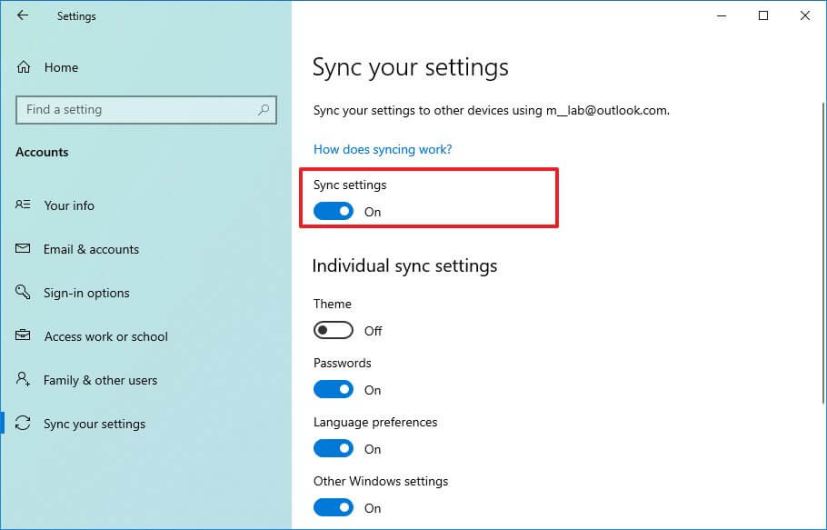
Enable sync settings
Once you complete the steps, the feature will start syncing your settings across devices. If you disabled the option, then settings won’t sync, and you will need to configure settings on each device.
Change sync settings on Windows 10
To change sync settings on Windows 10, use these steps:
-
Open Settings.
-
Click on Accounts.
-
Click on Sync your settings.
-
Turn on or off the toggle switch for each for the settings you want to sync:
- Theme (deprecated).
- Passwords.
- Language preferences.
- Other Windows settings.
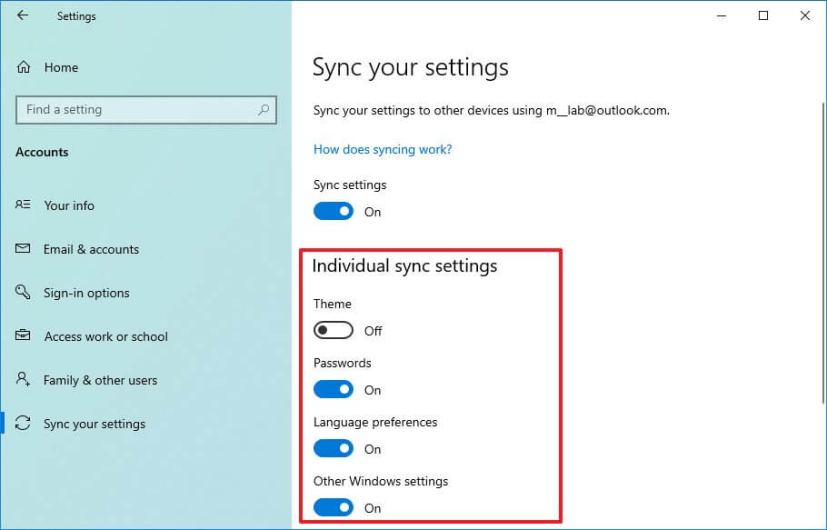
Change sync settings
Once you complete the steps, only the settings you selected will sync across devices when using the same Microsoft account.
Although the ability to sync your current theme is still available, it’ll be removed in future releases of Windows 10.
Update December 11, 2020: This guide was originally published in February 2017, and it has been updated to reflect new changes.
