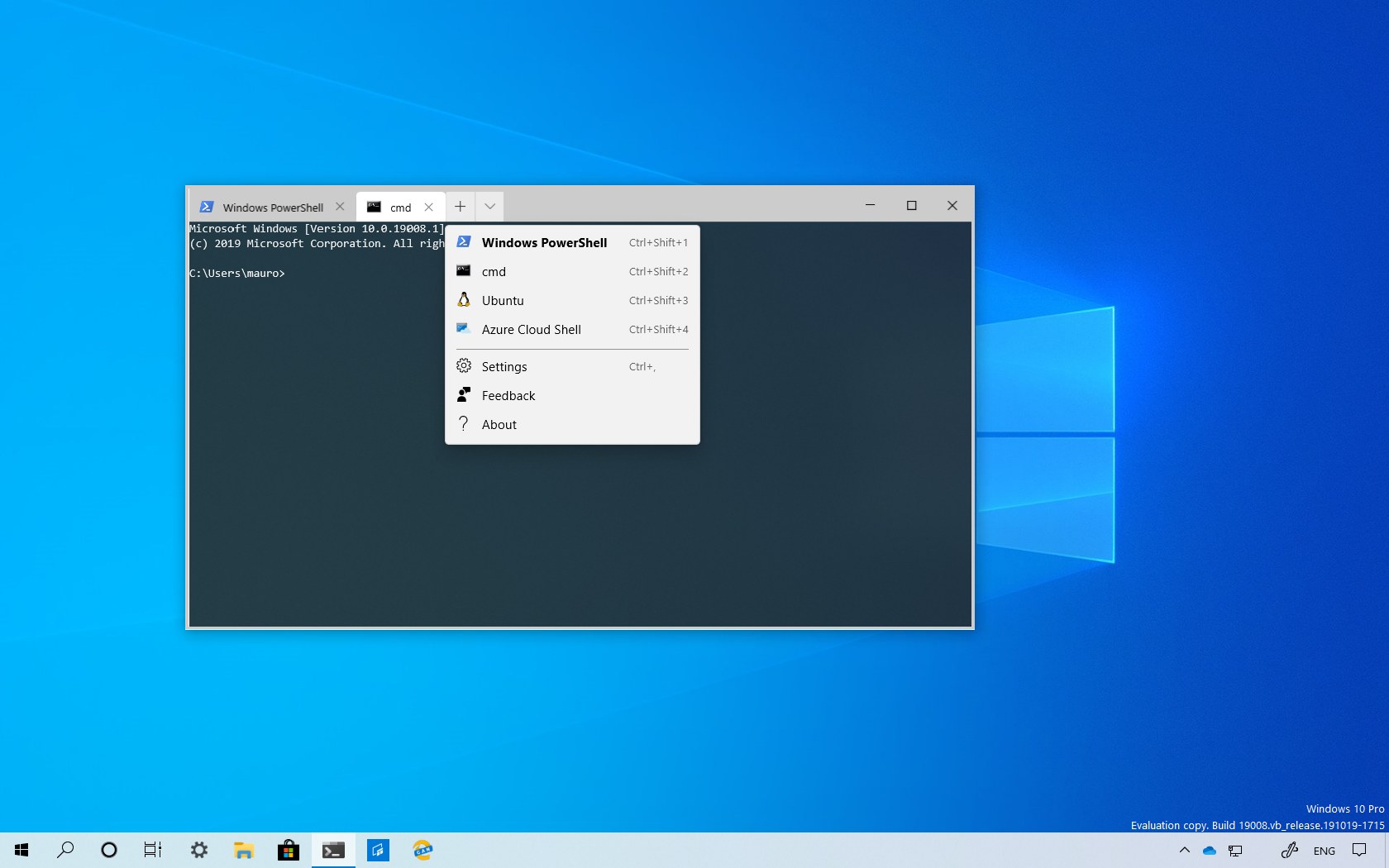Microsoft is releasing a new update for its new Windows Terminal app. On version 1910 (also known as version 0.6), the terminal gets a bunch of improvements as well as interface tweaks.
As part of this release, the Windows Terminal introduces an updated version of the tab system with better color contrast, rounded corners on the dropdown, and tab separators. Also, if you have a lot of tabs open, you can now scroll through them with buttons.
The app can now detect any Windows Subsystem for Linux (WSL) distribution installed on your device along with PowerShell Core, as such they’ll appear in the profile.json file automatically.
If you don’t want a profile to appear in your dropdown, you can set “hidden” to those in your profiles.json file.
Also, the Windows Terminal version 1910 has a new improved settings model, and it ships with a default.json file with all the default settings. You can access the file by pressing the “Alt” key and clicking the Settings button from the drop-down menu. However, the profile.json is the place you want to add and remove your custom settings.
In the case that a new profile, scheme, key binding, or global setting is added to the profiles.json, it’ll be recognized as an added setting. If you create a new profile that matches an existing one, then the new profile will override the older one. If there’s a default key binding included in the defaults.json file, which you want to free up, you can set that key binding to null in profile file.
Additionally, you can now configure the terminal to start maximized or specify its initial position on the screen. You can do this by adding the global setting “launchMode”. This setting accepts either “default” or “maximized”.
If you want to configure the initial position, you’ll need to add “initialPosition” as a global setting. This property accepts a string with the X and Y coordinates separated by a comma (“initialPosition”: “0,0”).
On a multi-monitor setup, to set the Windows Terminal to start on the left or above your primary monitor, you will have to use negative coordinates.
Microsoft is listing the complete set of improvements and fixes for the Windows Terminal version 1910 at the Windows Command Line blog.
- Windows Terminal | Download at Microsoft