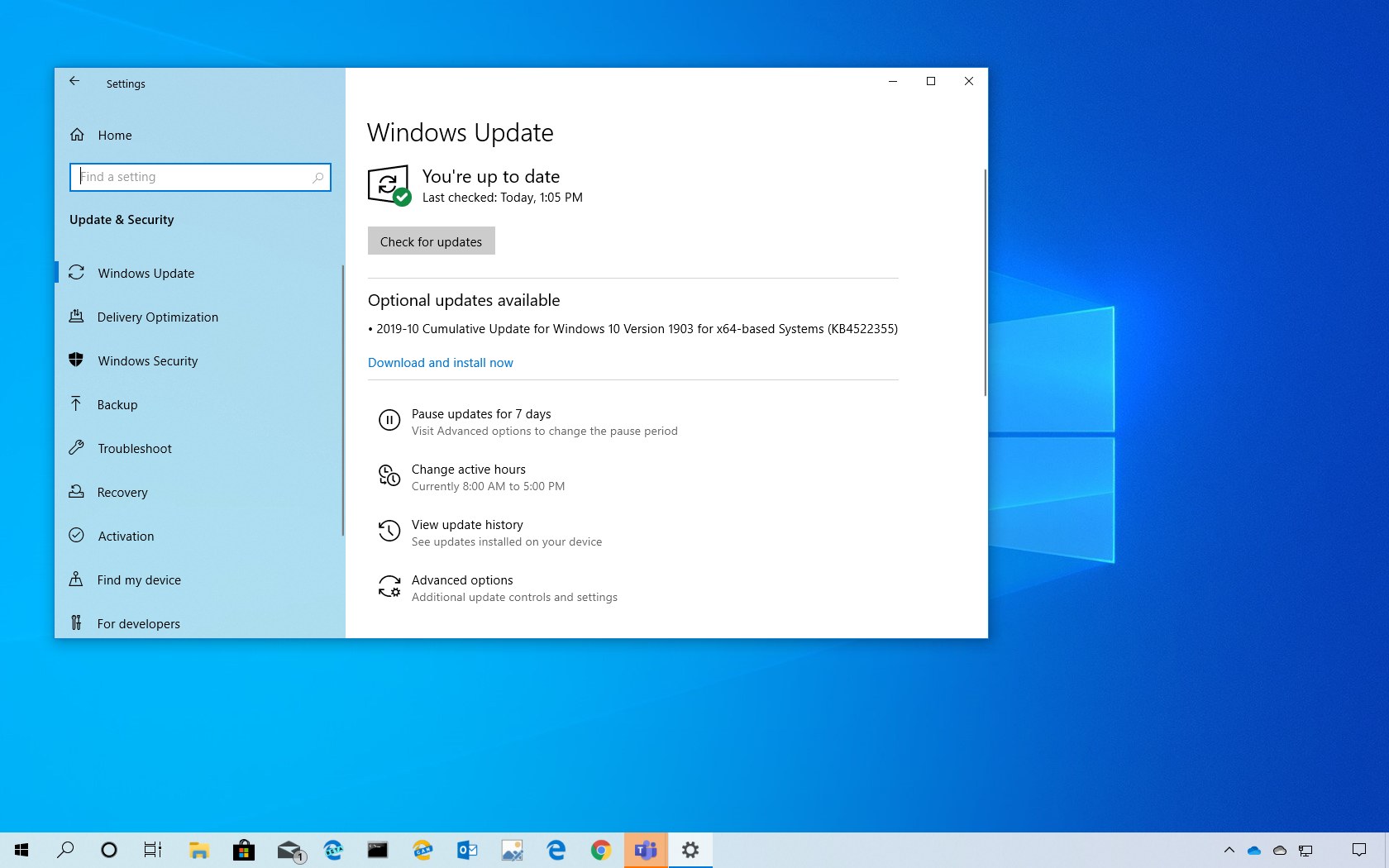
Microsoft is now releasing update KB4522355 for devices running the Windows 10 May 2019 Update, version 1903, to address a slew of issues.
KB4522355 bumps the version number to build 18362.449, and according to the company, this is an optional update that fixes a problem that causes the Start menu, the Cortana Search bar, Tray icons, or Microsoft Edge to stop responding in certain scenarios after installing a monthly update. In addition, the update addresses black screen, screen flickering, power usage, and virtual private network (VPN) connections problems, among many other things.
Also, because the May 2019 Update and November 2019 Update share the same servicing schedule, it’s assumed that the same changes available with build 18362.449 will be available with build 18363.449.
Update KB4522355 for Windows 10 version 1903
Microsoft has announced KB4522355 in the Windows support site, and it’s referred as “October 24, 2019—KB4522355 (OS Build 18362.449)” If you’re already running the Windows 10 May 2019 Update on your device, this update will address these problems:
- Addresses an issue that causes the Start menu, the Cortana Search bar, Tray icons, or Microsoft Edge to stop responding in certain scenarios after installing a monthly update.
- Fixes a problem with high CPU usage in Desktop Window Manager (dwm.exe) when you disconnect from a Remote Desktop Protocol (RDP) session.
- Addresses an issue that causes the tile for the Photos app to appear larger than expected in the Start menu under certain conditions.
- Fixes a problem that causes the Microsoft Windows Search Indexer (searchindexer.exe) to add or repair required access control lists (ACLs) without checking if ACLs exist.
- Addresses an issue that causes screen flickering or is slow to display the screen when you show application thumbnails on high dots per inch (DPI) monitors.
- Fixes a problem that causes Windows Search to close unexpectedly when a Group Policy applies sub-groups to the Start menu layout.
- Addresses an issue that prevents you from establishing virtual private network (VPN) connections.
- Fixes a problem that allows the system to go to Sleep (S3) after two minutes of inactivity even if you configure the sleep timer to never sleep.
- Improves an access control list (ACL) check for Known Folders to prevent a black screen that appears the first time a user signs in after installing a feature or quality update.
- Addresses an issue that might prevent a scroll bar from being selected when an ActiveX control implements the CScrollView class.
- Fixes a problem with the behavior of the Origin HTTP header when you use Internet Explorer to make cross-origin resource sharing (CORS) requests to redirect resources in internal subnets.
- Addresses an issue that prevents Microsoft Narrator from working in certain touch mode scenarios.
- Fixes a problem with syncing settings from the Accounts page when the “Continue experiences on this device” Group Policy is disabled.
- Addresses an issue that starts assistive technology (AT) (such as Microsoft Narrator, Magnifier, or NVDA) after signing in when the Ease of Access Center setting requires AT to start before signing in.
- Addresses an error message that appears when you open an app after enabling NT Virtual DOS Machine (NTVDM) and the legacy console mode.
- Fixes a problem that causes Magnifier to stop working in certain scenarios, and the user must restart it manually.
- Addresses an issue that causes Microsoft Narrator to stop working in the middle of a user session in certain scenarios.
- Fixes a problem that fails to set the default Command Prompt window color when you use the color command without a parameter.
- Addresses an issue in which controls in Win32 applications intermittently fail to render correctly when started from a logoff script using the “Run shutdown scripts visible” policy.
- Fixes a problem in which installing many fonts in the system causes applications to stop responding.
- Addresses an issue that prevents users from reducing the size of a window in some cases.
- Fixes a problem that causes Microsoft SharePoint file names to appear incorrectly in the Quick access and Recent items folders.
- Addresses an issue with incorrect permissions on a user’s class registry keys that prevents users from opening files, links, and applications.
- Fixes a problem that causes the system to stop responding at the sign-in screen.
- Addresses an issue with the multifactor unlock policy of Windows Hello for Business, which fails to show the default sign-in option on Windows 10 devices.
- Fixes a problem that prevents you from retrieving the correct Dynamic Host Configuration Protocol (DHCP) information by setting the DHCP LeaseTerminatesTime and LeaseObatinedTime parameters to the correct format.
- Addresses an issue with diagnostic data processing when a device has the Diagnostic data setting enabled and set to Basic.
- Fixes a problem that prevents Internet Explorer from opening when Microsoft User Experience Virtualization (UE-V) is being used to roam many favorites.
- Addresses an issue that improves the reliability of the UE-V AppMonitor.
- Fixes a problem in which Microsoft AppLocker might prevent an application from running or log a false positive error instead of running the application.
- Addresses an issue that prevents netdom.exe from displaying the new ticket-granting ticket (TGT) delegation bit for the display or query mode.
- Fixes a problem that might cause Direct Access servers to use a large amount of non-paged pool memory (pooltag: NDnd).
- Addresses an issue with AppContainer firewall rules that leak when guest users or mandatory user profile users sign in and sign out from Windows Server.
- Fixes a problem that prevents the Unified Write Filter (UWF) servicing mode of Windows Update from working with the Windows Server Update Services (WSUS) server.
- Addresses an issue that causes all Transmission Control Protocol (TCP) dynamic ports to be consumed.
- Fixes a problem with applications and scripts that call the NetQueryDisplayInformation API or the WinNT provider equivalent.
- Addresses an issue that disrupts window ordering after tooltips appear in the RemoteApp window.
- Fixes a problem with evaluating the compatibility status of the Windows ecosystem to help ensure application and device compatibility for all updates to Windows.
- Addresses issue with Autopilot self-deploying mode and White glove deployments.
- Addresses an issue in which the pszTargetName parameter was set incorrectly in the InitializeSecurityContext() API.
- Updates time zone information for Norfolk Island, Australia.
- Updates time zone information for the Fiji Islands.
Uninstall update KB4522355 from Windows 10
If the KB4522355 update is causing issues on your device, you can always uninstall it to revert the changes.
Use these steps to uninstall any quality update on Windows 10:
-
Open Start.
-
Search for Command Prompt and click the top result to open the app.
-
Type the following command to view the update history and press Enter:
wmic qfe list brief /format:table
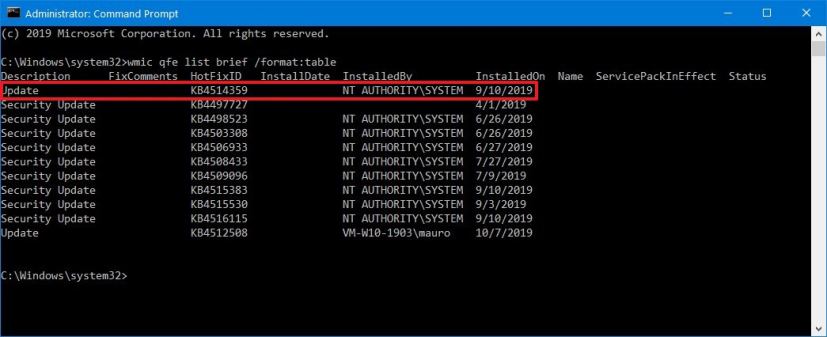
View Windows 10 update history using Command Prompt -
Check the Windows Update history of your device, and identify the update by its HotFixID and InstalledOn information.
-
Type the following command to uninstall the update from your computer and press Enter:
wusa /uninstall /kb:4522355
In the command, replace “4522355” for KB number that correspond to the update that you’re trying to remove. For instance, if you’re trying to uninstall update KB4522355, then number that you can have to use in the command is “4522355.”
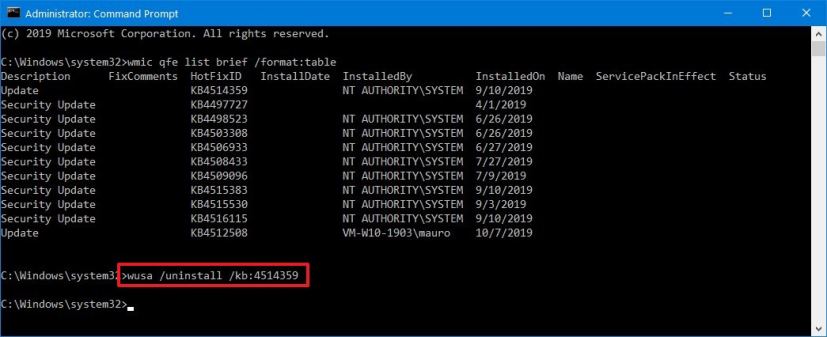
Uninstall monthly update from Windows 10 -
Click the Yes button.
- Continue with the on-screen directions (if applicable).
Once you complete the steps, the recently installed update will be removed from your computer fixing any issues as a result of the release.
Download October 2019 update for Windows 10
These updates are available immediately, they’ll download and install automatically, but you can always force the update from Settings > Update & Security > Windows Update and clicking the Check for updates button. You can find more details about the most recent updates in the Windows 10 update history tracker guide.
You can download the updates to install them manually with the links below:
