Windows 10’s next major refresh, April 2018 Update (version 1803), is releasing on April 30, 2018, and while it won’t change significantly, it’ll introduce a number of new features and enhancements over the previous release. However, sometimes, the most interesting additions are those hidden features and small improvements that no one really talks about.
Alongside the long list of improvements, version 1803 also includes many features that you have set to discover. (Also, check the absolute best features coming this spring to Windows 10.)
In this guide, we’ll take a look at the best hidden features you can use starting with the Windows 10 April 2018 Update Update.
- 1. Fix scaling for apps
- 2. App settings
- 3. Storage sense
- 4. Startup apps
- 5. Local account password recovery
- 6. File access control
- 7. Password-less Windows 10 experience
1. Fix scaling for apps
On Windows 10, display scaling has been a problem for a long time, and even though, Microsoft has introduced changes to prevent blurry apps as a result of incorrect scaling, it’s still a big issue, especially when using traditional desktop applications and multi-monitor setups.
Starting with version 1803, Windows 10 now includes a new option in the Settings app to make it easier to fix apps when they become blurry on scenarios without having to sign out when changing the display settings, running a remote session, or docking and undocking a device.
2. App settings
Since the initial release, the Settings app included the ability to view and manage settings for apps you download from the Microsoft Store individually. However, it’s been a limited experience, but in this new version you’ll find some interesting hidden features.
For example, in the app settings app, you’ll now find the version information about a particular app, which can come in handy to find out if you’re running the latest version that could indicate that a bug has been fixed or a new feature is now available to you.
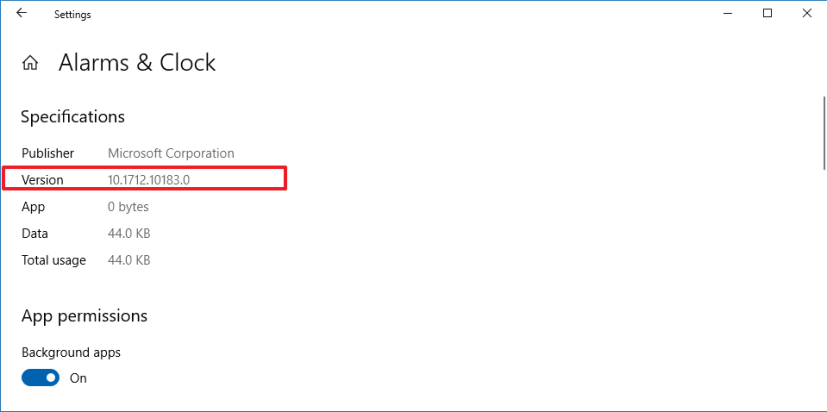
When apps start acting up and stop responding, you can now use the new Terminate button to close the app and its services, so you can restart the app again without issues.
Also, instead of having to go through the privacy settings to change app permissions (such as access to camera, microphone, location, files, etc.), now the app “Advanced settings” page will show the available persimmons and options to turn them on or off more quickly.
Although an app may not start automatically during startup, it may contain some tasks that run as soon as the computer starts. In order to give you more control, Windows 10 version 1803, includes a new option in the app settings page to manage the tasks from app that can run at startup.
3. Storage sense
You no longer need to use the Disk Cleanup tool, as it’s now possible to delete all the junk files on your computer using Storage sense.
Here are some of the items that you can remove using the Settings app.
- Windows upgrade log files.
- System created Windows Error Reporting Files.
- Windows Defender Antivirus.
- Thumbnails.
- Temporary files.
- Recycle Bin.
- Previous Windows installations.
- Temporary Internet Files.
- Device driver packages.
- Delivery Optimization Files.
- DirectX Shared Cache.
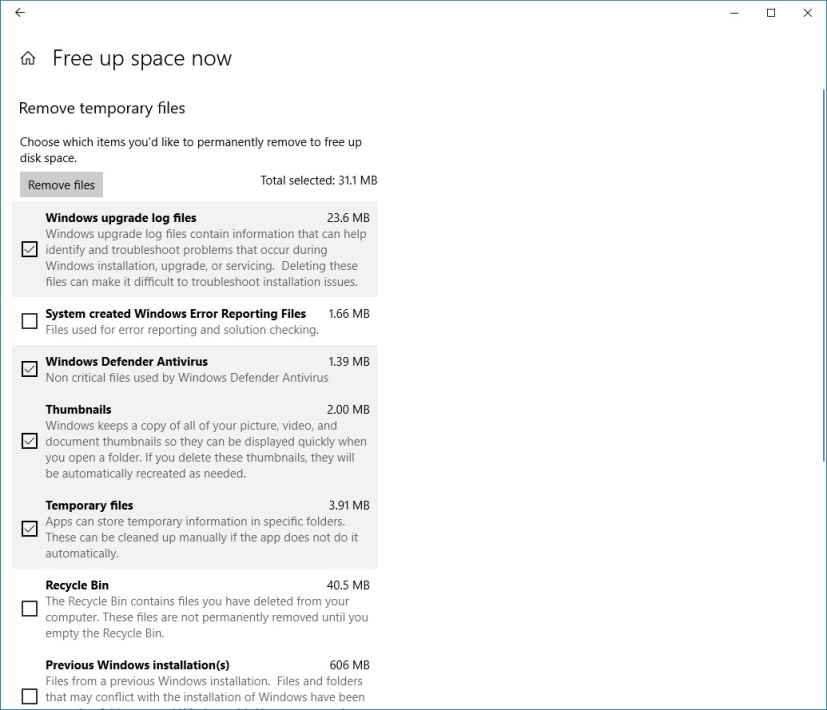
It’s worth noting that Windows 10 is updating the experience to run Storage sense automatically with new options to decide when to run the tool to free up space.
4. Startup apps
Previously, you needed to access Task Manager to control which apps run at startup. Now, Windows brings the same controls to Settings > Apps > Startup. You can also sort apps by name, status, and startup impact.
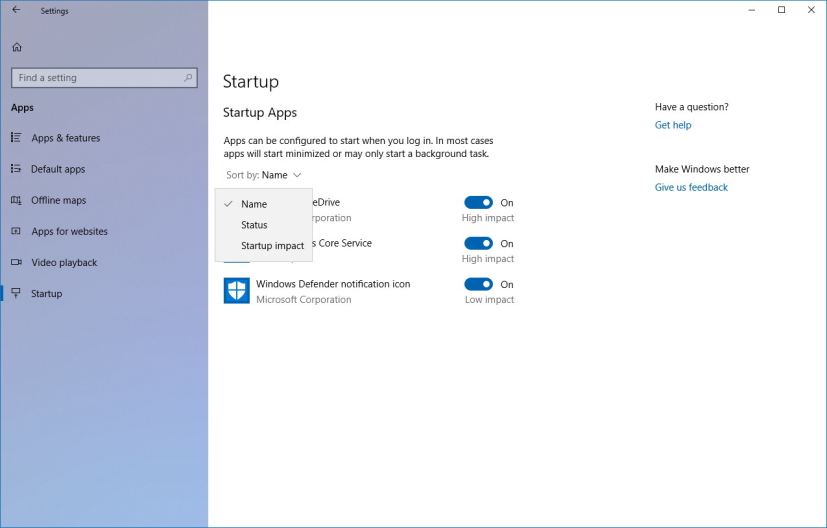
5. Local account password recovery
Hacks are no longer required to recover your password on a local account. In the Sign-in options page for local accounts, Windows 10 now allows users to set security questions to recover their account from the Lock screen in case you forget your password.
As a result of this change, the process to create a new local account has updated, and now, you’ll asked to set up security questions during the creation of a new account.
If you already have a local account, you can add the security questions in Settings > Accounts > Sign-in Options, and clicking the Update your security questions under “Password.” If you’re setting up a new device using a local account, the setup will walk you through adding these questions and answers right there in the workflow.
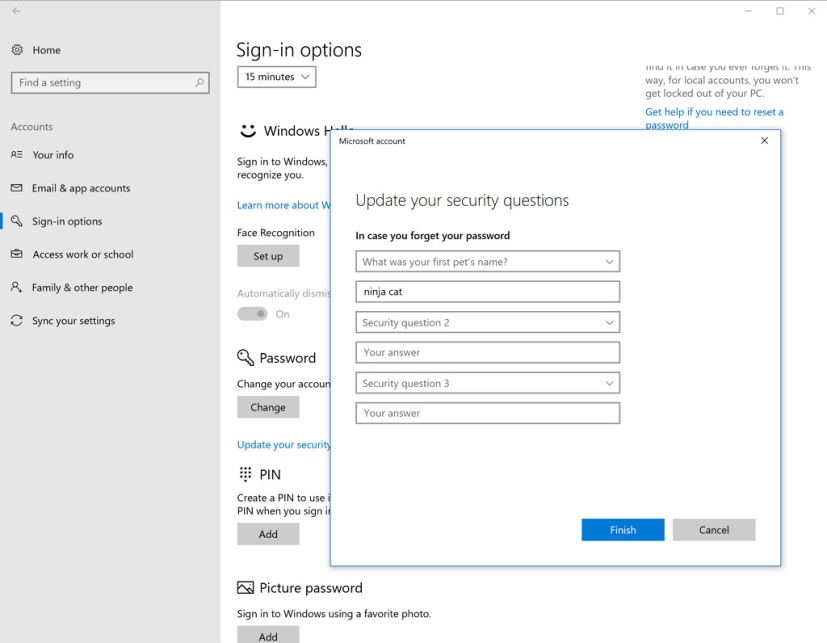
6. File access control
Windows 10’s April 2018 Update update brings a number of changes regarding privacy. One of these new changes is the ability to control which applications have access to your files.
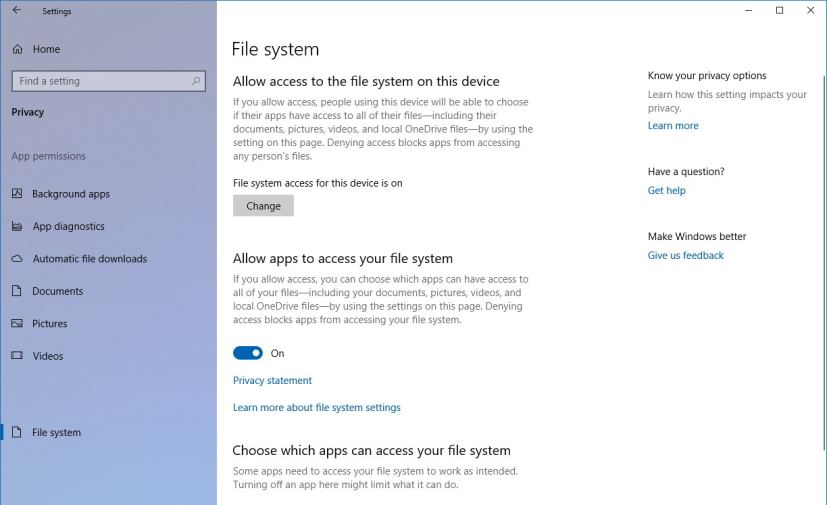
In this release, the “Documents,” “Pictures,” and “Videos” pages have been incorporated to let you control which apps can access your files. Also, moving forward, if an app needs access to your files, you’ll be prompted to allow or deny this permission. In addition, there’s a new File System page to allow or deny apps access to all your files, including those in the Documents, Pictures, Videos, and OneDrive folders.
7. Password-less experience
Another interesting hidden feature included with the April 2018 Update is the ability to use the Microsoft Authenticator mobile app to set up your device.
If you have connected your device with the Authenticator app, you’ll be able to go through the out-of-box experience without having to enter the password once.
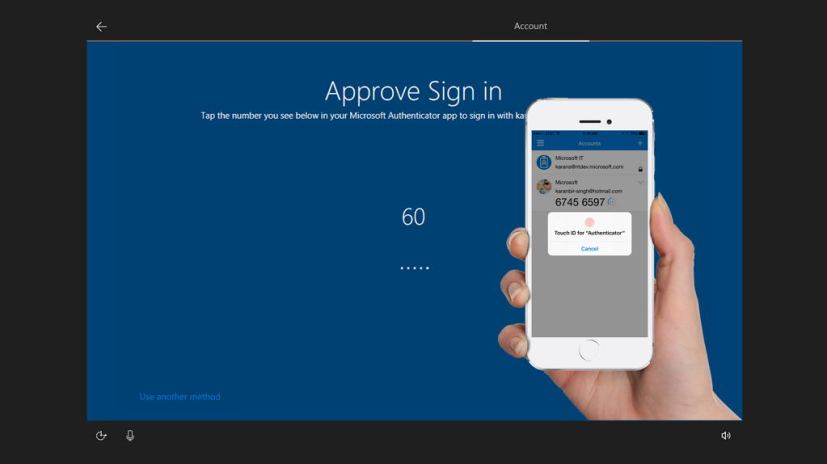
It also makes the experience completely password-free, meaning that after setting up Windows Hello, you won’t see the reference of a password anywhere in the Windows experience — not in the Lock screen nor in the Settings app.
The only caveat about this feature is that it’s only available for Windows 10 S devices.
These are what I consider the best hidden features and improvements with the Windows 10 April 2018 Update (version 1803). Do you have a favorite feature that wasn’t mentioned? Tell us in the comments.

