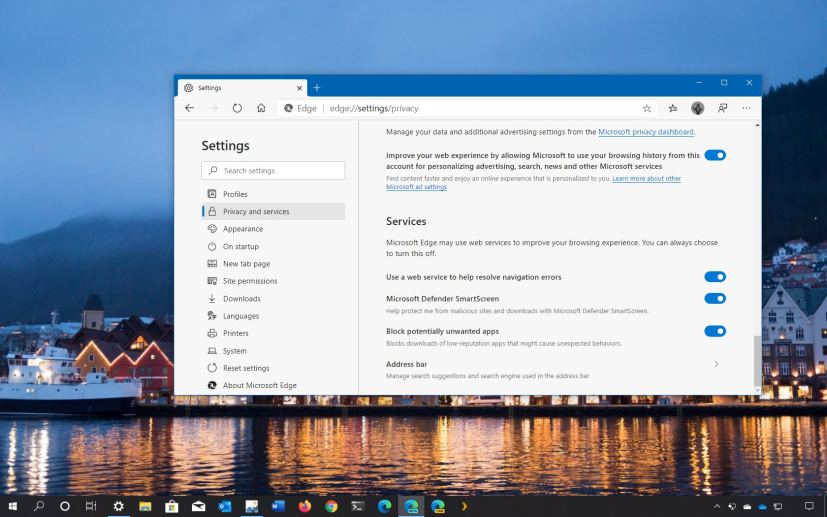
Although the Chromium version of Microsoft Edge already ships with the “Microsoft Defender SmartScreen” feature to prevent malicious websites and downloads from hijacking your device, the browser also includes a feature to block potentially unwanted apps from downloading using the browser.
The security feature has been designed to block unwanted apps that are not necessarily malware, such as toolbars, adware, crypto miner apps, and notification spammers.
In this guide, you’ll learn the steps to enable the feature to block potentially unwanted apps (PUA) from downloading with the Chromium version of Microsoft Edge on Windows 10.
Block unwanted apps downloads on Microsoft Edge
To block potential harmful app downloads on Microsoft Edge, use these steps:
-
Open Microsoft Edge.
-
Click the Settings and More (three-dotted) button on the top-right corner.
-
Click on Settings.
-
Click on Privacy and services.
-
Under the “Services” section, turn on the Block potentially unwanted apps toggle switch.
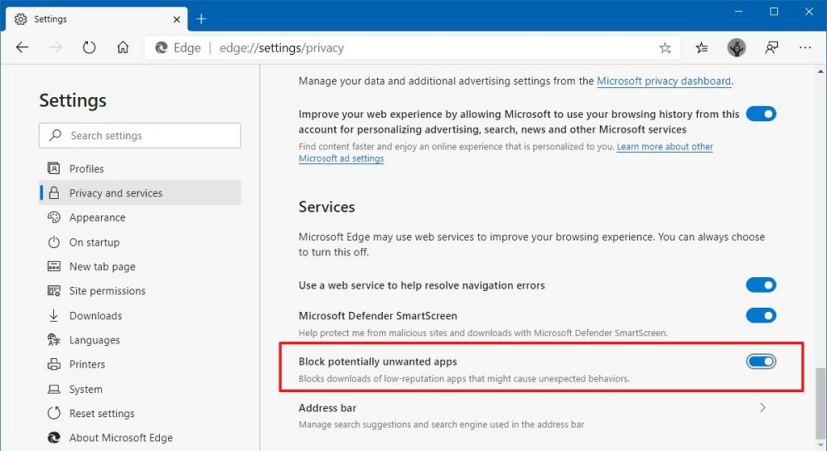
Microsoft Edge block potentially unwanted apps option
Once you complete the steps, Microsoft Edge will block downloads for apps known to have low reputation, which may cause unexpected behaviors on your Windows 10 device.
