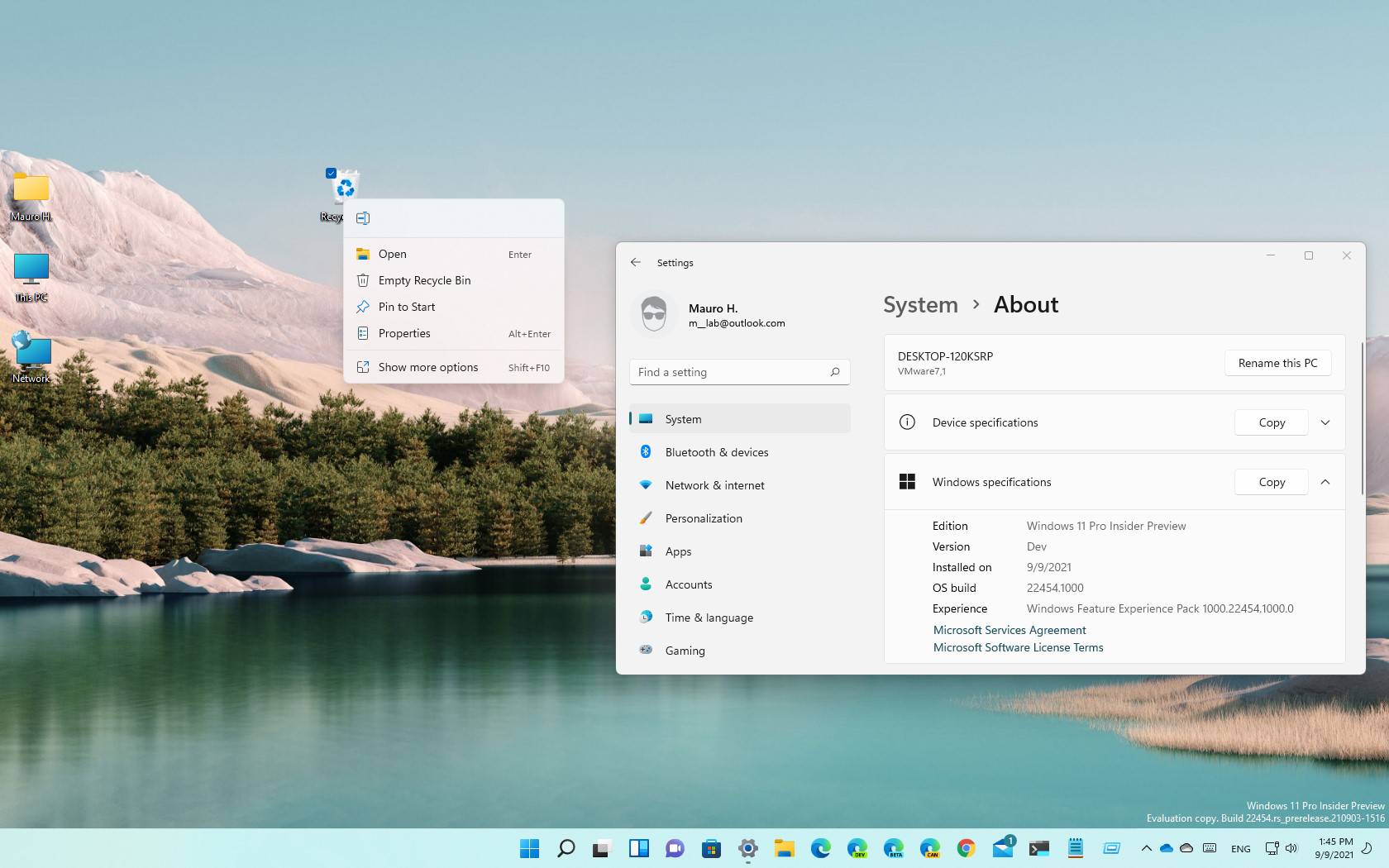
- Windows 11 build 22454 releases in the Dev Channel.
- Changes in the flight aren’t tied to any specific release of Windows 11.
- Build 22454 introduces changes to the Recycle Bin and network share context menu and updates the Korean IME.
- This flight also delivers a bunch of fixes for Settings, File Explorer, Start, Taskbar, and more.
As part of the active development branch of Windows 11, Microsoft is now making available build 22454 in the Dev Channel of Windows Insider Program. This is the second preview available to testers in this branch, and it’s a small update that introduces several improvements and fixes. (See also this video highlighting the changes at the Pureinfotech YouTube channel.)
Windows 11 build 22454, according to the company, brings the modern right-context menu to the desktop Recycle Bin. The modern context menu for network shares includes an option to pin to Quick Access without having to switch to the legacy menu. Also, this flight ships with an updated version of the Korean IME.
For Windows 11 build 22454, the company is noting a slew of fixes regarding the Start menu, Taskbar, File Explorer, Settings, and more. Here’s the list of fixes:
- Windows Terminal is listed again when right-clicking on the Start button (Windows key + X).
- Narrator should announce the Start launch more reliably now.
- The Desktops flyout should now dismiss properly for Narrator users when scanning with item navigation across the Task View button.
- Fixed an issue where the preview thumbnails for Desktops were not rendering correctly for certain aspect ratios.
- Fixed a rounding issue that was making the volume icon tooltip show the wrong number in some cases.
- The input indicator, Quick Settings, and notification center icon tooltips will no longer display behind the flyouts when they’re open.
- Addressed an underlying issue that was resulting in the volume icon in the Taskbar displaying sound was muted when that was not the case.
- Fixed an issue that could cause the Taskbar to unexpectedly get stuck on top of full-screen applications, such as PowerPoint presentations, after interacting with the Taskbar previews.
- Taskbar icons should no longer flicker when you mouse over them while using a contrasting theme.
- Fixed an issue where app icons would occasionally unexpectedly animate onto the Taskbar from somewhere other than from below.
- Shift + Click on an app icon in the Taskbar to launch a new instance of that app (for apps that support multiple instances) is now working again.
- Did some work to address an issue where app icons could get stuck in an alert state in the Taskbar even if the app in question was closed.
- Fixed an issue that was causing the text candidates to not appear after the first time the handwriting panel was invoked.
- Mitigated a stutter in the animation when tapping a text field to invoke the touch keyboard.
- Fixed a bug that was causing clipboard history to not render for some people.
- Displaying 3rd party IME icons in the input indicator should be more reliable now.
- Addressed an explorer.exe crash that could happen when changing window focus while using the touch keyboard.
- Fixed an issue for people who’d opted into the previous version of the Japanese IME that was causing certain games to crash.
- Fixed an issue where the tip for voice typing when using the touch keyboard wouldn’t be connected to the microphone button.
- Addressed an issue where the touch keyboard could get into a state where the key labels would be invisible due to the wrong background color being used.
- Mitigated an issue that was leading to the touch keyboard settings flyout having white on white text sometimes.
- Did some work to address an issue where interacting with the expressive input button in the touch keyboard could result in the candidate area having a broken layout.
- Improved the reliability of context menu invocation in File Explorer.
- Mitigated a couple of issues that were causing leaks when using File Explorer.
- The context menu will now not immediately dismiss when the option to open things with a single click is enabled in File Explorer.
- If you press F11 to full-screen File Explorer, then use Windows key + Shift + Left/Right to change what screen the window is displaying on, pressing F11 again will no longer jump the window back to the original screen.
- Mitigated an issue when typing with certain 3rd party IMEs into the search box in Settings that could result in the candidate window being rendered elsewhere on-screen (not attached to the search box) and/or characters inserted into the search box not displaying.
- We did some work to help address an issue that was making the Windows Insider Program page in Settings appear blank sometimes.
- The mouse pointers under Accessibility > Mouse pointer and touch are no longer invisible for Arabic and Hebrew display languages.
- System > Storage > Show more categories > Other should no longer always say it’s managed by group policy even when it isn’t.
- Added some links to “Find my device” in Settings to help you learn more about the privacy resources.
- Start time and end time pickers under Focus Assist > During these times are now visible when the focus is set while using a contrasting theme.
- Addressed a crash that could happen when using Sound Settings.
- Fixed an issue with the volume slider in Quick Settings that was causing the volume to sometimes save at a slightly different level than what was actually set.
- Fixed a crash that could happen when the network icon updated states on the login screen.
- Made a change to address an issue where title bar options including close, minimize, and maximize were not appearing as expected in certain apps when moving the mouse to the top of the screen while the app was maximized.
- Improved icon rendering for certain apps in the Search hover flyout.
- Addressed an issue that was causing overlapping text in the Share window for certain languages.
- Made some performance improvements when switching to the Details tab of Task Manager.
- If the Windows Security app is open when switching to dark mode, the UI elements should respond better now and not have unreadable text.
- If there are a large number of exclusions listed under Virus and Threat Protection in the Windows Security app, it will now display a progress indicator when loading them.
- Fixed some text clipping in the Windows Security app when using the option in Accessibility Settings to increase the text size.
- Mitigated an issue that was causing the WM_CTLCOLORSTATIC message used in certain apps to be ignored, so the colors in some places wouldn’t appear correctly.
- Fixed a leak when the desktop background was set to a slideshow, impacting performance over time until explorer.exe was restarted.
- Mitigated an issue that was causing some PCs to bugcheck while on modern standby.
- Fixed an issue that was causing slower Wi-Fi speeds after enabling Hyper-V and creating an External V-Switch.
- When animations are disabled in the system, there should no longer be a fade animation in UWP apps like Settings or the Feedback Hub when transitioning from the splash screen to the app content.
You can check all the fixes and known issues for build 22454 at the Windows Blog.
Get the Windows 11 ISO file
Furthermore, Microsoft is also releasing the first ISO file for Windows 11 (build 22454) to allow testers to try doing a clean install or in-place upgrade of the new version.
Install Windows 11 build 22454
If you want to download and install the Windows 11 build 22454, you need to enroll your device in the Dev Channel using the “Windows Insider Program” settings from the “Update & Security” section.
Once you enroll the computer in the program, you can download build 22454 from the “Windows Update” settings by clicking the Check for Updates button. However, you will need a device that meets the minimum system requirements to receive the update if you are new to the Windows Insider Program.
