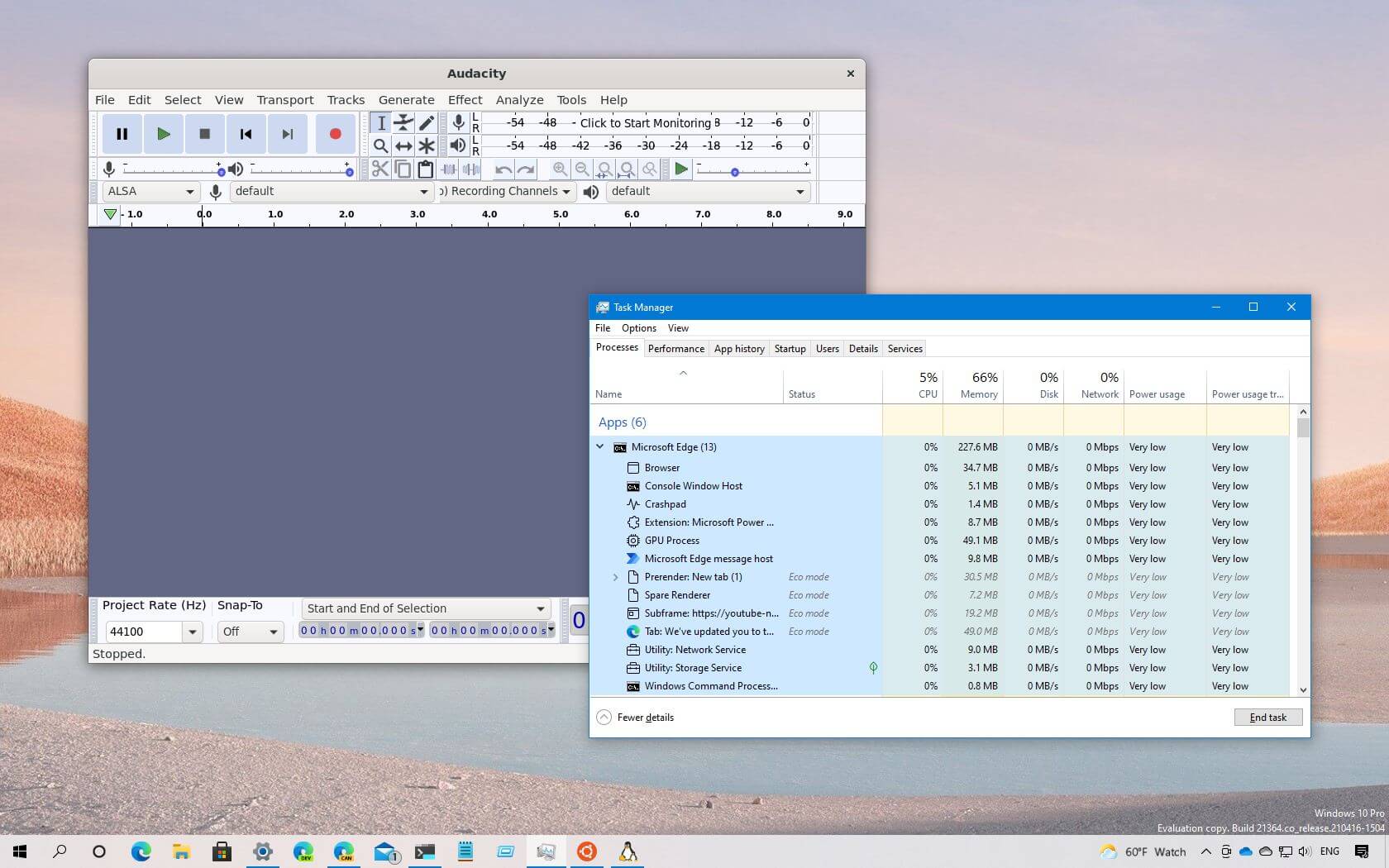
- Microsoft releases Windows 10 build 21364 in the Dev Channel.
- The preview adds support for Linux GUI applications in WSL.
- Task Manager introduces “Eco mode” and clearly shows Microsoft Edge processes.
- Also, Windows 10 now includes a “50-on touch keyboard” layout for the Japanese language.
Microsoft has released the Windows 10 build 21364 for devices enrolled in the Dev Channel of the Windows Insider Program. This is flight number 71 rolling out to testers, and it’s a significant update with new features and improvements.
The build 21364 for Windows 10, according to the announcement, brings improvements to the Task Manager to show process classifications for Microsoft Edge, and there is a new experimental feature known as “Eco mode” that allows users to throttle resources manually.
This flight also ships with an updated version of the Windows Subsystem for Linux (WSL) that adds support for graphical Linux applications.
Furthermore, Windows 10 build 21364 includes changes for the Japanese touch keyboard, tweaks for notifications, and a bunch of fixes.
Windows 10 build 21364 new features
Here are the new features, changes, and improvements with the latest preview of Windows 10.
Task Manager
In build 21364, the Task Manager app introduces support to classify and show all the processes from Microsoft Edge. The classification is divided into several elements, such as Tabs, Browser processes (Browser, GPU Process, Crashpad), Utility plugins (Utility: Audio Service Extensions), Dedicated & Service workers, and more.
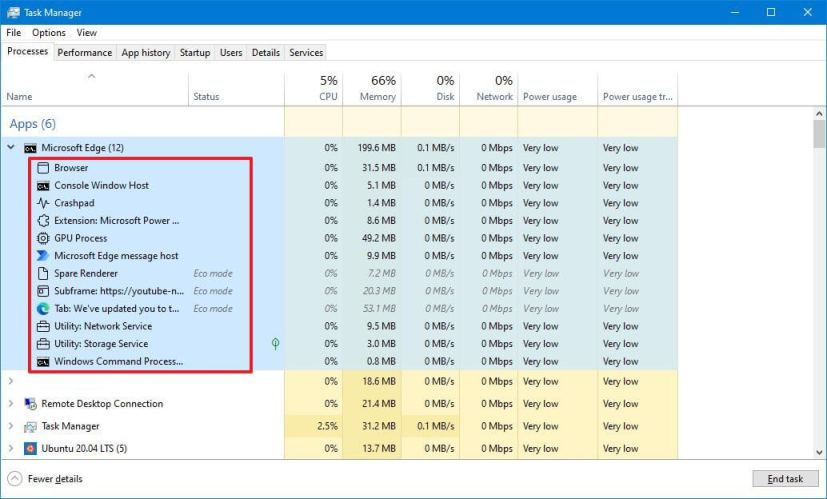
You will also notice that each process classification is described with an icon to make it easier to identify. If you are viewing a website tab in the processes, it will include the site icon.
Windows 10 also adds a new “Eco mode” feature in the Processes (and Details) tab for Task Manager. The new feature is meant to provide you a way to throttle resources manually, and it will help you determine what apps are already running in Eco mode.
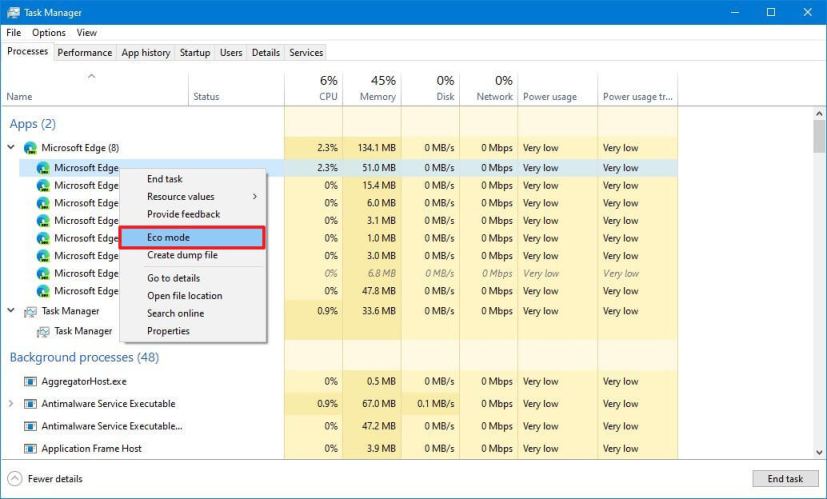
According to the company, this feature “is helpful when you notice an app consuming high resources and would like to limit its consumption so that the system gives priority to other apps which will lead to faster foreground responsiveness and better energy efficiency.”
If the “Eco mode” option is grayed out, then it is a parent process. In this case, you would need to expand the group to select and set the mode for each of the child processes.
You may see Eco mode enabled automatically on Microsoft Edge, Google Chrome, and other supported apps. When this happens, the apps are testing with a lower priority and applying a specific set of power policies to improve performance.
Linux GUI apps on Windows Subsystem for Linux
Windows 10 build 21364 also ships with an updated version of the Windows Subsystem for Linux (WSL) that supports installing and running GUI (graphical user interface) Linux applications like if they were natively installed on Windows.
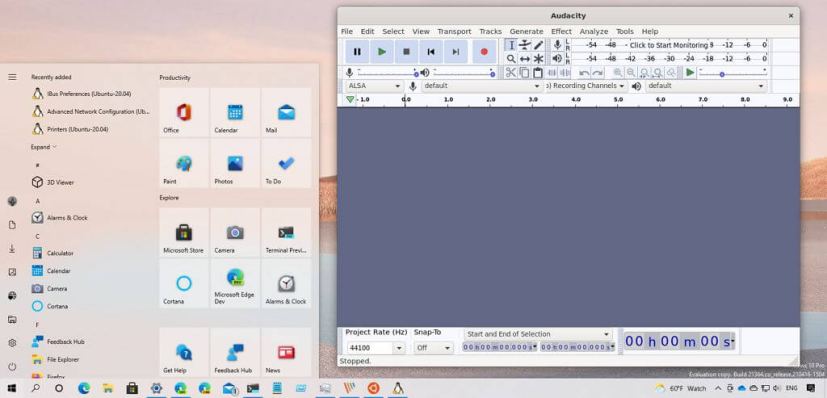
In other words, you can now use the favorite Linux editors, tools, and applications.
Once the app is installed, you would invoke it from the Linux terminal, and the app will appear on the desktop as if it was installed on Windows 10 with the same Linux visual styles. Furthermore, you can also register apps to appear and launch from the Start menu on Windows 10.
Notifications changes
As part of the notifications improvements, this flight updates the notification that reads “We need to fix your account” to make it clear to understand. So now it reads, “Select here to sign in to your account to continue using apps between this device and your other devices.”
Start menu tweaks
The Start menu does not include significant changes, but starting with build 21364, the 3D Viewer and Print 3D app shortcuts are no longer in the menu.
Night light tweaks
After installing this build, when turning the night light on or off manually through the Settings app or Action Center, the feature will now turn off immediately rather than slow transition.
Japanese touch keyboard
In this release, Microsoft is introducing the “50-on touch keyboard” layout for the Japanese language. This is a popular layout that allows you to input Japanese texts intuitively without knowing how to compose Hiragana characters.
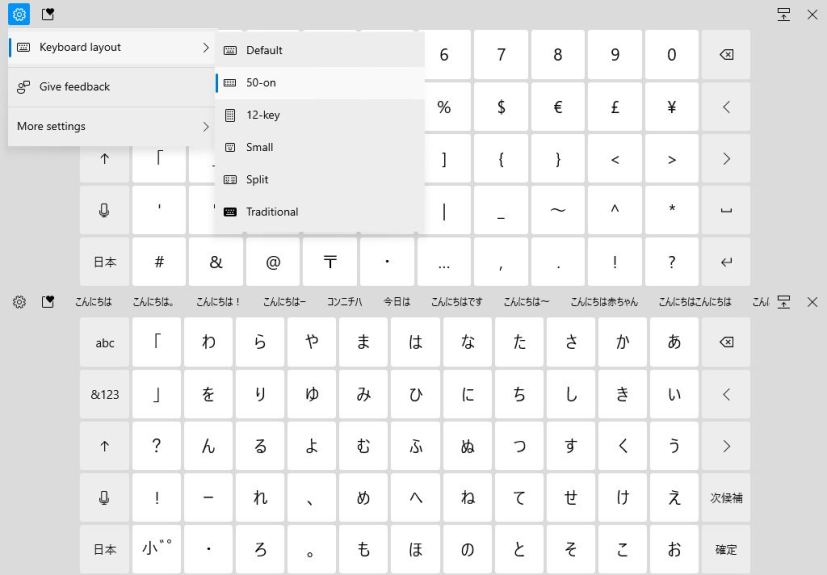
You can use the new layout by clicking the Settings button and selecting the “50-on” option. It also provides alphabet and symbol views newly explicitly designed for the layout.
Other changes
Alongside the new features and changes, build 21364 adds support for x64 out-of-process shell extensions on ARM64.
Microsoft is listing the complete set of improvements, fixes, and known issues for Windows 10 Insider Preview build 21364 at the Windows Blog.
Download Windows 10 build 21364
The build 21364 preview is available immediately through the Dev Channel, and it will install automatically. However, you can always get it manually from Settings > Update & security > Windows Update and clicking the Check for updates button.
You can learn more about all the changes available in the current development process of Windows 10 in this guide.
