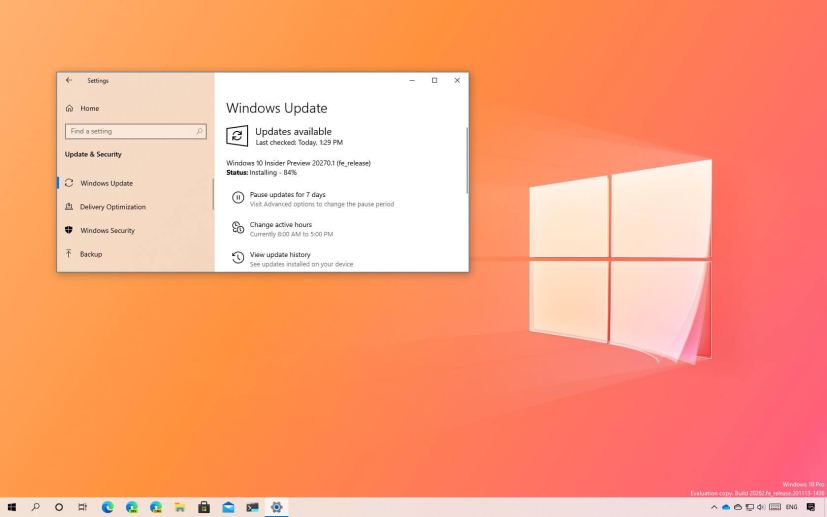
Microsoft is now rolling out Windows 10 build 20270 for devices enrolled in the Dev Channel of the Windows Insider Program. This is the preview number 49 available to testers, and it’s a small update that does not introduce new features, but it delivers several new improvements.
Build 20270 for Windows 10, according to the company, fixes black text on dark background for dialog boxes, apps closing unexpectedly when clicking the maximize button, delay logging in an account on devices with multiple users, and printer settings.
As part of the changes, the Optimize Drives settings now have a working “Advanced View” checkbox that will allow you to display volumes previously not visible in the page. Also, the touch keyboard in portrait mode now supports split mode.
Alongside the improvements, the company is also warning about some issues with build 20270, including problems with updates hanging for extended periods. Since previews for pinned sites are not yet enabled, you may see a grey window when hovering over the thumbnail in the taskbar. You may also see error 0x80070426 when using a Microsoft account to sign into certain apps, and the “Manage Disks and Volumes” settings may not show drives.
Similar to previous releases, build 20270 doesn’t include any new features or significant changes, because Microsoft is preparing to halt the release of builds in December, as a result of minimal operation during the holiday season. However, previews are expected to resume in early 2021, and that’s when we should expect more important changes to appear.
Microsoft is listing the complete set of improvements, fixes, and known issues for Windows 10 Insider Preview build 20270 at the Windows Blog.
Download Windows 10 build 20270
The preview is available immediately through the Dev Channel, and it will install automatically, but you can always force it from Settings > Update & security > Windows Update, and clicking the Check for updates button.
You can learn more about all the changes available in the current development process of Windows 10 in this guide.
