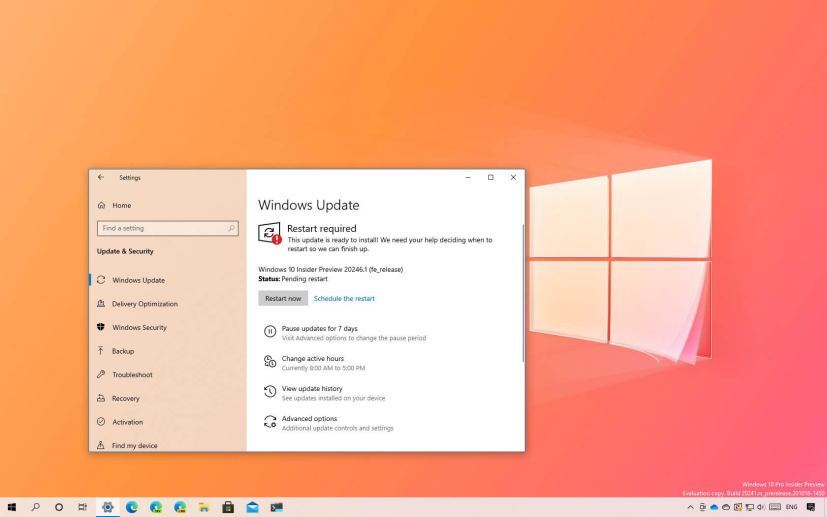Microsoft is now rolling out Windows 10 build 20246 for devices enrolled in the Dev Channel of the Windows Insider Program. This is the preview number 45 available to testers, and it brings some new improvements expected to arrive in future releases.
Windows 10 build 20246, according to the company, adds a new change that makes it possible to install the Windows Subsystem for Linux 2 (WSL2) automatically with a single command (wls --install).
In addition, Microsoft is confirming that the preview version of the Calendar app will soon be removed, and it’ll be replaced with the original version of the app.
As part of the fixes, build 20246 addresses issues that stops “GPU compute” scenarios such as CUDA and DirectML inside the WSL2. In the Settings app, this flight fixes unwanted crashes and Storage settings showing incorrect category sizes. Also, the update fixes the Pick Time button, thumbnail for Task View, and Chkdsk command stuck at 100%, as a result of not showing the done message.
Along with the new features and changes, the company also explains that it’s testing the ability to change Insiders between branches to allow the team to deliver different builds to prioritize the work being done. As a result, the name of the branch for this release is changing to “fe_release,” and it’ll cause Insiders to lose some of the new features, such as voice typing, emoji picker, redesigned touch keyboard, and more. However, in the future, the missing features will come back to Windows 10.
Microsoft is listing the complete set of improvements, fixes, and known issues for Windows 10 Insider Preview build 20246 at the Windows Blog.
Download Windows 10 build 20246
The preview is available immediately through the Dev Channel, and it will install automatically, but you can always force it from Settings > Update & security > Windows Update, and clicking the Check for updates button.
You can learn more about all the changes available in the current development process of Windows 10 in this guide.