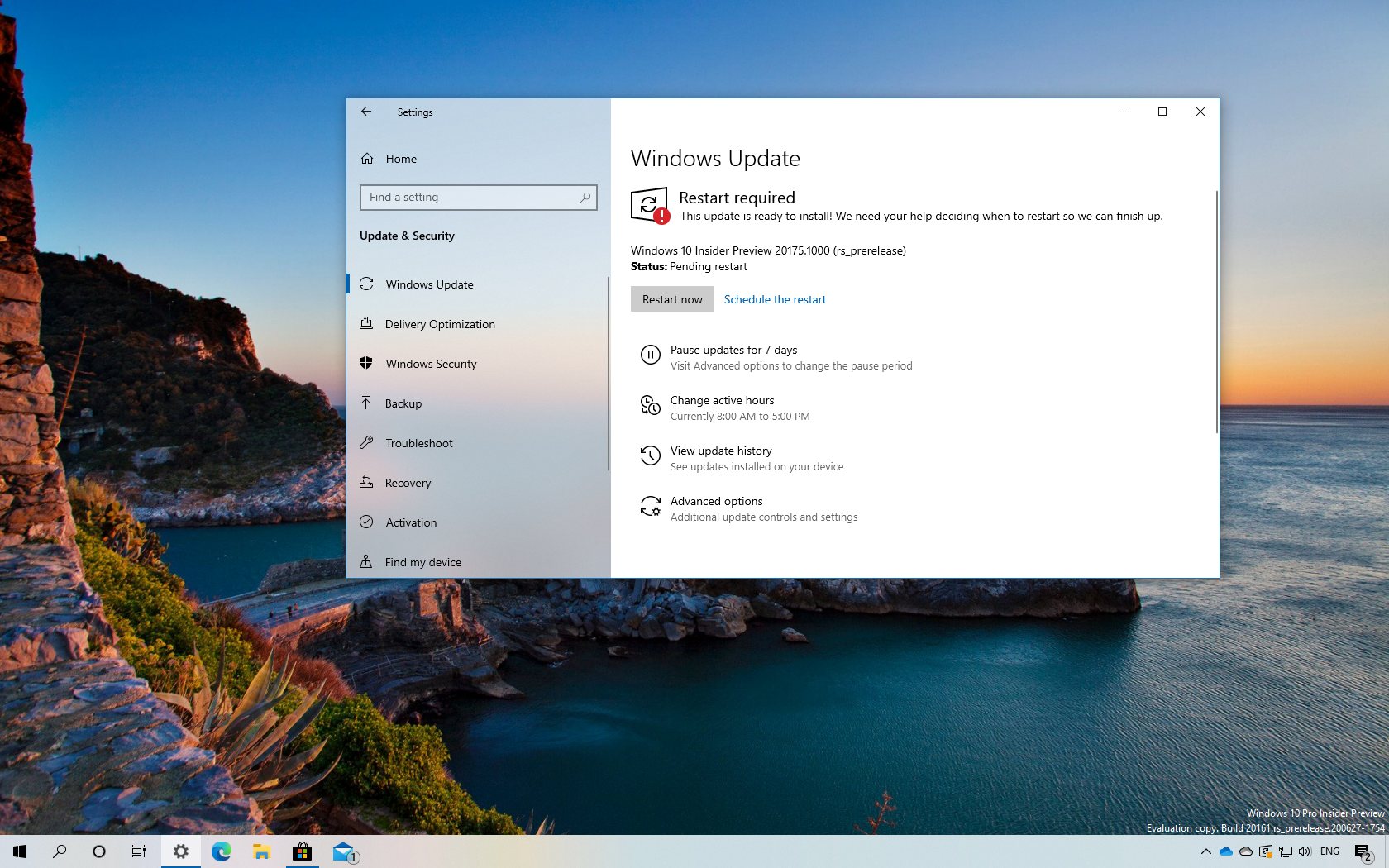
As part of the Dev Channel development, Microsoft is now rolling out Windows 10 build 20175. This is the preview number 29 available to testers, and it’s yet another small update that introduces new improvements and fixes.
Windows 10 build 20175, according to the company, introduces the ability to reset Universal Windows Platform (UWP) apps using a PowerShell command. This is an addition to the option to reset apps from the Settings app. For instance, this command resets the Calculator app: Get-AppxPackage *calculator* | Reset-AppxPackage.
The benefit of this new option is to reset certain system components that are not available in Settings, for example the Start menu.
In addition, build 20175 is also introducing new modern icons for both Sticky Notes and the Snip & Sketch app in the effort to continue updating the iconography of Windows 10.
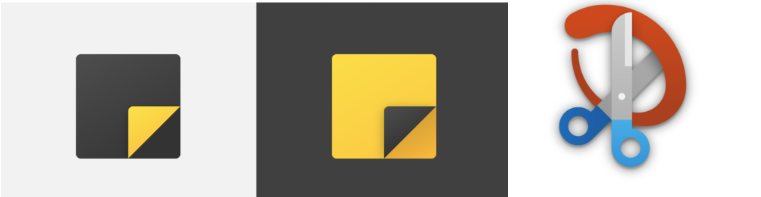
Alongside these new small changes, if you have a Surface Pro X, you can now enable the Eye Contact feature from the Surface app to adjust your gaze on video calls to appear like you’re looking directly into the camera.
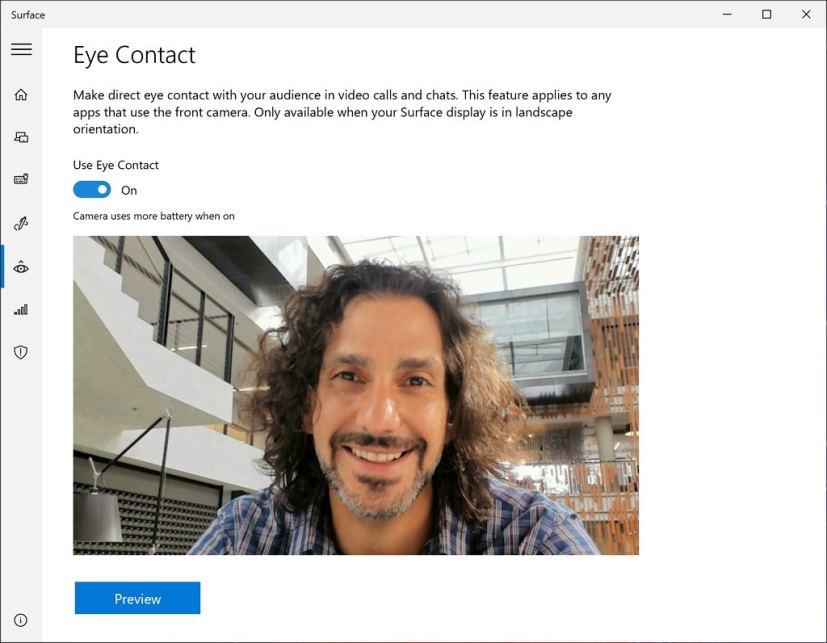
If you use the Chromium version of Microsoft Edge, starting with build 20175, clicking a pinned site in the taskbar will now show all the open tabs for that particular website across any of your browser windows. You’ll see this new feature on Microsoft Edge Insider build 85.0.561.0 or higher (Canary or Dev Channel).
As part of the bug fixes, this flight addresses HYPERVISOR_ERROR bugcheck, unexpected flashing Start menu and flickering at login. Black app when using Magnifier, some stutter when gaming, Search not closing after selecting certain items, Settings crashing, and more.
Microsoft is listing the complete set of improvements, fixes, and known issues for Windows 10 Insider Preview build 20175 at the Windows Blog.
Download Windows 10 build 20175
The preview is available immediately through the Dev Channel. This preview build will download and install automatically on your computer, but you can always force the update from Settings > Update & security > Windows Update, and clicking the Check for updates button.
You can learn more about all the changes available in the current development process of Windows 10 in this guide.
