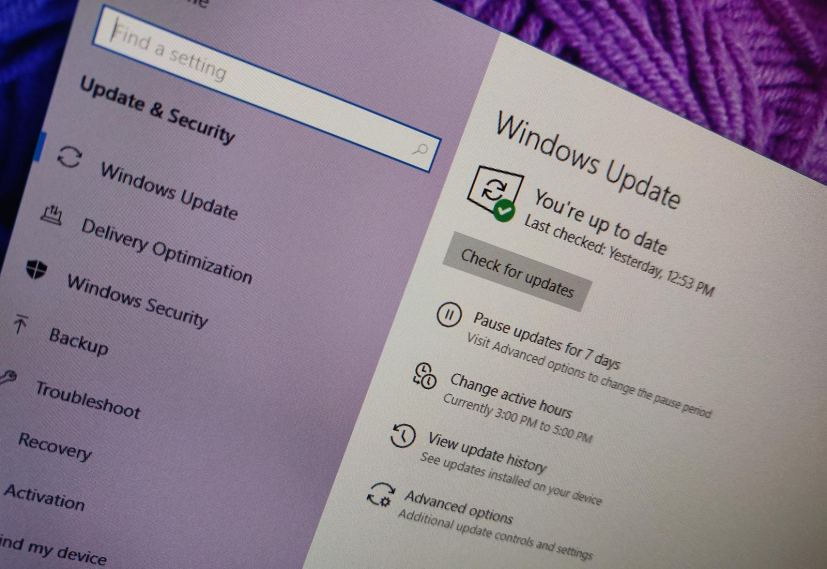- Microsoft releases update KB5015020 for Windows 10 21H2, 21H1, and 20H2.
- The update bumps the version number to build 19044.1708.
- The update KB5015020 fixes authentication failures after the previous update.
On May 19, 2022, Microsoft released a new out-of-band update known as the KB5015020 for Windows 10 21H2, 21H2, and 20H2. This non-security update is designed to address authentication failures with services on servers or clients after installing the May 10 update on a domain controller.
In addition, the update bumps the version number to build 19042.1708 (20H2), 19043.1708 (21H1), and 19044.1708 (21H2) and fixes a bug with Microsoft Store apps.
The same fix for authentication failures is also available for versions 1809 and 1607.
If you prefer downloading and installing the May 2022 update manually, you can download it from the Microsoft Update Catalog website.
Update KB5015020 fixes and changes for Windows 10
These are the fixes and improvements available with the latest update preview of Windows 10:
- Addresses a known issue that might cause authentication failures for some services on a server or client after you install the May 10, 2022 update on domain controllers. These services include Network Policy Server (NPS), Routing and Remote access Service (RRAS), Radius, Extensible Authentication Protocol (EAP), and Protected Extensible Authentication Protocol (PEAP). The issue affects how the domain controller manages the mapping of certificates to machine accounts. This issue only affects servers that are used as domain controllers; it does not affect client Windows devices.
- Addresses an issue that might prevent the installation of Microsoft Store apps when you enable Control-flow Enforcement.
Install update KB5015020 for Windows 10
The update is available immediately and it will download and install automatically. However, you can always force the update from Settings > Update & Security > Windows Update, click the Check for updates button, and use the option to install the optional update.