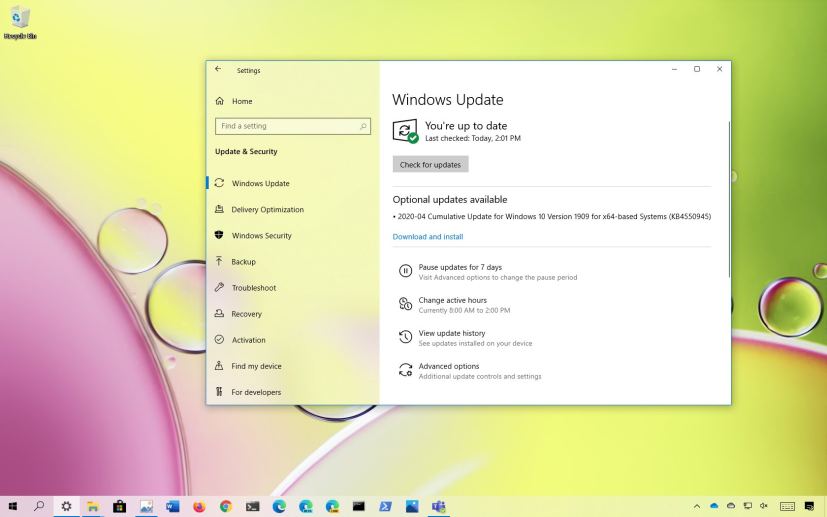Outside the regular Patch Tuesday schedule, Microsoft is now releasing update KB4550945 to fix a slew of problems with desktops and laptops running the Windows 10 version 1909 and 1903.
KB4550945 bumps the version number to build 18362.815 and 18363.815 for the May 2019 Update and November 2019 Update respectively, and according to the company, the update fixes problem that causes Windows Update to stop responding when checking for updates. In addition, this update addresses printing, notifications, and gaming problems as well as an issue that prevents certain apps from opening after an upgrade.
In addition to the update for the most recent version of Windows 10, Microsoft is also releasing quality updates for older versions, including version 1809, 1803, and 1607.
- Update KB4550945 for Windows 10 version 1903 and 1909
- Update KB4550969 for Windows 10 version 1809
- Update for older versions of Windows 10
- Uninstall Windows 10 update KB4550945 to fix problems
- Download April 2020 update for Windows 10
Update KB4550945 for Windows 10 version 1903 and 1909
Microsoft has announced KB4550945 in the Windows support site, and it’s referred as “April 21, 2020—KB4550945 (OS Builds 18362.815 and 18363.815).” If you’re already running the Windows 10 May 2019 Update or the November 2019 Update on your device, this update will address these problems:
- Addresses an issue that causes the Clipboard service to unexpectedly stop working.
- Fixes a problem that causes the sign in screen to be blurry.
- Addresses an issue that causes Windows Update to stop responding when you check for updates.
- Fixes a problem that fails to print content that is outside of the margins of a document.
- Addresses an issue that prevents certain apps from opening after you upgrade from a previous version of Windows, and a Bad Image exception dialog box appears.
- Addresses in an issue that turns off notifications for devices that use a virtual private network (VPN) on a cellular network.
- Fixes a problem that prevents you from resuming a Microsoft Xbox game on a Windows device after upgrading from a previous version of Windows.
- Addresses an issue that causes a box that contains multiple lines of text to stop responding in certain scenarios.
- Fixes a problem that prevents the touch keyboard from appearing during sign in when the user is prompted for the password.
- Addresses an issue that prevents the touch keyboard from opening in Universal Windows Platform (UWP) apps when USB devices are connected.
- Fixes a problem that displays incorrect folder properties in File Explorer when the path is longer than MAX_PATH.
- Addresses an issue that prevents the correct lock screen from appearing.
- Fixes a problem that generates unexpected notifications related to changing the default application settings.
- Addresses an issue that prevents the Sign in options page from opening using the ms-settings:signinoptions-launchfingerprintenrollment Uniform Resource Identifier (URI).
- Fixes a problem with Bluetooth group policy settings on Microsoft Surface Pro X devices.
- Addresses an issue that causes a KERNEL_SECURITY_CHECK_FAILURE (139) stop error when Windows resumes from Sleep and turns on certain Bluetooth headsets.
- Addresses a reliability issue in WDF01000.sys.
- Fixes a problem that causes an error in logman.exe. The error is, “A user account is required in order to commit the current Data collector Set properties.”
- Addresses an issue that prevents users from setting the REG_EXPAND_SZ keys in some automated scenarios.
- Fixes a problem that causes a memory leak in the LsaIso.exe process when the server is under a heavy authentication load and Credential Guard is enabled.
- Addresses an issue that causes the Trusted Platform Module (TPM) initialization to fail with system event error 14 and prevents Windows from accessing the TPM.
- Fixes a problem that causes communication with the TPM to time out and fail.
- Addresses an issue that prevents hash signing using the Microsoft Platform Crypto Provider for TPMs from working correctly.
- Fixes a problem that prevents applications running in an Azure Active Directory environment from receiving account change notifications.
- Addresses an issue that causes systems to stop working with a 0x3B stop code when running a binary that is signed by a revoked certificate.
- Fixes a problem with merging Windows Defender Application Control policies that sometimes generates a duplicate rule ID error and causes the Merge-CIPolicy PowerShell command to fail.
- Addresses an issue that prevents a user’s PIN from being changed after connecting the device to Microsoft Workplace Join.
- Fixes a problem that prevents Microsoft Internet Information Services (IIS) management tools, such as IIS Manager, from managing an ASP.NET application that has configured SameSite cookie settings in web.config.
- Addresses an issue that causes Microsoft Edge to stop working if you attempt to use paste functionality on webpages when cut-and-paste functionality has been disabled using a policy and Windows Defender Application Guard is active.
You can download the updates to install them manually for version 1903 with the links below:
If you’re running version 1909, use these links:
Update KB4550969 for Windows 10 version 1809
Microsoft has also announced KB4550969 in the Windows support site, and it’s referred as “April 21, 2020—KB4550969 (OS Build 17763.1192).” If you’re already running the Windows 10 October 2019 Update on your device, this update will address these issues:
- Fixes a problem that occurs when a third-party application loads hidden tabs into Internet Options.
- Addresses an issue with pasting mixed content of images and text from Microsoft Word into Internet Explorer.
- Fixes a problem that might cause the Remote Desktop Gateway service to stop working.
- Addresses an issue that causes a box that contains multiple lines of text to stop responding in certain scenarios.
- Fixes a problem that prevents the first keystroke from being recognized correctly in the DataGridView cell.
- Addresses an issue that causes an application that uses msctf.dll to stop working, and the 0xc0000005 (Access violation) exception appears.
- Fixes a problem that prevents the correct lock screen from appearing when all of the following are true:
- Addresses a reliability issue in WDF01000.sys.
- Addresses an issue that causes a KERNEL_SECURITY_CHECK_FAILURE (139) stop error when Windows resumes from Sleep and turns on certain Bluetooth headsets.
- Fixes a problem that causes the Event Viewer Microsoft Management Console (MMC) to stop working when the secondary monitor is above the primary monitor. An out of bounds exception appears.
- Addresses an issue that causes an error in logman.exe.
- Fixes a problem that prevents users from setting the REG_EXPAND_SZ keys in some automated scenarios.
- Addresses an issue that causes a memory leak in the LsaIso.exe process when the server is under a heavy authentication load and Credential Guard is enabled.
- Fixes a problem that prevents hash signing using the Microsoft Platform Crypto Provider for TPMs from working correctly.
- Addresses an issue with merging Windows Defender Application Control policies that sometimes generates a duplicate rule ID error and causes the Merge-CIPolicy PowerShell command to fail.
- Fixes a problem that prevents a user’s PIN from being changed after connecting the device to Microsoft Workplace Join.
- Addresses an issue that prevents applications running in an Azure Active Directory environment from receiving account change notifications.
- Fixes a problem that fails to print content that is outside of the margins of a document.
- Addresses an issue that prevents Microsoft Internet Information Services (IIS) management tools, such as IIS Manager, from managing an ASP.NET application that has configured SameSite cookie settings in web.config.
- Fixes a problem that causes high CPU usage on Active Directory (AD) domain controllers when migrating to Windows Server 2019.
- Addresses an issue that logs incorrect Internet Protocol (IP) addresses in the audit logs because of missing or old data for active requests coming from “windowstransport/usernamemixed/certificatemixed” endpoints.
- Fixes a problem that causes devices that are provisioned for Windows Hello for Business (WHfB) to fail.
- Addresses an issue that might cause a deadlock in the Remote Desktop Gateway service.
- Fixes a problem that causes systems to stop working with a 0x3B stop code when running a binary that is signed by a revoked certificate.
- Addresses an issue that prevents the Notification State registries from being deleted for certain apps even after the user profile is deleted.
- Fixes a problem that causes stop error 0x18 (REFERENCE_BY_POINTER) when Remote Desktop sessions redirect devices that are not input devices.
Update for older versions of Windows 10
The April 2018 Update, version 1803, has reached the end of support on November 12, 2019, but the company has released update KB4550944 to address a number of problems while bumping the version number to build 17134.1456.
Also, the Windows 10 Anniversary Update, version 1607, is receiving update KB4550947 to address some problems with the no longer supported operating system bumping the version number to build 14393.3659.
Uninstall Windows 10 update KB4550945 to fix problems
If the KB4540673 update is causing issues on your device, you can always uninstall it to revert the changes.
To uninstall KB4540673 or any other quality update on Windows 10, use these steps:
-
Open Start.
-
Search for Command Prompt, right-click the top result and select the Run as administrator option.
-
Type the following command to view the update history and press Enter:
wmic qfe list brief /format:table
-
Check the Windows Update history of your device, and identify the update by its HotFixID and InstalledOn information.
-
Type the following command to uninstall the update from your computer and press Enter:
wusa /uninstall /kb:4550945
In the command, replace “4550945” for KB number that correspond to the update that you’re trying to remove. For instance, if you’re trying to uninstall update KB4550945, then the number that you can have to use in the command is “4550945.”
-
Click the Yes button.
- Continue with the on-screen directions (if applicable).
Once you complete the steps, the recently installed update will be removed from your computer fixing any issues as a result of the release.
If your computer won’t boot after installing KB4550945, you can remove update from the Advanced startup environment using these steps.
Download April 2020 update for Windows 10
These updates are available immediately, they’ll download and install automatically, but you can always force the updates from Settings > Update & Security > Windows Update and clicking the Check for updates button. If you’re downloading an optional update, then you’ll also need to click the Download and install option. You can find more details about the most recent updates in the Windows 10 update history tracker guide.