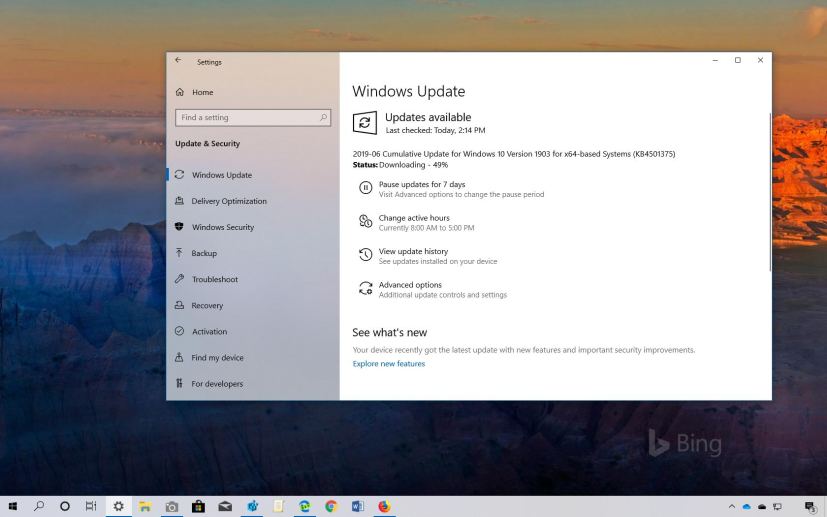
Outside the regular Patch Tuesday schedule, Microsoft is now rolling out update KB4501375 for device running Windows 10 version 1903, May 2019 Update, to fix a slew of problems.
KB4501375 bumps the version number to build 18362.207, and according to the company, address a number of issues that may cause errors installing apps. It fixes problems with Night light, Windows Hello, Office applications, Microsoft Edge, and networking issues.
Update KB4501375 for Windows 10 version 1903
Microsoft has announced KB4501371 in the Windows support site, and it’s referred as “June 27, 2019—KB4501375 (OS Build 18362.207)” If you’re already running the Windows 10 May 2019 Update on your device, this update will address these problems:
- Addresses an issue that fails to display the cursor when you hover over the keyboard magnifier.
- Fixes a problem that may prevent Container Hosts from receiving an address from a Dynamic Host Configuration Protocol (DHCP) server.
- Addresses an issue with looping redirects between Microsoft Edge and Internet Explorer 11.
- Fixes a problem with Scalable Vector Graphics (SVG) marker display.
- Addresses an issue with displaying portions of a webpage that has many elements and multiple nesting levels under certain conditions in Internet Explorer.
- Fixes a problem with programmatic scrolling in Internet Explorer 11.
- Addresses an issue that may cause playback of some video content generated by iOS devices to fail.
- Fixes a problem that may cause “Error 1309” while installing or uninstalling certain types of .msi or .msp files on a virtual drive.
- Addresses an issue that may cause Night light, Color Management profiles, or gamma correction to stop working after shutting down a device.
- Fixes a problem that only shows grey scale in the camera during Windows Hello enrollment.
- Addresses a desktop and taskbar flickering issue on Windows Server 2019 Terminal Server that occurs when using User Profile Disks.
- Addresses an issue that prevents the Windows Event Log service from processing notifications that the log is full.
- Fixes a problem that causes Office 365 applications to stop working after opening when they are deployed as App-V packages.
- Addresses an issue that allows users to disable the sign-in background image when the “Computer\Administrative Templates\Control Panel\Personalization\Prevent changing lock screen and logon image” policy is enabled.
- Addresses a disconnection issue when using fitness software on an Android phone that has the Your Phone application installed.
- Fixes a problem that may prevent some upgrades from Windows 7 from completing successfully when third-party antivirus software is installed.
- Reinforces the Certificate Revocation List (CRL) on Internet Key Exchange version 2 (IKEv2) machines for certificate-based virtual private network (VPN) connections, such as Device Tunnel, in an Always On VPN deployment.
- Addresses an issue that may display the error, “MMC has detected an error in a snap-in and will unload it.” when you try to expand, view, or create Custom Views in Event Viewer. Additionally, the application may stop responding or close. You may also receive the same error when using Filter Current Log in the Action menu with built-in views or logs.
- Fixes a problem that triggers a Group Policy update even when there are no policy changes.
- Addresses an issue that may prevent the Preboot Execution Environment (PXE) from starting a device from a Windows Deployment Services (WDS) server configured to use Variable Window Extension. T
- Fixes a problem with WinHTTP registrations that increase the registry size and delay the operating system’s startup.
Download update KB4501375 for Windows 10
This update is available immediately, it’ll download and install automatically, but you can always force the update from Settings > Update & Security > Windows Update and clicking the Check for updates button (and clicking the Download and install now option if applicable). You can find more details about the most recent updates in the Windows 10 update history tracker guide.
You can download the updates to install them manually with the links below:
