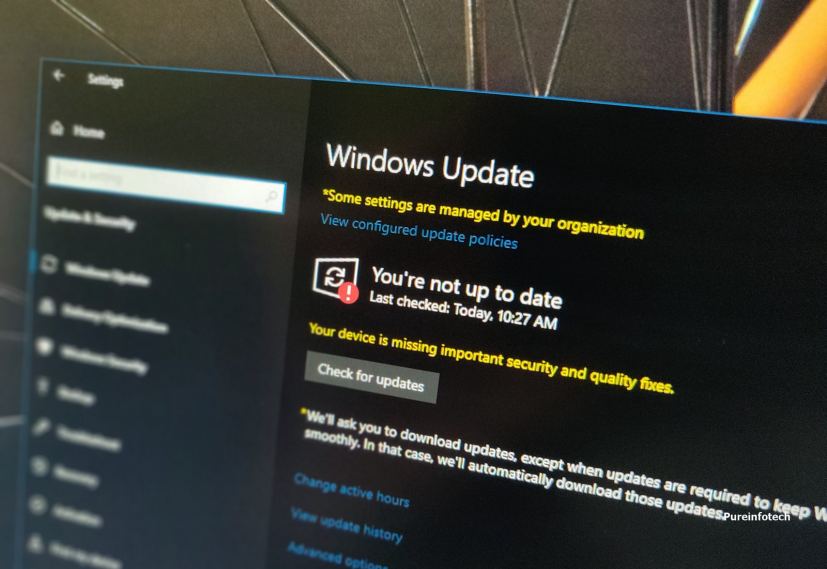Outside of the regular schedule, Microsoft is releasing update KB4534321 for devices running the Windows 10 October 2018 Update (version 1809) to address a slew of problems.
KB4534321 bumps the version number to build 17763.1012, and according to the company, fixes problems with search, restart loop while completing the Windows Out Of Box Experience (OOBE), Settings app, touch keyboard, Windows Hello, Always On Virtual Private Network (VPN), and improves performance with the Resilient File System (ReFS).
Alongside the update for version 1809, the software giant is also rolling out updates for version 1803, 1709, and 1607.
Update KB4534321 for Windows 10 version 1809
Microsoft has announced KB4534321 in the Windows support site, and it’s referred as “January 23, 2020—KB4534321 (OS Build 17763.1012).” If you’re already running the Windows 10 October 2018 Update on your device, this update will address these problems:
- Improves the performance of block cloning for the Resilient File System (ReFS) in scenarios that involve a large number of operations on ReFS-cloned files.
- Improves the reliability of the UE-V AppMonitor.
- Addresses an issue with Windows Mixed Reality that occurs after upgrading to a new version of Microsoft Edge.
- Fixes a problem with download notifications that have multiple short-duration tabs and redirects.
- Addresses an issue that causes the Microsoft Windows Search Indexer (searchindexer.exe) to add or repair required access control lists (ACLs) without checking if ACLs exist.
- Fixes a problem that causes a device to repeatedly go into the Windows Out Of Box Experience (OOBE) restart loop in certain situations.
- Addresses an issue with syncing settings from the Accounts page when the “Continue experiences on this device” Group Policy is disabled.
- Fixes a problem that prevents software Indirect Display drivers from being signed with more than one certificate.
- Addresses an issue with a memory leak in ctfmon.exe that occurs when you refresh an application that has an editable box.
- Fixes a problem that, in some instances, prevents the Language Bar from appearing when the user signs in to a new session.
- Addresses an issue that causes the touch keyboard to close when you select any key.
- Fixes a problem that prevents users from reducing the size of a window in some cases.
- Addresses an issue that changes the user-customized order of tiles in the Start menu even though the layout is locked or partially locked.
- Fixes a problem with incorrect permissions on a user’s class registry keys that might prevent users that have local or roaming user profiles from opening files, links, and applications.
- Addresses an issue that causes the Settings page to close unexpectedly, which prevents default applications from being set properly.
- Fixes a problem that causes Windows Search to close unexpectedly when a Group Policy applies sub-groups to the Start menu layout.
- Addresses an issue with the multifactor unlock policy of Windows Hello for Business that fails to show the default option to sign in on Windows 10 devices.
- Fixes a problem that prevents a remote PowerShell session job from reporting that the session on the target machine has ended.
- Addresses an issue with a handle leak in the EnableTraceEx2() function.
- Fixes a problem that prevents Internet Explorer from opening when Microsoft User Experience Virtualization (UE-V) is being used to roam many favorites.
- Addresses an issue that might prevent a user’s settings from syncing across devices.
- Fixes a problem that causes the Local Security Authority Subsystem Service (LSASS) process to stop working when you sign in using an updated user principal name (UPN) (for example, changing [email protected] to [email protected]).
- Addresses an issue with unsigned program files that will not run when Windows Defender Application Control is in Audit Mode, but will allow unsigned images to run.
- Fixes a problem that might cause the Print Management console to display script errors when you enable the Extended View option.
- Addresses an issue with the Always On Virtual Private Network (VPN) that fails to remove the Name Resolution Policy Table (NRPT) rules after you disconnect.
- Fixes a problem with AppContainer firewall rules that leak when guest users or mandatory user profile users sign in and sign out from Windows Server.
- Addresses an issue that causes some systems to stop responding when operating embedded MultiMediaCard (eMMC) storage devices.
- Fixes a problem with ntdsutil.exe that prevents you from moving Active Directory database files.
- Addresses an issue in which netdom.exe fails to correctly identify trust relationships when an unconstrained delegation is explicitly enabled by adding bitmask 0x800 to the trust object.
- Fixes a problem that uses an incorrect number of bytes to perform backups across partitions; this causes backups to fail even when there is adequate space.
- Addresses an issue with evaluating the compatibility status of the Windows ecosystem to help ensure application and device compatibility for all updates to Windows.
- Fixes a problem with the Windows Out of Box Experience (OOBE) phase of setup for a new device.
- Addresses an issue that corrupts a log file when a storage volume is full and data is still being written to the Extensible Storage Engine Technology (ESENT) database.
- Fixes a problem that might cause the Application Virtualization (App-V) Streaming Driver (appvstr.sys) to leak memory when you enable Shared Content Store (SCS) mode.
You can download the updates to install them manually for version 1809 with the links below:
Update for older versions of Windows 10
The April 2018 Update, version 1803, has reached the end of support on November 12, 2019, but the company has released update KB4534308 to address several issues while bumping the version number to build 17134.1276.
Although version 1709 (Fall Creators Update) is no longer supported, organizations running the Enterprise or Education edition of Windows 10 are getting update KB4534318 to fix various problems and bumps the version number to 16299.1654.
Finally, the Windows 10 Anniversary Update, version 1697, is getting update KB4534307 to address some problems with the no longer supported operating system bumping the version number to build 14393.3474.
Uninstall update KB4534321 from Windows 10
If the KB4534321 update is causing issues on your device, you can always uninstall it to revert the changes.
Use these steps to uninstall any quality update on Windows 10:
-
Open Start.
-
Search for Command Prompt and click the top result to open the app.
-
Type the following command to view the update history and press Enter:
wmic qfe list brief /format:table
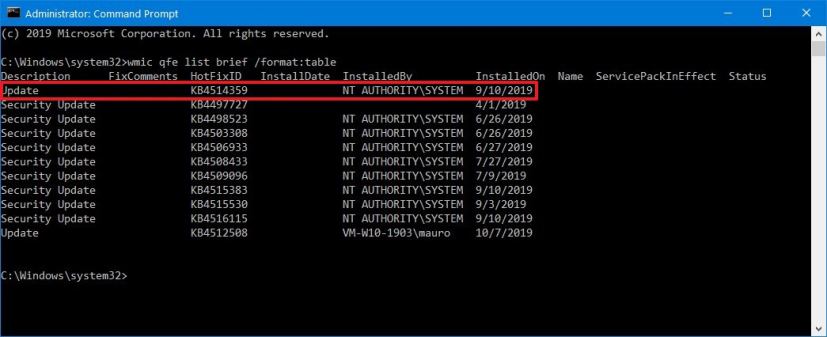
View Windows 10 update history using Command Prompt -
Check the Windows Update history of your device, and identify the update by its HotFixID and InstalledOn information.
-
Type the following command to uninstall the update from your computer and press Enter:
wusa /uninstall /kb:4534321
In the command, replace “4534321” for KB number that correspond to the update that you’re trying to remove. For instance, if you’re trying to uninstall update KB4534321, then the number that you can have to use in the command is “4534321.”
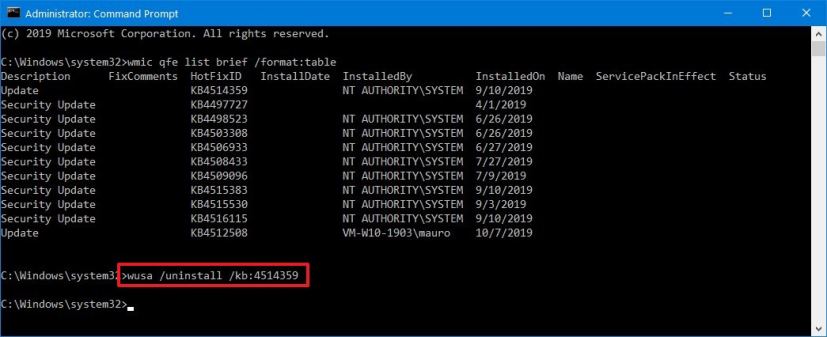
Uninstall monthly update from Windows 10 -
Click the Yes button.
- Continue with the on-screen directions (if applicable).
Once you complete the steps, the recently installed update will be removed from your computer fixing any issues as a result of the release.
Download January 2019 update for Windows 10
These updates are available immediately, they’ll download and install automatically, but you can always force the update from Settings > Update & Security > Windows Update and clicking the Check for updates button. You can find more details about the most recent updates in the Windows 10 update history tracker guide.