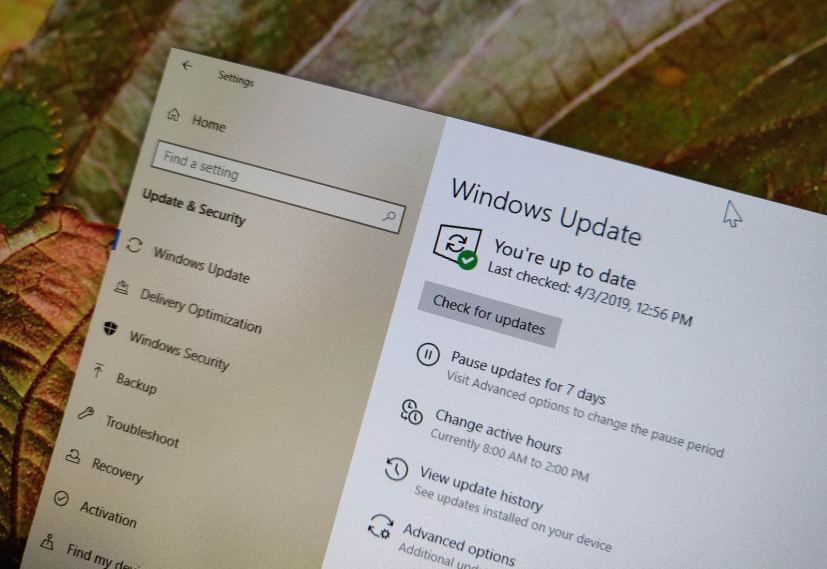Outside of its regular schedule, Microsoft is now rolling out update KB4493437 for Windows 10 version 1803, April 2018 Update, to address a slew of issues.
KB4493437 bumps the version number to build 17134.753, and according to the company fixes problems for Office apps, date and time, BitLocker, VPN, Remote Desktop, and much more.
Alongside the quality update for version 1803 (via Neowin), Microsoft is also pushing updates older versions, including for Windows 10 version 1709, 1793, 1607, and 1507 to address similar issues.
Windows 10 update KB4493437 for version 1803
Microsoft has announced KB4493437 in the Windows support site, and it’s referred as “April 25, 2019—KB4493437 (OS Build 17134.753)”. If you’re already running the Windows 10 April 2018 Update on your device, this update will address these problems:
- Allows the built-in Administrator account to run Microsoft Office setup after downloading the installer in Microsoft Edge.
- Addresses an issue that may cause the loss of Favorites or the Reading List in Microsoft Edge after updating the operating system.
- Fixes a problem that disables the new App Container feature for Microsoft Office.
- Addresses an issue that causes Internet Explorer to block a sub-resource download when its loaded over the HTTP protocol on a page hosted over the HTTPS protocol.
- Fixes a problem that may prevent Custom URI Schemes for Application Protocol handlers from starting the corresponding application for local intranet and trusted sites on Internet Explorer.
- Addresses an issue that prevents certain apps from launching when you set folder redirection for the Roaming AppData folder to a network path.
- Fixes a problem that causes the removal of the Microsoft Office desktop app to stop responding and blocks the installation of a newer version of the app.
- Addresses an issue that causes the Clock and Calendar flyout control to display the day of the week incorrectly mapped to a date in the month of the new Japanese Era.
- Adds alternative fonts for the new Japanese Era fonts.
- Enables Text-To-Speech (TTS) functionality to support new Japanese Era characters.
- Fixes a problem that causes the error, “0x3B_c0000005_win32kfull!vSetPointer” when the kernel mode driver, win32kfull.sys, accesses an invalid memory location.
- Addresses an issue that may cause the UI to stop responding for several seconds when scrolling in windows that have many child windows.
- Fixes a problem that may cause a touch screen to stop working after restart.
- Allows existing devices that are managed by Configuration Manager to be enrolled in Microsoft Intune using Co-management without any user interaction. It does not require an active user to be logged in, and there are no Multi Factor Authentication (MFA) prompts. This update also allows the Co-managed mobile device management (MDM) enrollment to use the device credential it received when the device is enabled to join Hybrid Azure Active Directory (AADJ).
- Addresses an issue that prevents BitLocker from encrypting a removeable drive when there is no connectivity to store the recovery key in Active Directory or Azure Active Directory.
- Addresses a gradual memory leak in LSASS.exe on systems that have cached logon enabled. This issue mainly affects servers that process many interactive logon requests, such as web servers.
- Fixes a problem that may allow a user to continue logging on to an account using a smart card after disabling the account.
- Addresses an issue that prevents access to enterprise resources when using Kerberos with Windows Hello for Business (WHfB) credentials. This causes users to receive multiple prompts to provide their credentials.
- Fixes a problem that slows server performance or causes the server to stop responding because of numerous Windows firewall rules.
- Addresses an issue with Always-On VPN exclusion routes that only work for link-local exclusions.
- Addresses boot failure issues that occur when you restart certain hyperconverged infrastructure (HCI) virtual machines.
- Fixes a problem that causes a roaming profile user to lose customized Start menu settings after upgrading the operating system (OS). After installing this update, administrators must enable the UseProfilePathMinorExtensionVersion registry setting described in KB4493782 for roaming user profiles (RUP). This key allows you to create a new RUP for an upgraded OS and prevents the loss of a custom Start menu. The RUP must be stored locally, and you must restart the device to enable the feature.
- Addresses an issue that causes connection requests to the Remote Desktop Session Host (RDSH) servers in the deployment to fail. This issue occurs because of a deadlock in the Connection Broker.
- Improves results when provisioning printers in educational environments that include multifunction printers.
- Fixes a problem that prevents access to Server Message Block (SMB) shares on or from SMB-enabled physical or virtual network interface cards (NIC) that are configured with a virtual private network (VPN) interface.
- Addresses an issue that prevents Print Workflow Applications from launching for Point and Print.
- Fixes a problem that may prevent Universal Windows Platform (UWP) apps from receiving keyboard input when its user interface thread becomes too busy. This issue occurs when the UWP app has an embedded WebView control.
- Addresses an issue that prevents the CALDATETIME structure from handling more than four Japanese Eras.
- Fixes a problem that causes ShellExperienceHost.exe to stop working when the start date for the Japanese Era is not on the first day of the month.
- Updates the NLS registry to support the new Japanese Era.
- Addresses an issue that causes the DateTimePicker to display the date incorrectly in the Japanese date format.
- Fixes a problem that causes the Date and Time Settings control to cache old Eras and prevents the control from refreshing when the time enters the new Japanese Era.
- Updates fonts to support the new Japanese Era.
- Addresses an issue that prevents an input method editor (IME) from supporting the new Japanese Era character.
You can download the updates to install them manually with the links below:
Windows 10 updates for older versions
Although the version 1709 (Fall Creators Update) is no longer supported, organizations running the Enterprise or Education edition of Windows 10 are getting update KB4493440, which addresses many issues and bumps up the version number to 16299.1127.
Windows 10 version 1703 (Creators Update) is no longer supported either, but organizations with devices still running this release can now download and install KB4493436, which fixes a few issues and bumps the version number to build 15063.1784.
In addition, the Windows 10 Anniversary Update, version 1697, is getting update KB4493473 to fix a slew of problems with the no longer supported operating system bumping the version number to build 14393.2941.
Finally, the original release of Windows 10 is getting update KB4493475 to address a slew of issues.
Download April 25 update for Windows 10
These updates are available immediately, they’ll download and install automatically, but you can always force the update from Settings > Update & Security > Windows Update and clicking the Check for updates button. You can find more details about the most recent updates in the Windows 10 update history tracker guide.