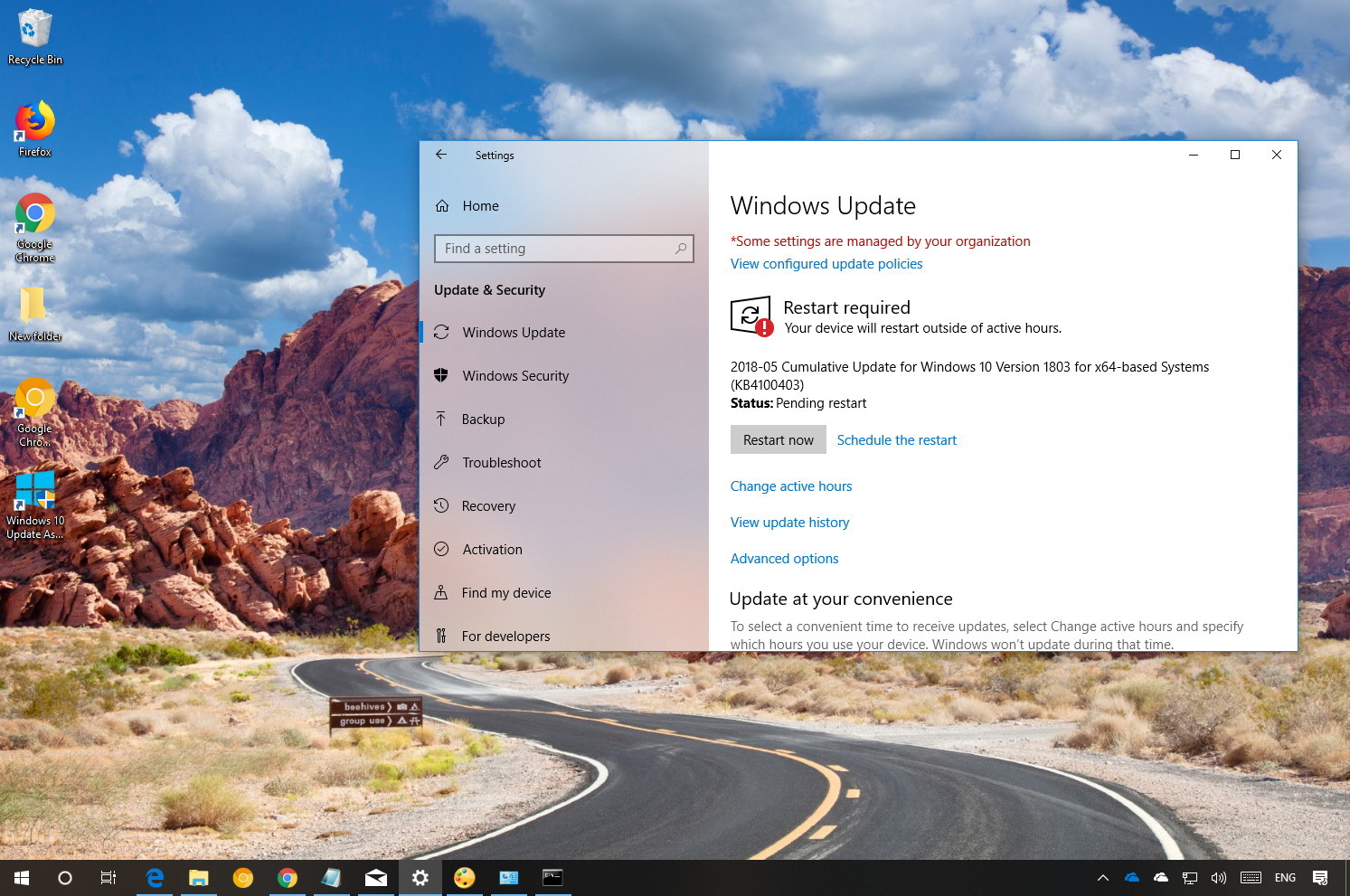Microsoft is releasing a new update for the Windows 10 April 2018 Update (version 1803) outside of its regular schedule. This time around, the company is making available update KB4100403 to resolve a few important issues.
KB4100403 bumps the build number of Windows 10 to 17134.81, and according to the company fixes problem with Intel SSD 600p Series or Intel SSD Pro 6000p Series that may repeatedly enter a UEFI screen after restart or stop working. In addition, this update addresses the issue with Toshiba XG4 Series, Toshiba XG5 Series, or Toshiba BG3 Series SSDs, which may exhibit lower battery life, as well as issues with Microsoft Edge, timezone, and more.
What’s new with Windows 10 build 17134.81
Microsoft has announced KB4100403 in the Windows support site, and it’s referred as “May 23, 2018—KB4100403 (OS Build 17134.81)”. If you’re already running the Windows 10 April 2018 Update on your PC, this update will address these problems:
- Addresses a reliability issue that may cause Microsoft Edge or other applications to stop responding when you create a new audio endpoint while audio or video playback is starting.
- Addresses an issue with power regression on systems with NVMe devices from certain vendors.
- Fixes a problem in Internet Explorer that might cause communication between web workers to fail in certain asynchronous scenarios with multiple visits to a web page.
- Addresses an issue where closed-caption settings are preserved after upgrade.
- Addresses additional issues with updated time zone information.
- Fixes a problem that may cause Windows Hello enrollment to fail on certain hardware that has dGPUs.
How to download May 23 update for Windows 10
Update KB4100403 for PCs is available immediately, it’ll download and install automatically, but you can always force the update from Settings > Update & Security > Windows Update and clicking the Check for updates button. You can find more details about the most recent updates in the Windows 10 update history tracker guide.