- Windows 11 21H2 Update Assistant is available for download.
- Open the Microsoft download page, click the “Update Now” button, launch “Update Assistant,” and click the “Update Now” button.
Microsoft has released a new version of the Update Assistant tool to upgrade computers to Windows 10 21H2 (November 2021 Update) if the second-annual update isn’t available through Windows update.
The tool has been designed to update computers to the new version of Windows 10 when they are not receiving the feature update automatically because of problems with the Windows Update mechanism or another unknown reason, but when the hardware and software configuration is compatible with the update, such as the November 2021 Update.
The Update Assistant is like the Media Creation Tool. However, the difference is that you can only perform in-place upgrades to the most up-to-date version available.
Download Windows 10 21H2 with Update Assistant
If you can’t wait, you can use the Update Assistant to upgrade a computer to version 21H2. However, installing a new version is never recommended as soon as it becomes available, even more, if the computer hasn’t received the notification.
While the tool offers a non-destructive installation process, creating a full backup before making system changes is recommended.
To download and update a system to Windows 10 21H2 with the Update Assistant, use these steps:
-
Open the Microsoft download page.
-
Under the “Windows 10 November 2021 Update” section, click the Update Now button.
-
Double-click the Windows10Upgrade9252.exe file to launch the setup.
-
Click the Update Now button.
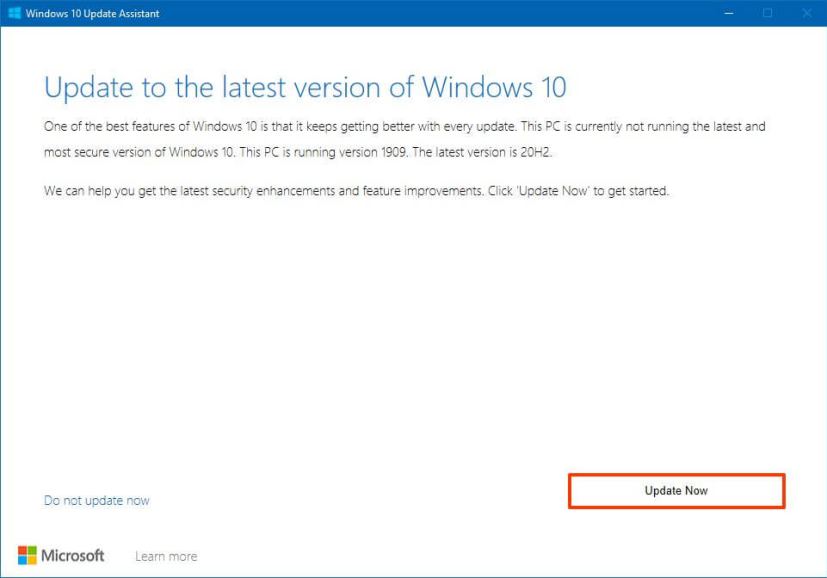
-
Click the Restart Now button.
Once you complete the steps, the Windows 10 21H2 files will download on the computer, and the update process will begin preserving your files, apps, and settings. Typically, the Update Assistant process should take less than an hour to complete.
If you already have version 21H1, 20H2, or 2004, it’s not recommended to use this method because a complete reinstallation will be performed. Instead, you should upgrade using the Windows Update settings since the installation will quickly be a monthly cumulative update.
You should only consider using the upgrade tool to install the new version on a device running Windows 10 version 1909 (November 2019 Update) or an earlier release. Also, before proceeding, make sure to use this guide to avoid problems and errors during the upgrade process.

