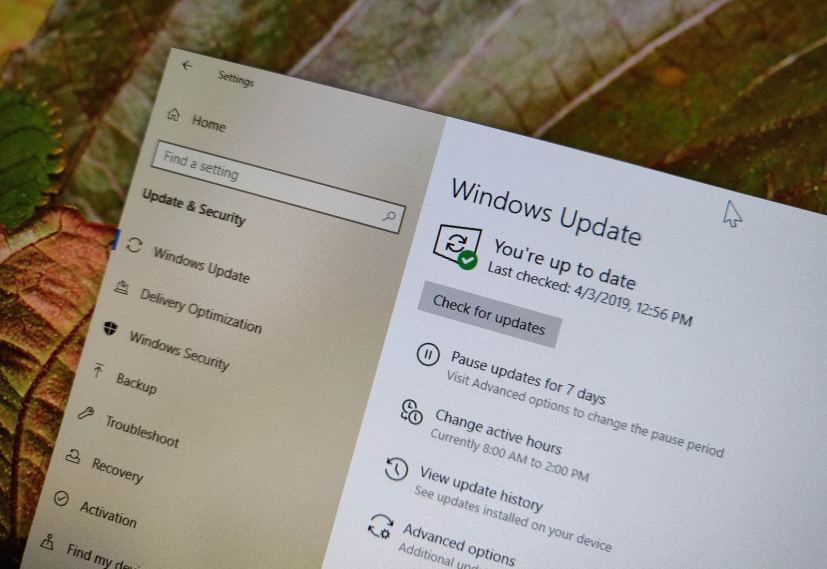Microsoft is gearing up to release its Windows 10 version 1903, May 2019 Update, to testers in the Release Preview during the second week of April with an official release to the public in late May. The seventh feature update won’t significantly change the way you use your computer, but it’ll bring a slew of improvements and changes to the update experience.
Starting with the May 2019 Update, Windows 10 will no longer force upgrades to your device. Instead, you’ll receive a notification letting you know the update is ready, and you’ll have the choice to initiate the upgrade to the latest version manually or ignore it to continue using your current version without missing maintenance and security updates.
However, when your version of windows 10 is getting close to the end of service, Windows Update will download and install the feature update automatically to keep your device supported.
Windows 10 version 1903 new update settings
Starting with the May 2019 Update, Windows 10 will be updating the Windows Update settings page with a new Download and install now option, which is a separate control to upgrade a computer to the latest version. However, the option will only appear for devices that are known to be fully compatible with version 1903.
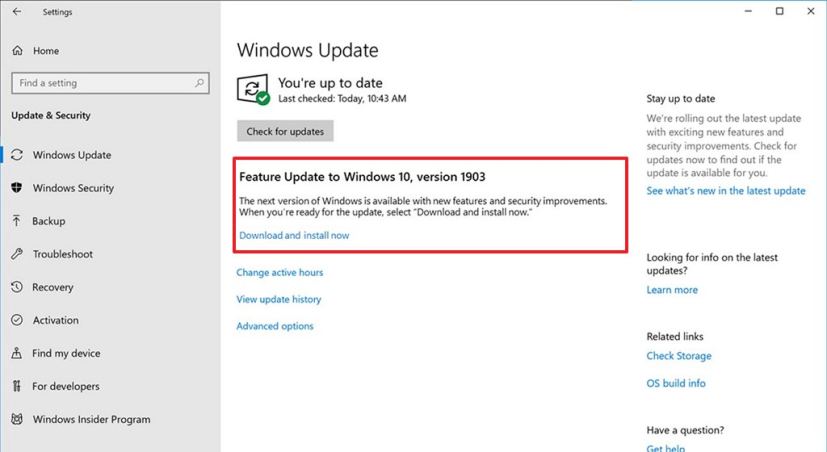
This also means that by clicking the Check for Updates button, you’ll only get those monthly maintenance and security updates.
Microsoft says that the new “download and install” option will also be available for previous versions of Windows 10, including for version 1803 and version 1809 towards the end of May.
New disable update option
In addition, to let users decide when to install a new feature update, Windows 10 version 1903 will allow devices running Windows 10 Pro and Home to pause quality updates more easily up to 35 days (seven days at a time, up to five times). Once the period is reached, you’ll need to update your computer before pausing again.
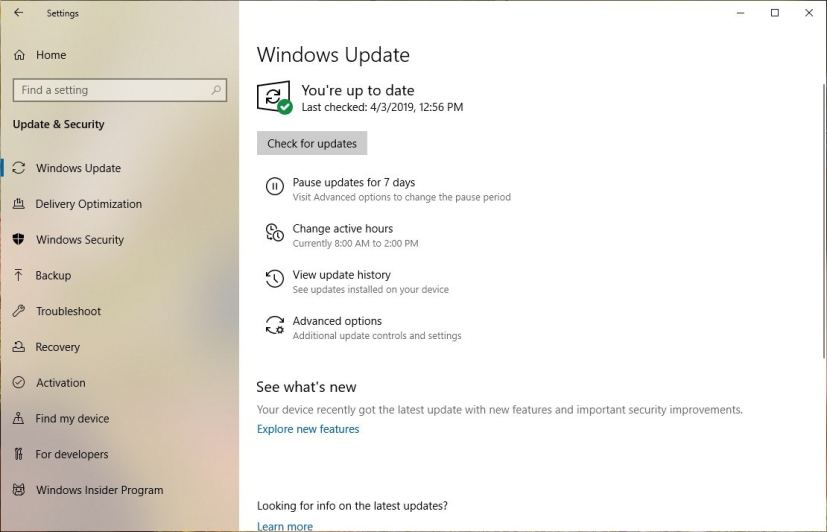
To prevent restarting your computer to apply updates while you’re actively using it, Windows 10 will now be able to detect and set your active hours automatically to prevent unexpected reboots.
Even further, Microsoft is implementing changes to the update system to improve performance by combining system and Microsoft Store update installations to minimize disruptions.
Release Preview changes
On a continuous effort to improve the deployment quality for new versions, Microsoft will start making use of its Release Preview ring even more. This means that starting with version 1903, testers will see multiple final previews releasing in the Release Preview lane before it’s officially available to the public.
While using the Release Preview ring, Microsoft will also work closely with manufacturers to make sure the quality of the update is optimal for their devices.
In addition, the company will expand the deployment of the May 2019 Update with its employees to gather even more telemetry, and it’ll change the way it collects feedback from the community to help detect unknown bugs and other issues more efficiently before making the update available to the masses.
Release health dashboard
Furthermore, Microsoft is even making available a new dashboard online to track the health of the May 2019 Update allowing you to check in real-time the problem you’re experiencing.
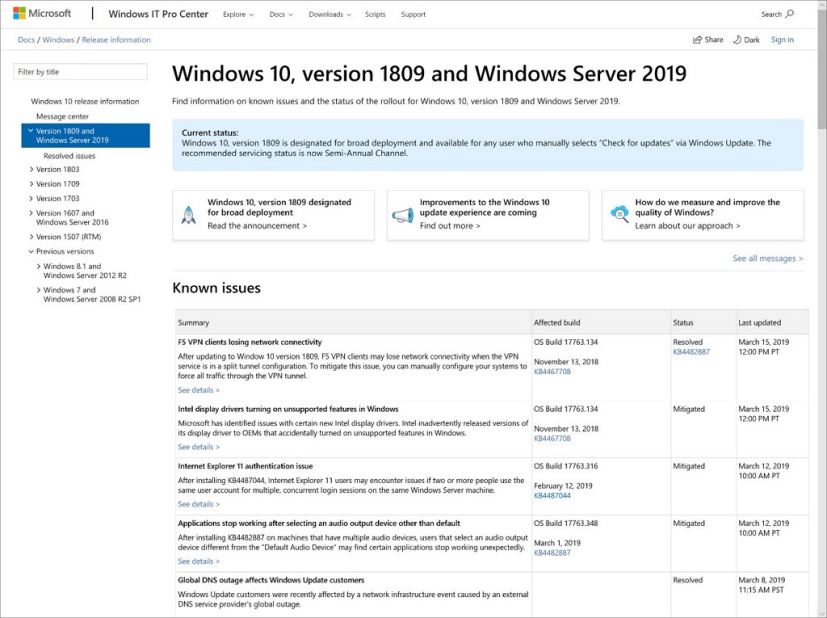
Although this approach should have been in place since the beginning, it’s good that Microsoft is acknowledging that the force to upgrade approach wasn’t working and it’s taking significant steps to make things right.