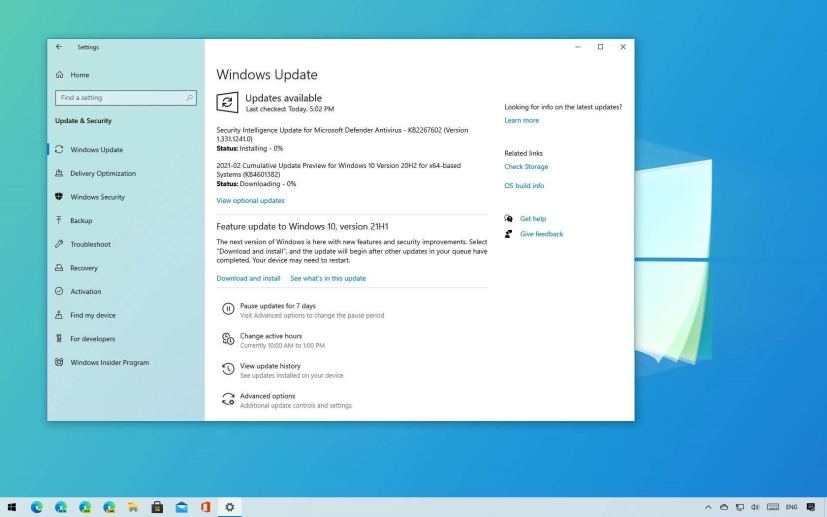- Windows 10 build 19043.899 (KB5000842) brings a slew of fixes, but no new features.
- Microsoft fixes the printing blue screen problem for version 21H1.
- The new preview is available in the Beta Channel of the Windows Insider Program.
Microsoft is now rolling out the update KB5000842 for devices running Windows 10 21H1 in the Beta Channel of the Windows Insider Program. This new preview does not include new features, but it delivers a slew of fixes, including a recent blue screen printing issue.
The update KB5000842 bumps the version number to build 19043.899, and according to the company, it fixes the problem that might cause a bug check error “APC_INDEX_MISMATCH” when attempting to send print job using some apps.
This flight also introduces the ability to use a Group Policy to enable extended keyboard shortcuts, including Ctrl+S, in Microsoft Edge IE Mode.
Windows 10 now retrieves updated printer capabilities to ensure that you have the proper set of selectable print options and added support for hole punch and stapling locations for print jobs with long edge first paper feed direction on certain printers.
Also, this release updates the Volgograd, Russia time zone from UTC+4 to UTC+3, and adds a new time zone, UTC+2:00 Juba, for the Republic of South Sudan.
Furthermore, build 19043.899 fixes zoom on high-DPI monitors when using Microsoft Edge IE Mode. It also addresses problems with Action center and notifications. High dynamic range (HDR) screens that may appear much darker. Hybrid shutdown, touchpad, flashing windows, File Explorer, 7.1 channel audio technology, high memory usage when performing XSLT transforms using MSXLM6, cluster network interface, Windows 10 activation, and much more.
Install Windows 10 21H1
If the device running version 20H2 is not enrolled in the Windows Insider Program, you first need to enroll it in the Beta Channel before the new version becomes available. You can do this by going to Settings > Update & Security > Windows Insider Program and clicking the Get started button.
In the wizard, click the Link an account option, select your Microsoft account, and click the Continue button. Under the “Pick your Insider settings” section, select the Beta Channel option, and click the Confirm button. Confirm the terms and conditions, restart the device, and then use the following steps to upgrade.
Then you can install Windows 10 21H1 going to Settings > Update & Security > Windows Update, click the Check for updates button, and then under the “Feature update to Windows 10, version 21H1” section, click the Download and install option.