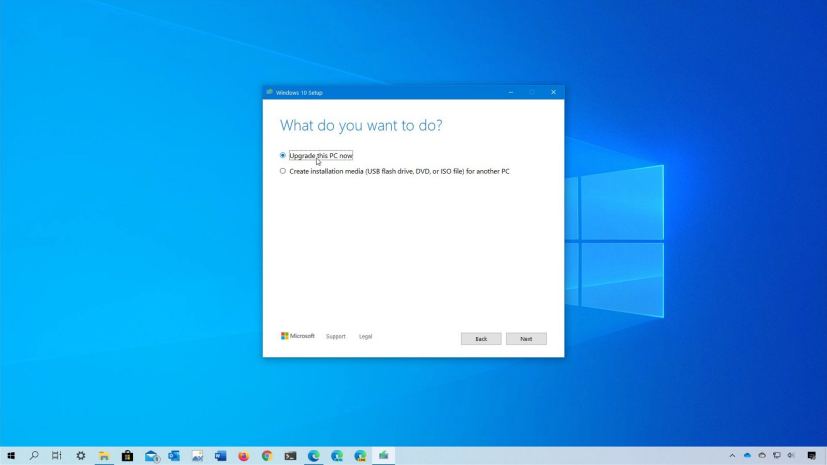Windows 10 version 2004, May 2020 Update, is available starting on May 27, 2020, and while the best way to upgrade is to wait until you get the notification to download through Windows Update, you can upgrade manually as soon as it’s available. In this video tutorial, you’ll learn the steps on how to do this.
If you’re having problems upgrading through Windows Update or you don’t want to wait, you can use the Microsoft Media Creation Tool to perform an in-place upgrade of Windows 10 version 2004, which is similar to using Windows Update or Update Assistant, and during the process your files, apps, and settings will not be affected.
How to upgrade to Windows 10 May 2020 Update
If you can’t wait to get the May 2020 Update automatically, you can use the Media Creation Tool. Alongside the video tutorial, here are also the written steps to perform the upgrade:
-
Open Media Creation Tool page.
-
Click the Download tool now button.
-
Double-click the MediaCreationTool2004.exe file to launch the tool.
-
Select the Upgrade this PC now option.
-
Click the Accept button to agree to the licensing terms.
-
Click the Accept button again.
-
Select the option to keep your files and apps (if it’s not already selected).
-
Click the Install button.
If you’re looking to upgrade as quickly as possible, or your device is having problems getting the update automatically, this hands-on video outlines the steps to upgrade your computer to Windows 10 version 2004. You can also check these tips to avoid common problems during the installation process of Windows 10.
In the case that you want to start with a fresh copy of Windows 10 with the May 2020 Update, you can use these instructions.
If you’re still wondering whether to install the new version, you should read this before proceeding with the upgrade.