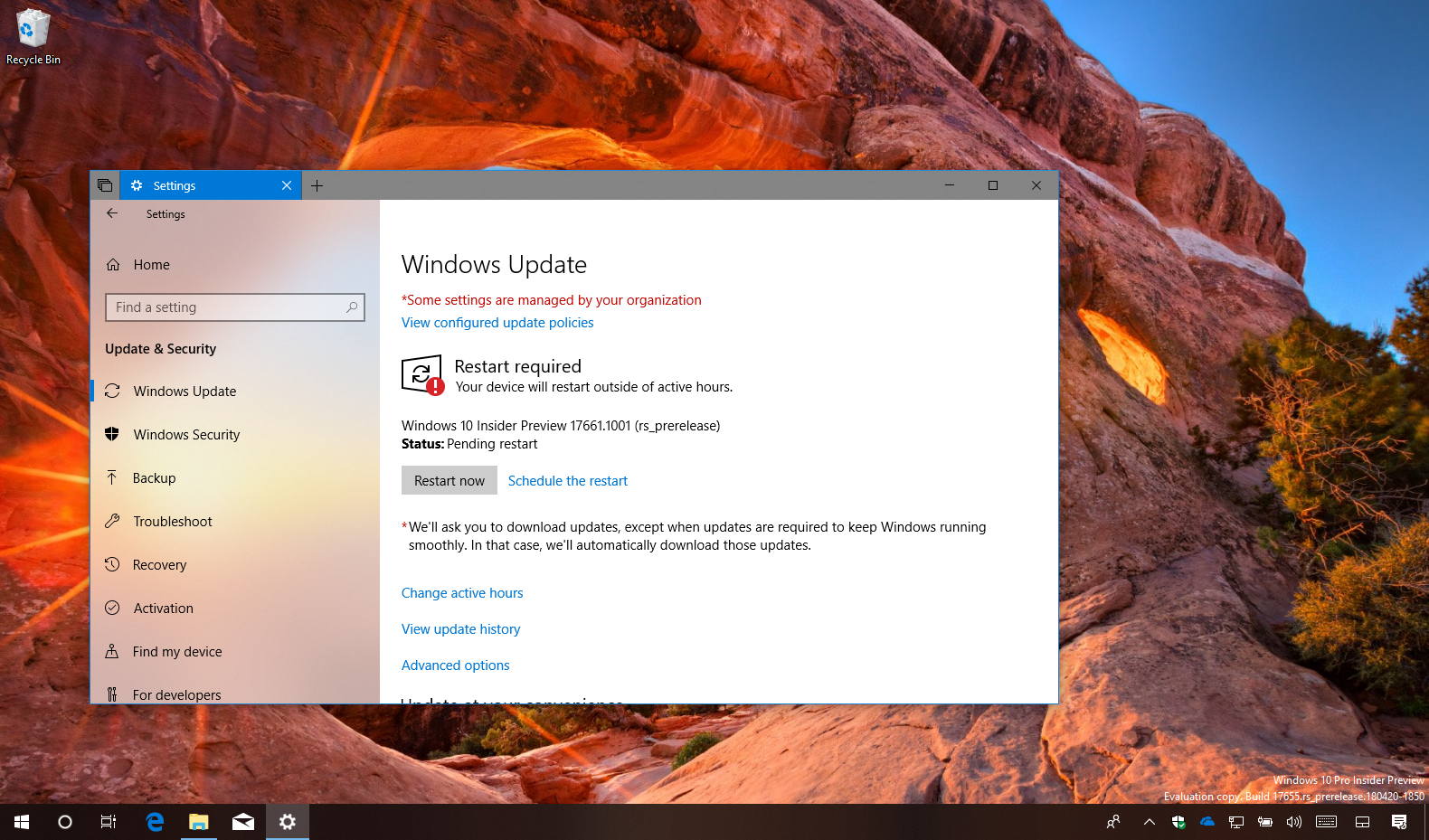As part of the Redstone 5 development, Windows 10 build 17661 is now rolling out to testers with PCs enrolled in the Fast ring as well as for those people using the Skip Ahead option. This is the first significant release that Microsoft is making available for participants of the Windows Insider Program, because it delivers a number of new smaller features, changes, and improvements that users will get with version 1809 sometime in October 2018.
Windows 10 build 17661, according to Microsoft, introduces a new snipping tool app, Sets returns to the Fast ring, and Task View gets Fluent Design tweaks. The Settings app brings new changes to Focus assist and Sound settings. Additionally, as part of the Redstone 5 development, you’ll find improvements for Chinese (Simplified) and HEIC support.
What’s new on Windows 10 version 1809 (build 17661)
Snipping tool
Starting with build 17661, Windows 10 is introducing a new snipping experience that combines the old snipping tool with Screen sketch (formerly part of the Windows Ink Workspace) into a single modern experience that uses the app design that we continue to see on Microsoft Store apps.
In the new built-in screenshot tool “you’ll find the flow and tools are optimized for sharing and make communicating visually with others quick and easy.”
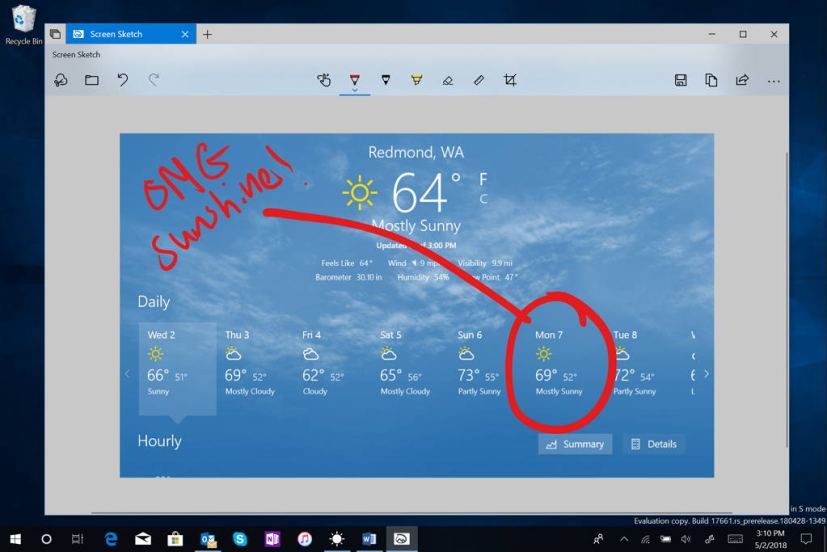
Using this new experience brings a few additional benefits, including a single experience to take screenshots. The app can now be updated through the Microsoft Store. It’ll show up in the list when you press Alt + tab. You can set the window size to be your preference, and it even supports multiple windows.
Some of the new features includes the ability to quickly snip and share a screenshot using the Windows key + Shift + S, which now brings the snipping toolbar with all the basic tools you need.
If you’re using a tablet with pen support, you get even more features. In the “Pen & Windows Ink” settings page, you’ll find Screen Snipping is now an option for single click. This will launch you directly into our snipping experience.
In the “Keyboard” settings page, you’ll see a new option that says “Use the Print Screen key to launch screen snipping,” enabling this option let bring up the new snipping tool pressing the Print Screen button.
Finally, Action Center gains a new Screen snip button that let you also get a quick access to the new snipping experience.
Settings
The Settings app as usual is getting a few new improvements for version 1809.
On Windows 10 build 17661, Focus assist will turn on automatically when you’re playing any full screen game. This behavior should be enabled automatically, but you can always check on Settings > System > Focus assist and ensuring the “When I’m playing a game” option automatic rule is enabled.
Also, the Sound settings page has been updated to include Device properties. Just click on the links in Sound Settings, and you’ll find a new page where you can name your device and select your preferred spatial audio format.
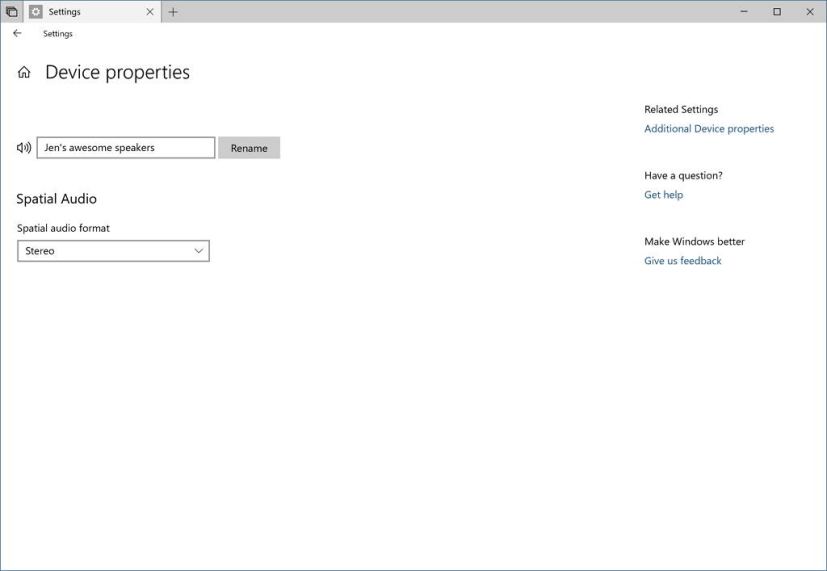
Additional changes
Alongside the new features and improvements, Windows 10 build 17661 also includes several smaller changes. For example, Windows Defender Security Center is now called “Windows Security.”
If you write in Chinese (Simplified), the Microsoft Pinyin IME is getting updated focusing on addressing performance, reliability and compatibility feedback. You’ll also find a new logo, IME toolbar, dark theme support, context menu, and the IME now uses the same UX for Expressive Input as other languages.
According to the company, Sets doesn’t seem to be getting major changes, but it’ll now be available for Insiders with PCs enrolled in the Fast ring.
When you update to this build you’ll find that the entire Task View background now has a soft blur effect part of Fluent Design.
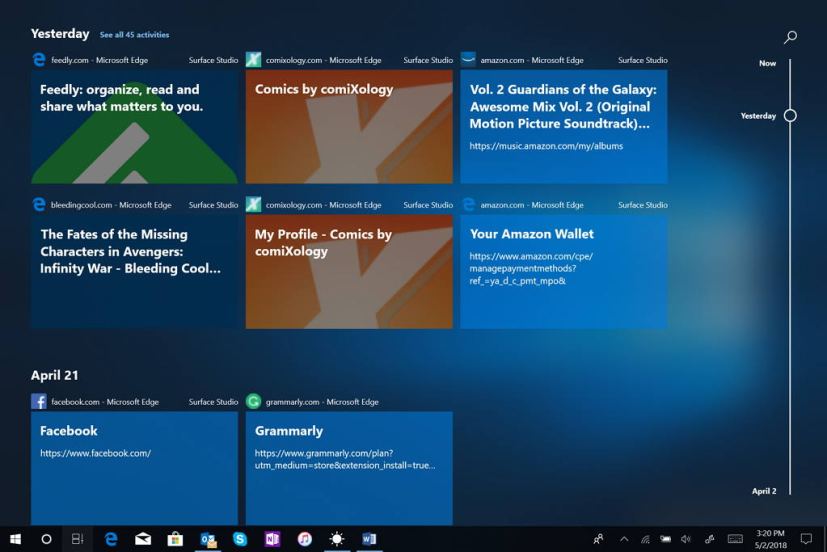
On the build 17623 release, Windows 10 introduced support for the High Efficiency Image File Format (HEIF). On build 17661, you can now rotate HEIF-format images in File Explorer, and edit metadata, such as “Date taken”.
In order to rotate a HEIF image file, simply right-click on it in File Explorer and select “Rotate right” or “Rotate left” from the menu. “Date taken” and other properties can be edited by clicking on “Properties” and selecting the “Details” tab.
Microsoft is listing the complete set of improvements, fixes, and known issues for Windows 10 Insider Preview build 17661 at the Windows Blog. In case you missed it, you can read all the changes for Windows 10 build 17655 in this article.
Downloading Windows 10 build 17661
Although there are no ISO files for Windows 10 build 17661, the update is available immediately through the Fast ring and Skip Ahead for PCs. This preview build will download and install automatically on your device, but you can always force the update from Settings > Update & security > Windows Update and clicking the Check for updates button.
You can also check out these resources: